Touchpad – Samsung NP900X4D-A04US User Manual
Page 39
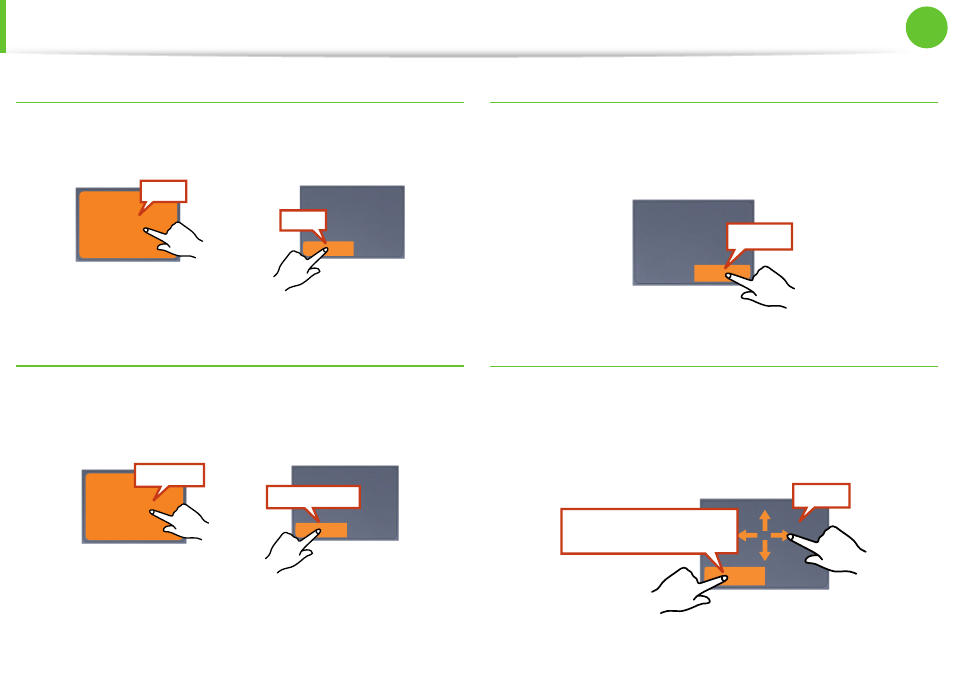
38
Chapter 2.
Using the computer
Click Function
Place a finger on the touchpad and click on an item once.
Alternatively, press the left button once quickly and release it.
Tap
Click
or
Double-Click Function
Put your finger on the touchpad and quickly tap twice with your
finger on an item you want.
Alternatively, press the left touchpad button twice quickly.
ClickClick
TapTap
or
Right Button Function
This corresponds to clicking the right mouse button.
Press the right touchpad button once. The corresponding pop-up
menu appears.
Click
Drag Function
Dragging refers to moving an item to another place after selecting
it.
Press and hold down the left touchpad button over an item you
want to drag and move the item to the new location.
Holding down the left
touchpad button
Move
Touchpad
- NP900X4C-A03US NP900X3F-K01US NP900X4D-MS1US NP900X4C-K01US NP900X3C-A02JM NP900X3C-A04US NP900X4D-A06US NP900X4C-A02US NP900X4D-A02US NP900X3C-A01VE NP900X3E-A03US NP900X3E-K01US NP900X3C-MS1US NP900X3C-A01US NP900X3C-A04VE NP900X3C-A05US NP900X4D-A05US NP900X3C-A03US NP900X4C-A06US NP900X4B-A02US NP900X4D-A07US NP900X4C-A01US NP900X3E-A02US NP900X4C-A04US NP900X4C-A07US NP900X4D-A03US NP900X3B-A01US NP900X3C-A02US NP900X4D-A01US NP900X3B-A02US
