Connecting an external display device – Samsung NP900X4D-A04US User Manual
Page 50
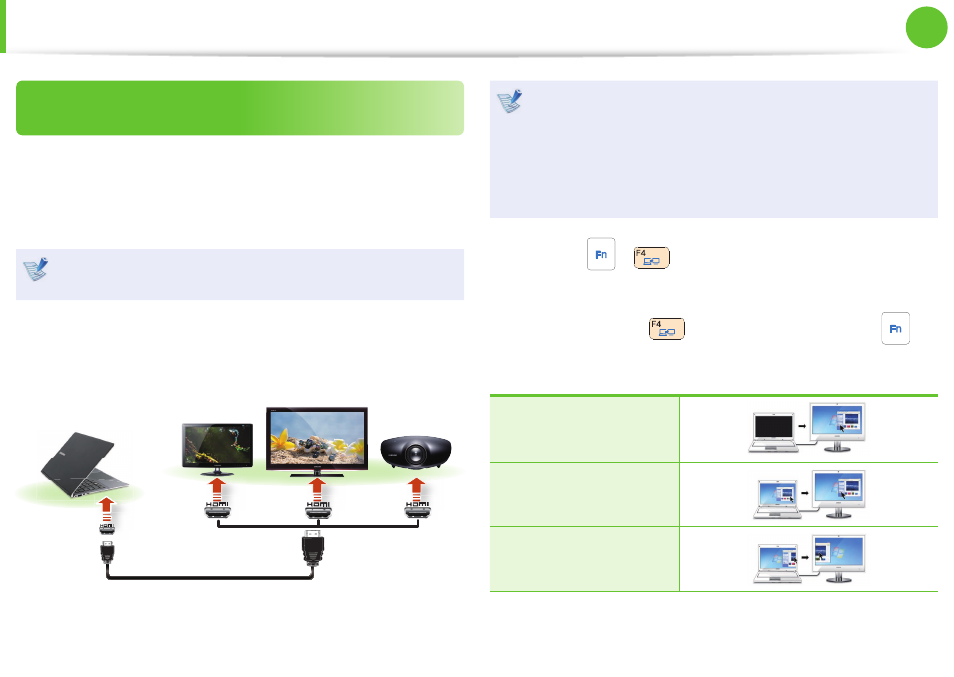
48
49
Chapter 2.
Using the computer
Connecting through the Micro HDMI port
(Optional)
By connecting the computer to a TV with a HDMI port, you can
enjoy both a high visual quality and a high sound quality.
After connecting a TV through HDMI, you have to confi gure the
screen and sound.
You have to additionally purchase the HDMI to micro HDMI
cable.
1
Connect the HDMI to micro HDMI cable to the HDMI port of
the TV.
External
Monitor
TV
Projector
HDMI to
micro HDMI
This is only supported for models that support a TV output
•
port (HDMI).
When a TV provides more than one HDMI port, connect
•
the computer to the DVI IN port.
When connecting the computer to a TV, switch the
•
external input mode of the TV to HDMI.
2
Press the
+
key combination once.
Then the setting screen appears where you can select the
monitor mode.
Since pressing the
key while holding down the
key
changes the selection, select a display device.
HDMI
LCD+HDMI Clone
LCD+HDMI Dual View
Connecting an External Display Device
- NP900X4C-A03US NP900X3F-K01US NP900X4D-MS1US NP900X4C-K01US NP900X3C-A02JM NP900X3C-A04US NP900X4D-A06US NP900X4C-A02US NP900X4D-A02US NP900X3C-A01VE NP900X3E-A03US NP900X3E-K01US NP900X3C-MS1US NP900X3C-A01US NP900X3C-A04VE NP900X3C-A05US NP900X4D-A05US NP900X3C-A03US NP900X4C-A06US NP900X4B-A02US NP900X4D-A07US NP900X4C-A01US NP900X3E-A02US NP900X4C-A04US NP900X4C-A07US NP900X4D-A03US NP900X3B-A01US NP900X3C-A02US NP900X4D-A01US NP900X3B-A02US
