Connecting an external display device – Samsung NP900X4D-A04US User Manual
Page 49
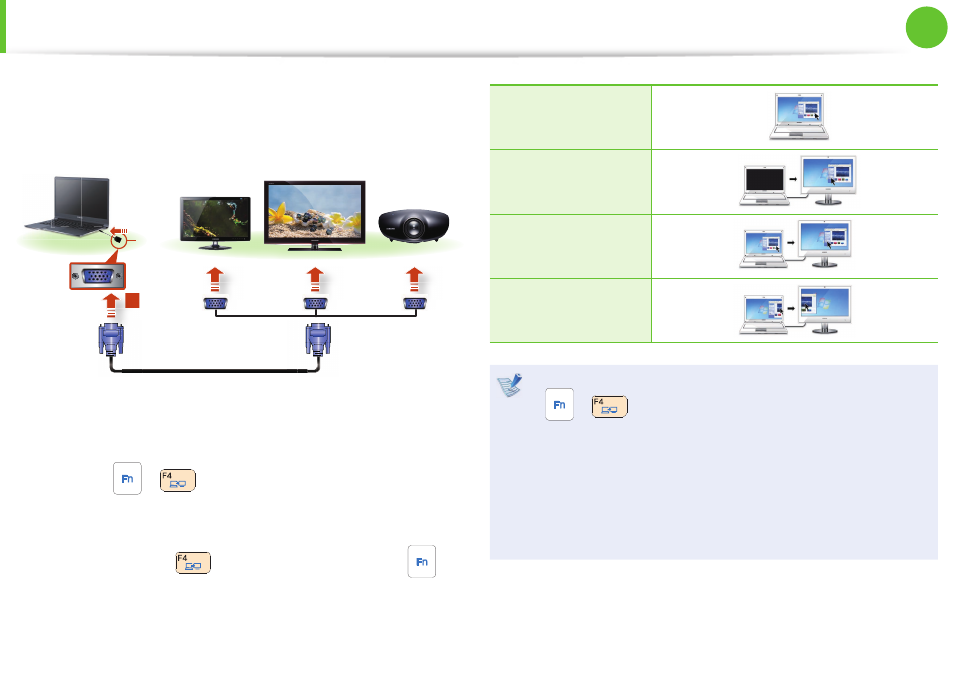
48
Chapter 2.
Using the computer
2
Connect the VGA cable (15-pin) to the connected VGA
adapter and then connect the other end of the VGA cable to
the VGA port of the monitor or the TV.
x
External
Monitor
TV
Projector
z
VGA
Adapter
3
Connect the power cord of the connected monitor, TV or
projector and turn the power on.
4
Press the
+
key combination once. Then the
setting screen appears where you can select the monitor
mode.
Since pressing the
key while holding down the
key
changes the selection, select a display device.
LCD
CRT
LCD+CRT Clone
LCD+CRT Dual View
If the screen is not switched even if you press the
•
+
key combination, you have to install the Easy
Settings program.
Alternatively, to set up dual view:
•
Open the Display Settings window in the Control Panel,
select Monitor 2 and select the Expand to fi t to this
monitor checkbox to set dual view. For more detailed
information, refer to the Windows online help.
Connecting an External Display Device
- NP900X4C-A03US NP900X3F-K01US NP900X4D-MS1US NP900X4C-K01US NP900X3C-A02JM NP900X3C-A04US NP900X4D-A06US NP900X4C-A02US NP900X4D-A02US NP900X3C-A01VE NP900X3E-A03US NP900X3E-K01US NP900X3C-MS1US NP900X3C-A01US NP900X3C-A04VE NP900X3C-A05US NP900X4D-A05US NP900X3C-A03US NP900X4C-A06US NP900X4B-A02US NP900X4D-A07US NP900X4C-A01US NP900X3E-A02US NP900X4C-A04US NP900X4C-A07US NP900X4D-A03US NP900X3B-A01US NP900X3C-A02US NP900X4D-A01US NP900X3B-A02US
