Wired network – Samsung NP900X4D-A04US User Manual
Page 59
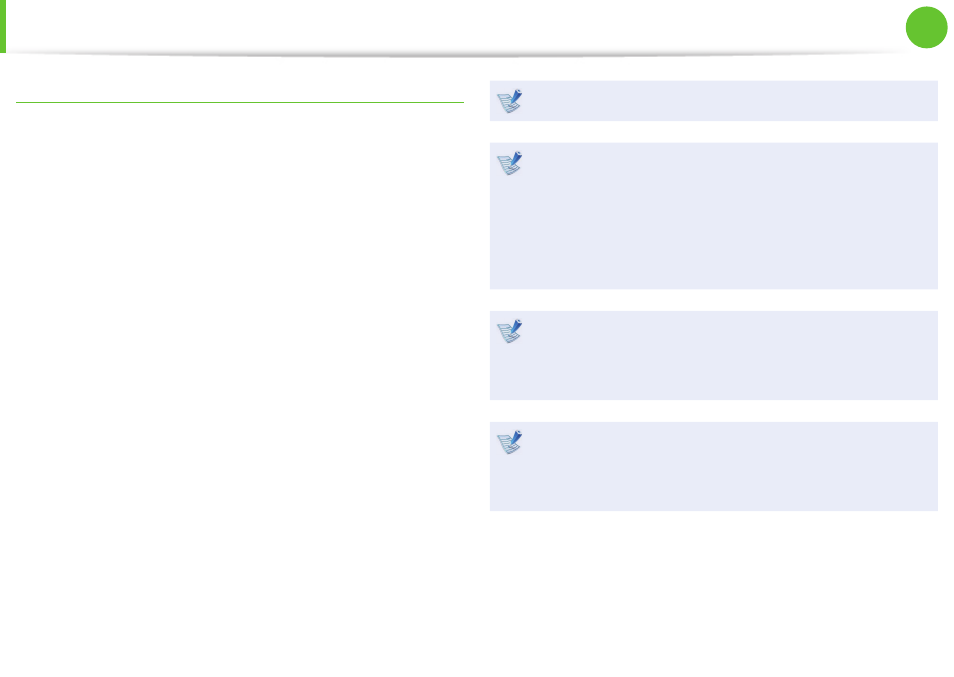
58
Chapter 2.
Using the computer
Wired Network
Using the
mode when a signal (such as a ping or magic packet command)
arrives over the network (wired LAN).
1
Click Start > Control Panel > Network and Internet >
Network and Sharing Center and click on Change adapter
settings in the left menu pane.
2
Right-click on the Local Area Connection and select
Properties.
3
Click Confi gure > Power Management tab. Select Allow
this device to bring the computer out of standby, then
click OK. Restart the system.
- If the system wake up from Sleep mode even though there
is no received signal, use the system after disabling the
- The LAN LED may not be turned off if System is shutdown
without disabling the WOL
- Connecting a wired LAN while using a wireless LAN may not
activate the
to Disable to use the
-
power saving feature.
For Windows 7, Wake On LAN is not supported Ping.
When connected to a 100Mbps/1Gbps wired LAN and the
computer exits Sleep/hibernation mode, a message appears
informing you of a connection to a 10Mbps/100Mbps
wired LAN. This happens because when the computer exits
standby/hibernate mode, restoring the network takes about
3 seconds. When the network is restored, it operates at
100Mbps/1Gbps.
When system is running on battery, some time it takes about
20sec after inserting LAN cable to be able to connect to
internet. This symptom happen as a result of power saving
feature to reduce battery consumption.
When system is running on battery, the Wired LAN speed
is decreased automatically to reduce battery consumption.
In such case, a 1Gbps /100Mbps LAN would function at
100Mbps/10Mbps speed.
- NP900X4C-A03US NP900X3F-K01US NP900X4D-MS1US NP900X4C-K01US NP900X3C-A02JM NP900X3C-A04US NP900X4D-A06US NP900X4C-A02US NP900X4D-A02US NP900X3C-A01VE NP900X3E-A03US NP900X3E-K01US NP900X3C-MS1US NP900X3C-A01US NP900X3C-A04VE NP900X3C-A05US NP900X4D-A05US NP900X3C-A03US NP900X4C-A06US NP900X4B-A02US NP900X4D-A07US NP900X4C-A01US NP900X3E-A02US NP900X4C-A04US NP900X4C-A07US NP900X4D-A03US NP900X3B-A01US NP900X3C-A02US NP900X4D-A01US NP900X3B-A02US
