Using the tpm security device, Optional) – Samsung NP900X4D-A04US User Manual
Page 65
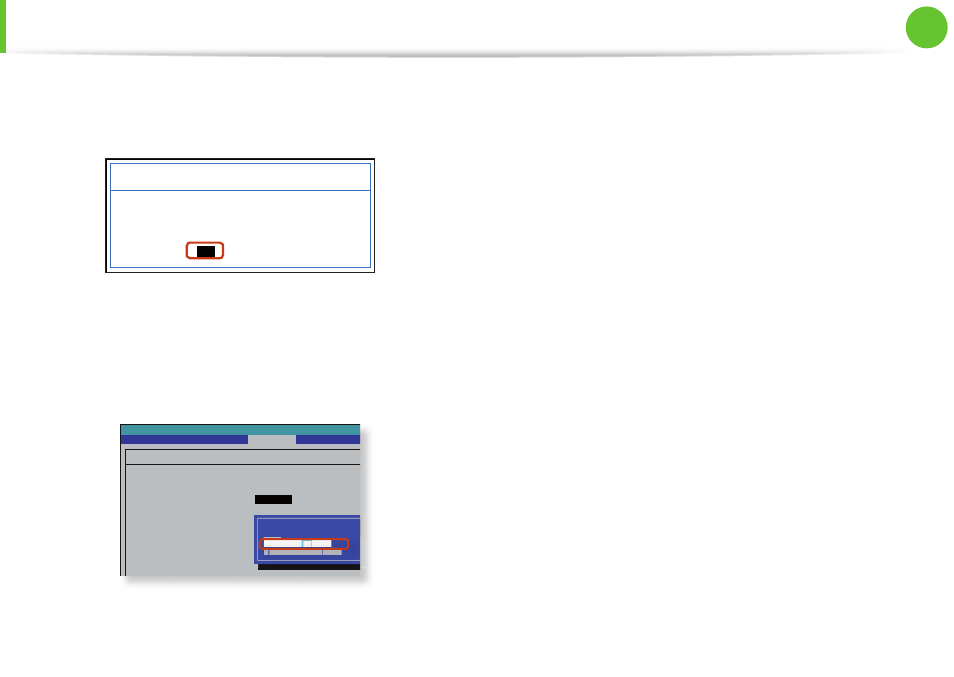
64
Chapter 2.
Using the computer
Using the TPM Security Device
(Optional)
5
If the system automatically restarts, the PHYSICAL
PRESENCE SCREEN appears. Confi rm that Yes is selected
and press Enter.
PHYSICAL PRESENCE SCREEN
[
Yes
] [No]
TPM State has requested to change to
Clear
Do you want to accept it?
6
When the computer restarts automatically and the Samsung
logo screen appears, press the F2 key repeatedly.
7
Select the Security > TPM Confi guration > Change TPM
Status item and set the item to Enable and Activate.
Phoenix SecureCore Tiano Setup
TPM Configuration
TPM Support
Change TPM Status
Current TPM State
Security
[Enabled]
[
No Change
]
Disabled and Deactivated
No Change
Clear
Enable and Activate
Disable and Deactivate
8
Press the F10 key to save the changes. The computer
automatically restarts. Initialization of the TPM chip has been
completed.
Now, install the TPM program and register the TPM program.
- NP900X4C-A03US NP900X3F-K01US NP900X4D-MS1US NP900X4C-K01US NP900X3C-A02JM NP900X3C-A04US NP900X4D-A06US NP900X4C-A02US NP900X4D-A02US NP900X3C-A01VE NP900X3E-A03US NP900X3E-K01US NP900X3C-MS1US NP900X3C-A01US NP900X3C-A04VE NP900X3C-A05US NP900X4D-A05US NP900X3C-A03US NP900X4C-A06US NP900X4B-A02US NP900X4D-A07US NP900X4C-A01US NP900X3E-A02US NP900X4C-A04US NP900X4C-A07US NP900X4D-A03US NP900X3B-A01US NP900X3C-A02US NP900X4D-A01US NP900X3B-A02US
