Add new device, Registered list – Samsung SECR450ZRAMTR User Manual
Page 91
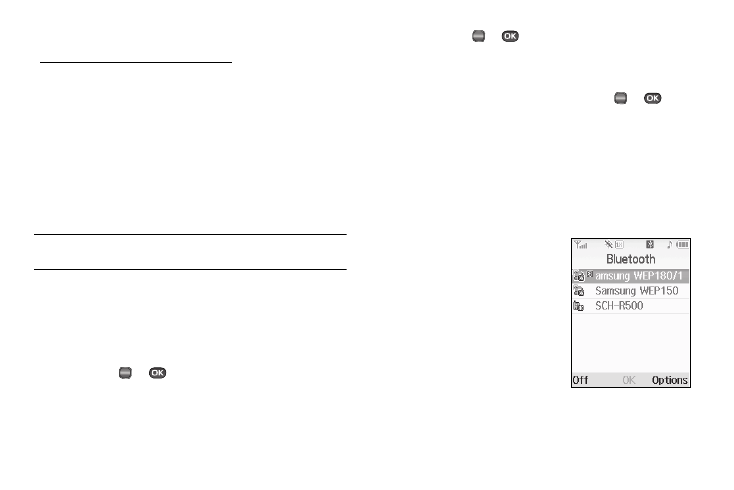
Tools 88
Add New Device
To search for available Bluetooth devices:
1.
From the Tools menu, select Bluetooth. The following
options appear in the display:
• Add New Device
• Registered List
• Bluetooth Settings
2.
Select Add New Device.
If Bluetooth is off, you are prompted to “Turn bluetooth
on?”. Press the Yes soft key to turn Bluetooth on.
Note: To leave Bluetooth off and return to the Bluetooth sub menu, press the
No soft key.
“Place device you are connecting to in discoverable
mode” appears in the display.
3.
Place the Bluetooth device in discoverable mode. (See the
device user manual for more information.)
4.
Press OK (
or
). Names of the available devices
appears in the display.
5.
Use the navigation keys to highlight the device you want to
pair with your phone.
6.
Press PAIR (
or
) to pair the selected device with the
phone. You are prompted to enter the passkey or PIN for
the selected device.
7.
Enter the device passkey or PIN and press
or
. Pop-
up messages appear to inform you that pairing with the
device is complete and prompting you to connect with the
device.
8.
To connect with the device, press the Yes soft key. To
return to the Bluetooth menu without connecting to the
device, press the No soft key.
Registered List
This menu provides a list of
Bluetooth wireless technology
devices discovered by your handset.
ᮣ
From the Tools menu, select
Bluetooth
➔
Registered List.
A list of registered Bluetooth
devices appears in the display.
OK
OK
OK
