Auto key lock, Memory info, Save options – Samsung SECR450ZRAMTR User Manual
Page 117: Phone memory
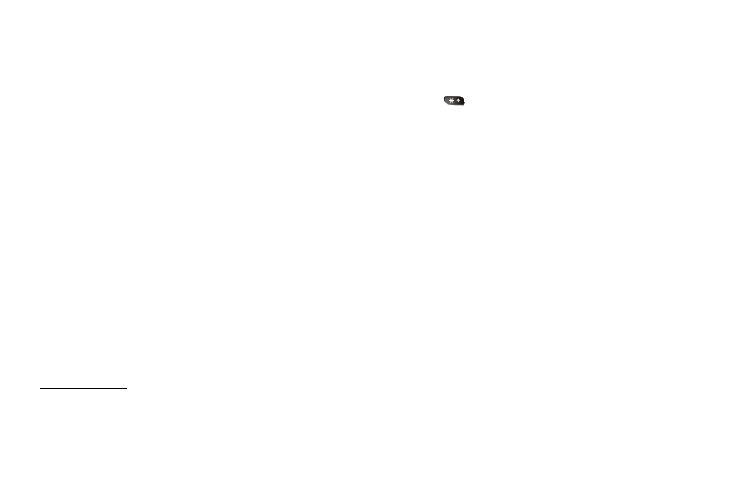
Settings 114
1.
From the Settings menu, select Phone Settings
➔
PC Connection. The following settings appear in the
display:
• USB Mass Storage — Your phone appears as a removable disk
drive to your PC, allowing you to transfer files (such as, music or
text files) to and from your phone.
• No Connection — Blocks connection and file transfers with a PC.
2.
Select the desired setting.
Auto Key Lock
With Auto Key Lock set to On, your phone automatically disables
its keys when the screen backlight goes out with the phone
closed.
1.
From the Settings menu, select Phone Settings
➔
Auto Key Lock. The following settings appear in the
display:
• On
• Off
2.
Select the desired option.
To unlock the keys:
1.
Open the QWERTY keypad,
– Or –
Turn the screen backlight on by pressing any key.
2.
Press the Unlock soft key. “Press * to unlock keys” pops-up
in the display.
3.
Press .
Memory Info
Memory Info shows the amount of phone memory that is
available and used, and details the distribution of the used
memory.
Save Options
1.
From the Settings menu, select Memory Info
➔
Save Options
➔
Images. The following options appear in
the display:
• Phone Memory — Stores pictures taken with your phone’s
camera in the phone’s memory.
• Card Memory — Stores pictures taken with your phone’s camera
in an optional microSD™ Memory Card.
2.
Select the desired setting.
Phone Memory
1.
From the Settings menu, select Memory Info
➔
Phone Memory.
