Samsung SECR450ZRAMTR User Manual
Page 60
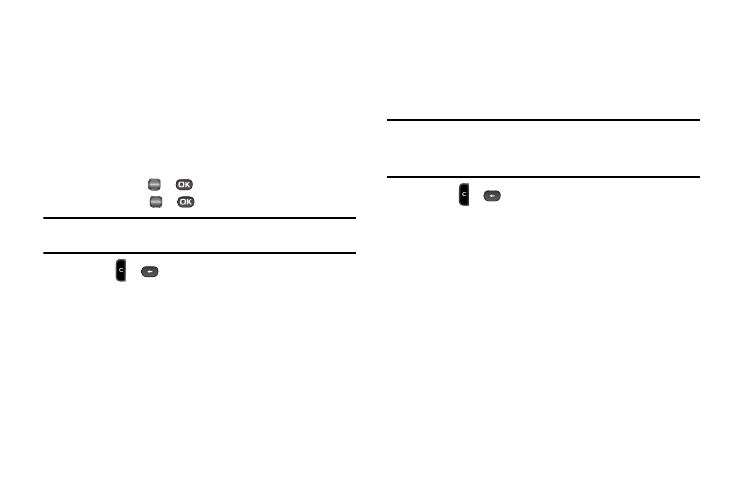
57
5.
Highlight the PIC: field, then press the My PIC soft key. A
photo gallery of thumbnail images appears in the display.
6.
Do one of the following:
• Select a picture to add it to your message.
To expand the highlighted picture for easier viewing, press the VIEW
soft key.
• include a new picture by doing the following:
–
Press the Camera soft key. The Camera viewfinder screen appears.
–
Press TAKE (
or
) to take the picture.
–
Press SEND (
or
).
Note: For more information about using the camera feature in your phone,
• Press
or
to exit the photo gallery screen without selecting
a picture.
You are returned to the Create Pic Msg screen with the
selected picture in the PIC: field.
7.
If you wish to insert a sound into your Picture message,
highlight the Sound: field, then press the Sounds soft key.
The My Sounds screen appears in the display.
8.
Do one of the following:
• Select a file from the list of previously recorded voice memos and
preloaded audio files on your phone.
• Select Record New and record a new voice memo, then select the
new recorded sound file to add it to the message.
Note: You can record and insert a voice memo of up to 60 seconds in length,
if you record first before attaching a picture. If a picture is attached
before recording, the size of the voice memo is limited to the amount
of remaining memory.
• Press
or
to exit the My Sounds screen without selecting a
sound.
9.
Press the Options soft key to complete the message text
and set message send options. The following options
appear in the display:
• Preview — View the picture as the recipient will see it.
• Add Quick Text — Add precomposed text to your message.
• Save As Draft — Save the message to your Draft folder.
• Priority Level — Choose High, Normal, or Low.
• Validity Period — Enter the Date when this message will cease
to be valid, then use the Left and Right navigation keys to choose
the Time.
• Delivery Ack — Choose On or Off — Requests confirmation
when your message is received.
OK
OK
