Sound settings, Volume – Samsung SECR450ZRAMTR User Manual
Page 106
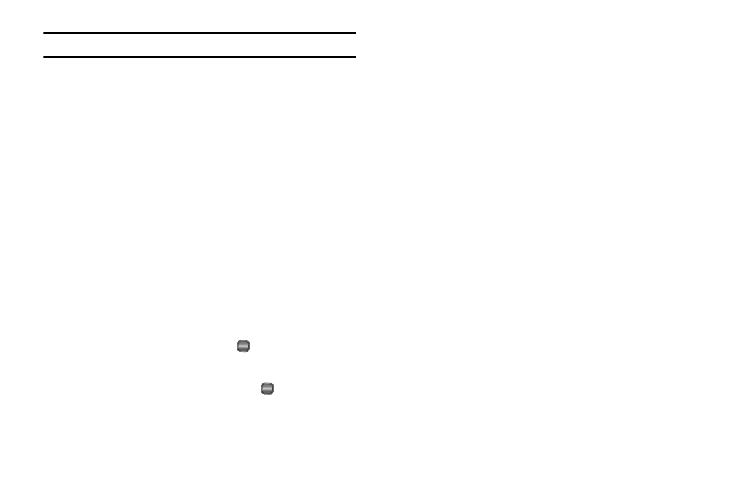
103
Note: Prolonged backlight use drains your battery faster.
1.
From the Settings menu, select Display Settings
➔
Backlight
.
The following sub-menus appear in the display:
• Main Display — Sets the time the internal display backlight
remains on after a period of inactivity. Optional settings are: 10
seconds, 15 seconds, 30 seconds, Always On, and Always
Off.
• Keypad — Sets the amount of time the keypad backlight remains
on after a period of inactivity. Optional settings are: 10 seconds, 15
seconds
, 30 seconds, Always On, and Always Off.
• Brightness — Use the Left and Right navigation keys to select
between any of 5 optional settings.
• Charging — Use the Navigation key to select between On
(backlight does not go off while the battery is charging) and Off
(backlight does go off while the battery is charging).
2.
Use the Up and Down navigation keys to highlight the
desired sub-menu and press the
key.
3.
Use the navigation keys to change settings as desired in
the selected sub-menu, and press the
key to save your
selection.
Sound Settings
Sound Settings let you customize your phone’s audio properties,
such as ringers, keypad tones, alerts, start up melody, and more.
Volume
Use the Volume sub-menu to set the default volume for call
ringers, message alerts, and alarms.
1.
From the Settings menu, select Sound Settings
➔
Volume. The following options appear in the display:
• Voice Calls — Lets you set your phone’s Vocie Calls ringer to be
Off, to Vibrate, or to play a selected ringtone, melody, or sound at
Low – High/Vibrate volume.
• Messages — Lets you set your phone’s New Messages ringer to
be Off, to Vibrate, or to play a selected ringtone, melody, or sound at
Low – High/Vibrate volume.
• Alarms — Lets you set your phone’s Alarms ringer to be Off, to
Vibrate, or to play a selected ringtone, melody, or sound at Low –
High/Vibrate volume.
2.
Select the desired option, then select the desired volume
level (Ringer Off, Low, Low/Medium, Medium, Medium/
High, or High) or vibrate mode (Vibrate, Vibrate/High).
OK
OK
