Assigning a ringtone to a contacts entry, Saving a number after a call – Samsung SECR450ZRAMTR User Manual
Page 46
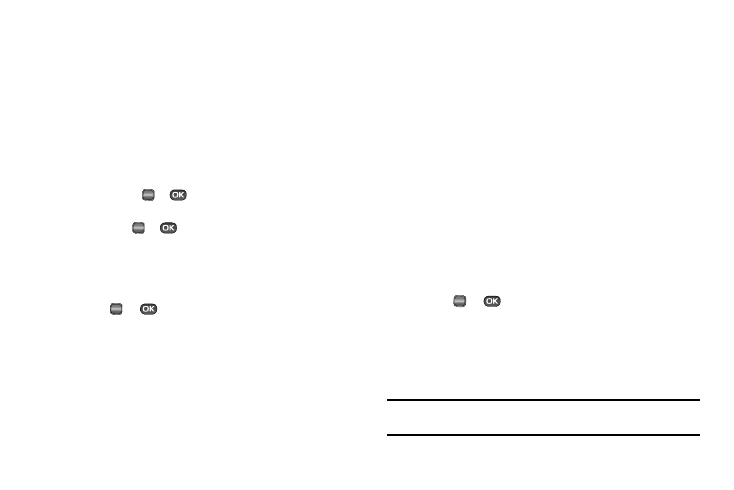
43
A photo gallery screen appears in the display, showing a
series of thumbnail photos. (See “Using My Images
Gallery” on page 81 for more information.)
4.
Select the picture that you wish to assign to the Contacts
entry.
If there is no usable picture in the photo gallery screen:
• Press the Camera soft key. The camera viewfinder screen appears
in the display.
• Press TAKE (
or
). The picture you have taken appears in
the display.
• Press OK (
or
).
5.
The Contacts entry screen appears in the display with a
thumbnail view of the selected picture in the Picture ID
field.
6.
Press
or
to save your Picture ID assignment.
Assigning a Ringtone to a Contacts Entry
When you assign a ringtone to a Contacts entry, the phone plays
the ringtone that you assign when you receive a call from that
Contact instead of the Voice Calls ringtone.
1.
Find the Contacts entry you want to edit. See “Finding a
Contacts Entry” on page 38 for more information.
2.
Highlight the desired Contact, then press the Edit soft key.
The Edit Contact screen appears in the display.
3.
Highlight the Ringtone field, then press the Set soft key.
The Contact Tone menu showing the following options
appears in the display:
• My Ringtones
• My Sounds
4.
Select the desired option. The My Ringtones file list or the
My Sounds file list appears in the display.
5.
Select the ringtone or sound that you wish to assign to the
Contacts entry. The Contacts entry screen appears in the
display with the name of the selected file in the Ringtone
field.
6.
Press
or
to save the ringer assignment to the
selected Contacts entry.
Saving a Number After a Call
Once you finish a call, you can store the caller’s number to your
Contacts list.
Note: If the call was incoming and Caller ID information was unavailable,
then the Save option is also unavailable.
OK
OK
OK
OK
