Draft box, Create a draft message, View and edit draft text messages – Samsung SECR450ZRAMTR User Manual
Page 65
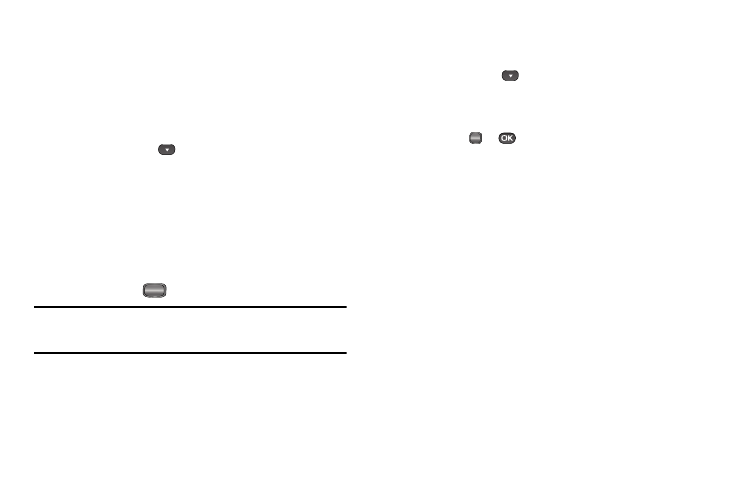
Messaging 62
Draft Box
Messages in the Draft Box are those that have been composed
but never sent. You can return to the Draft Box at any time to
view, edit, or send a draft message.
Create a Draft Message
1.
In standby mode, press the Messages shortcut (Down
navigation) key or
, then select Send Message and
then select one of the following Send Message options:
• Text Message
• Picture Message
The Create Txt Msg screen or Create Pic Msg screen
appears in the display showing the To: list.
2.
Enter the phone Number or E-Mail address of a recipient,
then press the
key.
Tip: Press the Add soft key to display a pop-up menu containing: Contacts,
Groups, and Recent Calls. These options allow you to find and add
recipients to the Send To: list.
3.
Compose your message using either keypad, press the
Options soft key, then select Save As Draft. “Message
saved” appears in the display and your message is saved
to the Drafts box.
View and Edit Draft Text Messages
1.
In standby mode, press the Messages shortcut (Down
navigation) key or
, then select Drafts. A list of any
draft messages that you’ve saved appears in the display.
2.
Highlight a text message that you wish to view or edit, then
press EDIT (
or
). The Create Txt Msg screen appears
in the display.
3.
Enter or change the recipient’s number and/or e-mail
address and the message text using the keypad. (See
“Entering Text” on page 33 for more information.)
4.
To complete the message text and set message send
options, press the Options soft key. The following options
appear in the display:
• Edit Send To — Change, add, or remove recipients from this
message.
• Add Quick Text — Insert pre-composed text into your message
text.
• Save As Draft — Save the message to your Drafts box.
• Priority Level — Choose High or Normal.
• Validity Period — Enter the Date when this message will cease
to be valid, then use the Left and Right navigation keys to choose
the Time.
OK
OK
