Create a new entry, Add to an existing entry – Samsung SECR450ZRAMTR User Manual
Page 47
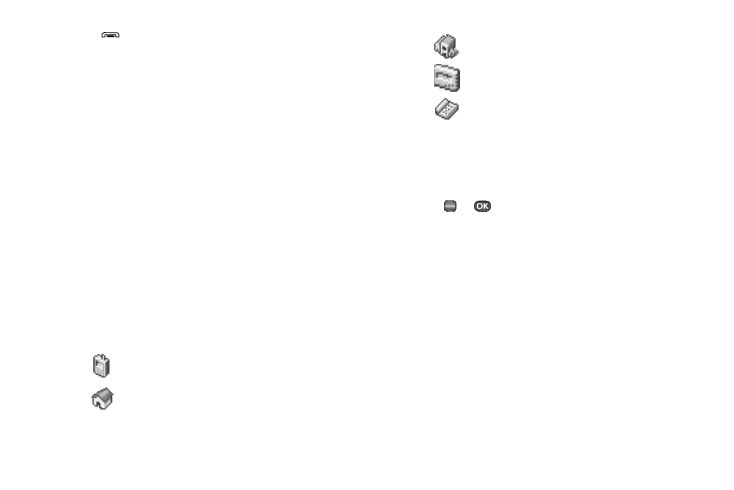
Understanding Your Contacts 44
1.
Press
to end your call. The call time, length of call,
phone number, and name of the party (if available) appear
in the display.
2.
Press the Save soft key. The Save screen appears in the
display showing the following options:
• Create New — Lets you create a new Contacts entry.
• Update Existing — Lets you add the number you entered to an
existing Contacts entry.
3.
Select the desired option, then follow the instructions in
the upcoming sub-sections depending on whether the
number is a new entry or you are adding it to an existing
entry.
Create a New Entry
1.
From the Save screen, select Create New. The Create
New screen appears in the display showing the following
number type options:
2.
Select the number type that matches your new entry.
3.
Enter a name for the new entry. (See “Entering Text” on
page 33 for more information.)
4.
Press
or
to save the new entry to your Contacts
list.
Add to an Existing Entry
1.
From the Save screen, select Update Existing. The
Update Existing screen appears in the display showing
your Contacts list with the Go To field and the first
Contacts entry highlighted.
2.
Find and select the Contacts entry to which you want to
add the new number. (See “Finding a Contacts Entry” on
page 38 for more information.)
Mobile
Home
Work
Pager
Fax
OK
