Menu style, Wallpaper, Clock format – Samsung SECR450ZRAMTR User Manual
Page 104: Theme
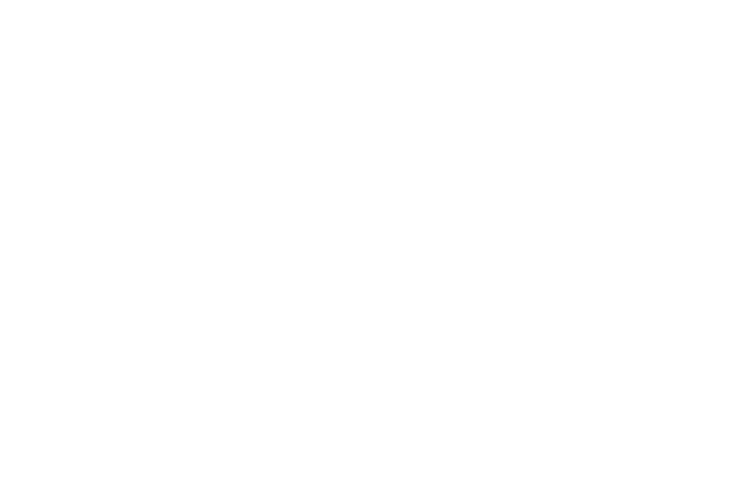
101
• Backlight — Set backlight options for the Main Display, Keypad,
backlight Brightness, and Charging.
2.
Select the desired sub-menu. The following sections
describe the Display sub-menus in greater detail.
Menu Style
1.
From the Settings menu, select Display Settings
➔
Menu
Style. The following options appear:
• Icon — Shows all main menus as an array of icons.
• List — Shows main menus in scrollable list (text) format.
2.
Select the desired Menu Style.
Wallpaper
Wallpaper lets you choose images that appear in the background
on your phone’s Main display while in standby mode.
1.
From the Settings menu, select Display Settings
➔
Wallpaper. The following options appear:
• My Images — Lets you select an image that you’ve downloaded
or a picture you’ve taken with the camera.
• Preset Images — Lets you select an image that came preloaded
with your phone.
2.
Select the image type you wish to use. A list of images
appears in the display.
3.
Select the image you wish to use.
Clock Format
Lets you choose whether the time and date appear in the Main
display on your phone in optional digital or analog (clock face)
style or in the default digital style.
1.
From the Settings menu, select Display Settings
➔
Clock Format
.
The following clock format options appear in the display:
• Digital — Time, date, and day of the week are shown using an
alternate, large digital format.
• Analog — Time is shown using an analog clock face image.
• Off — Time, date, and day of the week are shown using the
default, small digital format.
2.
Select the clock format that you wish to use.
Theme
Lets you select the colors used to show menus and screens in
the Main display.
