Using my sounds gallery – Samsung SECR450ZRAMTR User Manual
Page 88
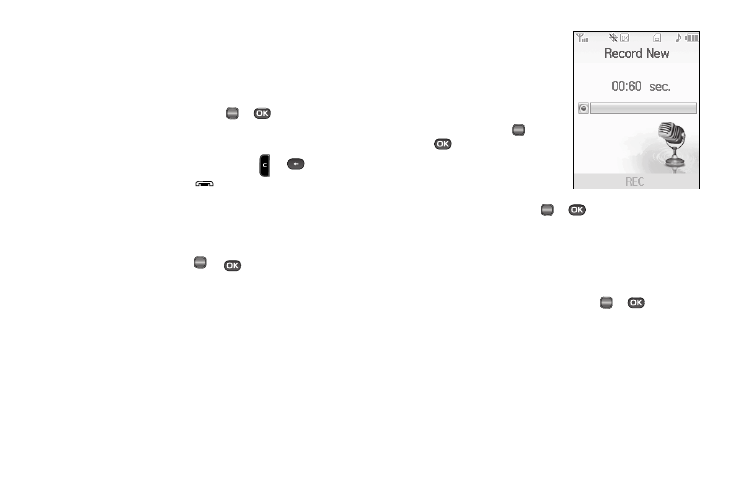
85
in the display.
2.
Highlight a ringtone. You have the following options:
• To assign the highlighted ringtone to be used as a Ringtone, a
Contact ID, or an Alert Tone, press the Set As soft key.
• To hear the ringtone, press PLAY (
or
).
• To show title and file type for the highlighted ringtone, press the Info
soft key.
3.
To return to the previous menu, press
or
. To return
to standby mode, press
.
Using My Sounds Gallery
My Sounds lets you record and manage voice memo files and
assign melodies as ringers or alerts.
1.
In standby mode, press
or
, then select
Multimedia
➔
My Sounds.
The following options appear in the display:
• Record New — Lets you record voice memos.
• A list of recorded voice memo files and melodies.
2.
When you select Record
New, the Record New
screen appears in the
display.
• To start recording a voice
memo, press REC (
or
).
• To pause/resume recording,
press the Pause soft key.
• To stop recording and save the
voice memo, press SAVE (
or
).
3.
When you highlight a saved voice memo file, you have the
following options:
• To erase the selected voice memo file, if it is unlocked, press the
Erase soft key.
• To listen to the voice memo, press PLAY (
or
).
• Press the Options soft key, and the following options appear in the
display:
–
Send — Send to someone as part of a Picture message. (See “Send
Picture Messages in Standby Mode” on page 56 for more
information.)
–
Set As — assign the highlighted ringtone to be used as a Ringtone,
Contact ID, or as the Alert Tone.
–
Rename — Change the name of the voice memo file.
OK
OK
OK
OK
OK
