Loading music files, Using my ringtones gallery – Samsung SECR450ZRAMTR User Manual
Page 87
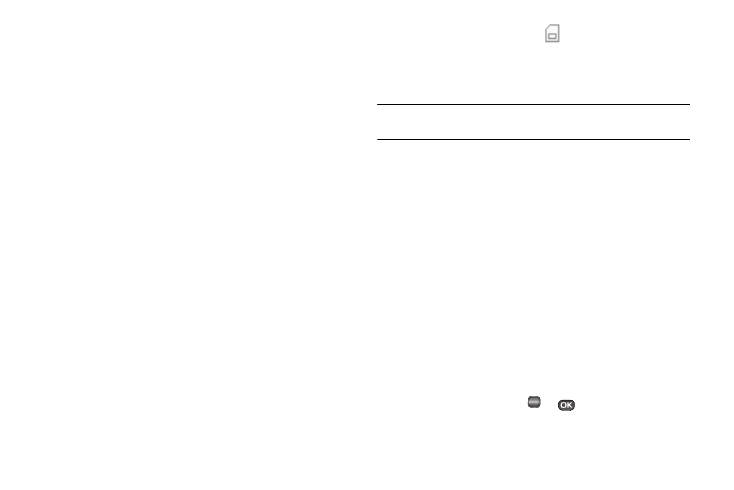
Multimedia 84
–
Play Mode — Lets you change the play mode from Normal, Shuffle,
Repeat One, Repeat All, or Shuffle Repeat All.
–
Add to Playlist — Moves you to the Playlists menu to let you add the
selected music file to a playlist.
–
Remove — Deletes the selected music file from the Memory Card
–
Properties — Lists the title, artist, album, genre, copyright
information, time length, file size, and bit rate of the highlighted music
file.
–
Visualizer — Lets you change the Music Player visualization to Simple
View, Equalizer, Album Art, or Lyrics.
–
Memory Info — Displays the Memory Usage screen which lists
Memory Card usage and availability amounts.
Select the desired option to launch the option or to access the sub-
menu.
Loading Music Files
To transfer music to a microSD™ Memory Card, do the
following:
1.
Before loading music files on a Memory Card, do the
following:
• With your phone powered off, insert the Memory Card into your
phone. (For more information, see “Install a Memory Card” on
page 7.)
• Power your phone on.
• When the Memory Card icon (
) appears in the display, remove
the Memory Card from your phone. (For more information, see
“Remove a Memory Card” on page 8.)
2.
Insert the Memory Card into a compatible card reader.
Note: Card readers vary. Follow the installation instructions included with
your card reader and personal computer.
3.
Open the Memory Card reader drive and the “My_Music”
folder.
4.
Drag or download music (MP3) files into the “My_Music”
folder.
5.
Remove the Memory Card by following the removal
instructions for the Memory Card reader and for your
personal computer.
6.
Insert the Memory Card into your phone. (For more
information, see “Install a Memory Card” on page 7.)
Using My Ringtones Gallery
My Ringtones lets you assign ringtones for calls, alarms, and
other alerts.
1.
In standby mode, press
or
, then select
Multimedia
➔
My Ringtones. A list of ringtones appears
OK
