Campbell Scientific NL200/NL201 Network Link Interface User Manual
Page 35
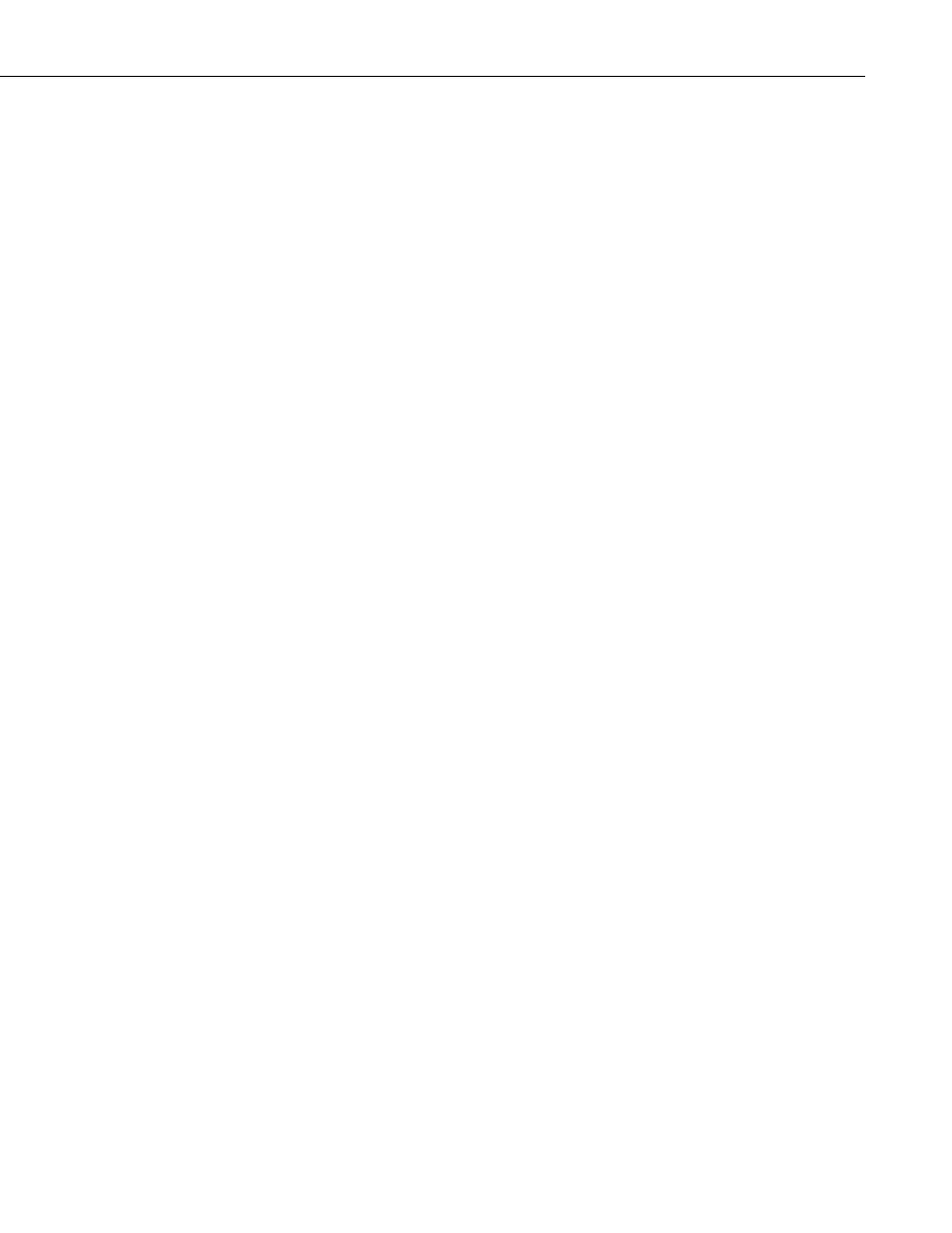
NL200/201 Network Link Interface
2. Check all your cables.
•
Verify that your Ethernet cable is securely plugged in between your
NL200/201 and your hub, router, or PC. The yellow Link/Act light
on the NL200/201 should start blinking when it is connected to the
Ethernet.
•
If an Ethernet cable is connected but the Link/Act light is not
blinking, try a new Ethernet cable. You can also try moving the
existing Ethernet cable to a functioning system to determine if the
cable is working.
3. Power cycle the NL200/201 and your hub/router/PC.
•
Turn off or unplug your hub/router/PC and NL200/201. Wait 10
seconds and then plug them back in or turn them on. A full restart
may take 30 to 60 seconds.
4. Check the settings of the NL200/201.
•
Make sure the assigned NL200/201 IP address (DHCP or static) and
the IP address of the PC you are trying to connect from are able to
communicate with each other. (Your network administrator can help
you with this.)
For example, the following addresses are able to communicate:
NL200/201: IP address: 192.168.0.2, Network Mask: 255.255.255.0
PC: IP address: 192.168.0.3, Network Mask: 255.255.255.0
•
If you are using DHCP to assign an IP address to the NL200/201, use
DevConfig to read the IP address assigned to your NL200/201. This
is done through a USB connection to the NL200/201 while the
NL200/201 is connected to your network.
•
The IP address assigned to the NL200/201 must be unique on your
network.
•
When Bridge Mode is enabled, the datalogger controls how the IP
address is assigned. Make sure your datalogger is connected correctly
to the NL200/201.
•
Try to ping the NL200/201 from your PC. (From the Windows Start
Menu, choose Accessories | Command Prompt. Then type
ping
xxx.xxx.xxx.xxx where xxx.xxx.xxx.xxx is the IP address of your
NL200/201.) If no packets are returned, this indicates that there is no
network connection to that IP address.
5. Make sure the IP address and port number entered in
LoggerNet/PC400/RTDAQ match the settings in the NL200/201.
•
Note that PakBus® and serial server communications use different
port numbers. The default port number for PakBus communications
is 6785. The default port number for CS I/O serial server
25
