2 configuring the nl200/201, 3 loggernet setup, Configuring the nl200/201 – Campbell Scientific NL200/NL201 Network Link Interface User Manual
Page 27: Loggernet setup
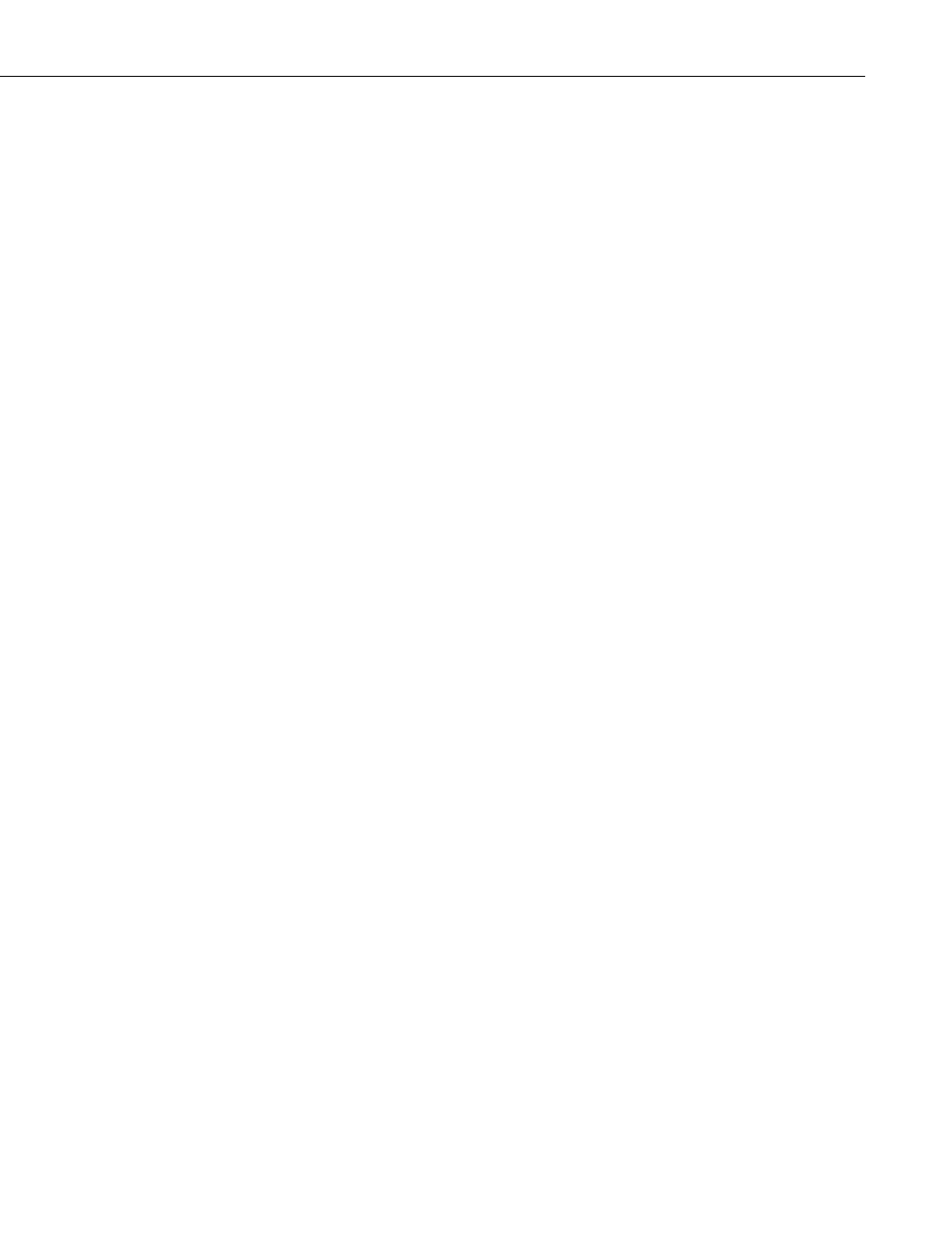
NL200/201 Network Link Interface
7.3.2 Configuring the NL200/201
RS-232 Serial Server
•
Connect to the NL200/201 in DevConfig (see Section 6, Configuring the
NL200/201).
•
On the NL200 tab:
o Set Bridge Mode to disable.
•
On the RS-232 tab:
o Set Configuration to TCP Serial Server.
o Set Baud Rate to baud rate of attached device.
o Make note of the Serial Server Port. (The default RS-232 Serial
Server Port is 6784. Typically, it is not necessary to change this
entry from its default.)
CS I/O Serial Server
•
Connect to the NL200/201 in DevConfig (see Section 6, Configuring the
NL200/201).
•
On the NL200 tab:
o Set Bridge Mode to disable.
•
On the CS I/O tab:
o Set Configuration to TCP Serial Server.
o Set SDC Address. (Note that if multiple peripherals are connected to
a datalogger’s CS I/O port, each must have a unique SDC address.)
o Make note of the Serial Server Port. (The default CS I/O Serial
Server Port is 6783. Typically, it is not necessary to change this
entry from its default.)
7.3.3 LoggerNet Setup
The next step is to run LoggerNet and configure it to connect to the datalogger
via the Ethernet port. (See example in FIGURE 7-3 below.)
•
In the LoggerNet Setup screen, press
Add Root and choose IPPort. Input
the NL200/201’s IP address and port number. The IP address and port
number are input on the same line separated by a colon.
•
Add a PakBus® Port.
•
Add the datalogger and input the PakBus® address of the datalogger.
•
Press
Apply to save the changes.
17
