Camera setup, Software information, Av input setup – Kenwood DNX9210BT User Manual
Page 40: Camera setup software information av input setup, Camera setup (p.78)
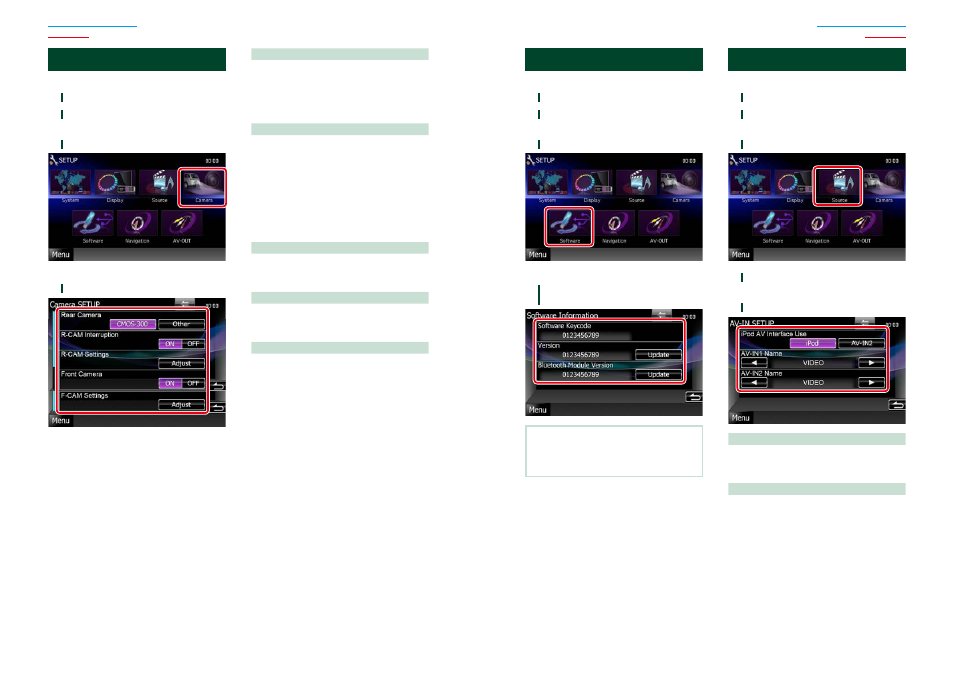
78
78
79
Camera Setup
You can set camera parameters.
1
Touch [Menu] on any screen.
2
Touch [SETUP].
SETUP Menu screen appears.
3
Touch [Camera].
Camera SETUP screen appears.
4
Set each item as follows.
Rear Camera*
1
Selects the type of rear camera to use.
CMOS-310: When the CMOS-310/CMOS-300
series with ID 1 set is connected.
Other (Default): When the other camera is
connected.
R-CAM Interruption
Sets a method for switching the display.
Setting values are ON and OFF.
ON: Switches to the rear view camera video
display when shifting to reverse or
pressing the
OFF (Default): Switches to the rear view
camera video display when
pressing the
1 second.
R-CAM Settings*
2
Adjusts the CMOS-310/CMOS-300 series with
ID 1 set. For details, see the instruction manual
of your camera.
Front Camera*
1
Turn this setting on when the CMOS-310/
CMOS-300 series with ID 2 set is connected.
Setting values are ON and OFF. Default is “OFF”.
F-CAM Settings*
3
Adjusts the CMOS-310/CMOS-300 series with
ID 2 set. For details, see the instruction manual
of your camera.
*1 These settings become settable only when
the parking brake is on.
*2 This setting becomes settable only when
the parking brake is on and the CMOS-
310/CMOS-300 series is selected.
*3 This setting becomes settable only
when the parking brake is on and “Front
Camera” is set to [ON].
Software Information
Check the software version of this unit.
1
Touch [Menu] on any screen.
2
Touch [SETUP].
SETUP Menu screen appears.
3
Touch [Software].
Software Information screen appears.
4
Confirm the software version. Touch
[Update] as necessary.
NOTE
• For how to update the software, see the relevant
update procedure manual which comes with the
software.
AV Input Setup
You can set AV input parameters.
1
Touch [Menu] on any screen.
2
Touch [SETUP].
SETUP Menu screen appears.
3
Touch [Source].
4
Touch [AV-IN SETUP] in the list.
AV-IN SETUP screen appears.
5
Set each item as follows.
iPod AV Interface Use*
1
Sets the terminal which iPod is connected.
Setting values are iPod and AV-IN2. Default is
“iPod”.
AV-IN1 Name / AV-IN2 Name*
2
Sets a name to be displayed when you select
a system that is connected via the AV INPUT
port. Default is “VIDEO”.
*1 This item can be set when in STANDBY
source and also the iPod is disconnected.
*2 [AV-IN2 Name] becomes settable when
“AV-IN2” is selected in [iPod AV Interface
Use].
