Bluetooth control, Registering and connecting bluetooth unit, Registering and connecting – Kenwood DNX9210BT User Manual
Page 28: Bluetooth unit, P.54), Registering the bluetooth unit (p.55), Luetooth control
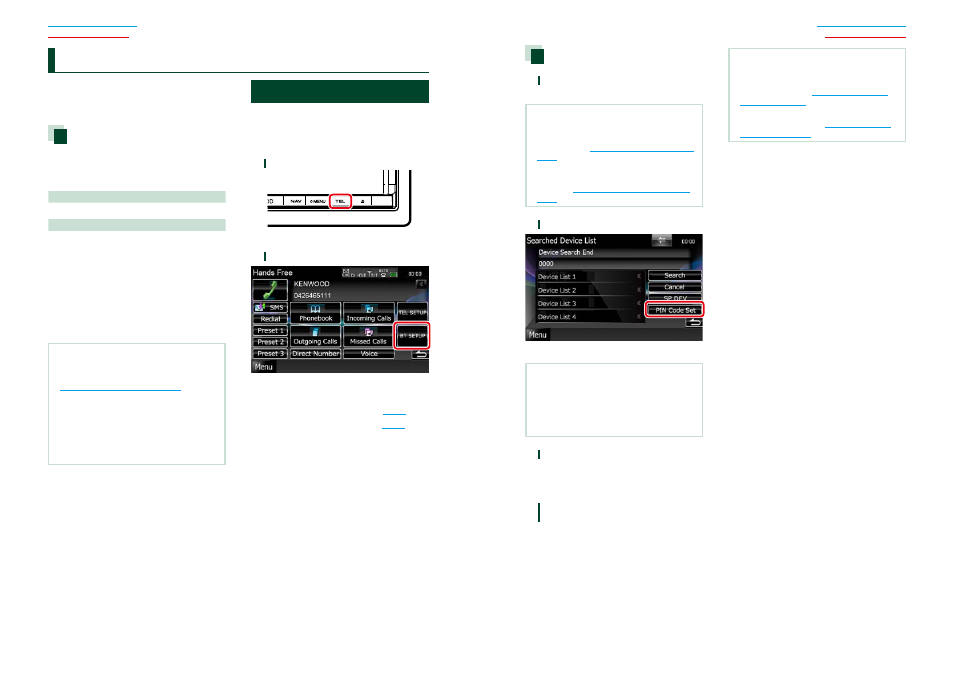
54
54
55
Using the Bluetooth function, various
functions can be used: listening to the audio
file, making/receiving a call.
About the cell-phone and
Bluetooth audio player
This unit conforms to the following
Bluetooth specifications:
Version
Bluetooth Ver. 3.0 Certified
Profile
Cell-phone:
HFP (Hands Free Profile)
OPP (Object Push Profile)
PBAP (Phonebook Access Profile)
SYNC (Synchronization Profile)
Audio player:
A2DP (Advanced Audio Distribution Profile)
AVRCP (Audio/Video Remote Control Profile)
NOTE
• For the cell-phones verified for compatibility,
access the following URL:
http://www.kenwood.com/cs/ce/bt/
.
• The units supporting the Bluetooth function have
been certified for conformity with the Bluetooth
Standard following the procedure prescribed by
Bluetooth SIG.
However, it may be impossible for such units to
communicate with your cell-phone depending
on its type.
Registering And Connecting Bluetooth Unit
It is necessary to register the Bluetooth audio
player or cell-phone to this unit before using
the Bluetooth function.
You can register up to 5 Bluetooth unit.
1
Press the
Hands Free screen appears.
2
Touch [BT SETUP].
Bluetooth SETUP screen appears.
See the following section for each setting.
• Registering the Bluetooth Unit
• Connecting the Bluetooth unit
B
luetooth Control
Registering the Bluetooth Unit
1
Touch [SET] of [Regist New Device].
Searched Device List screen appears.
NOTE
• A new device cannot be registered if there are 5
registered Bluetooth units. Delete unnecessary
registration. See
• If a Bluetooth unit cannot be registered by normal
register (pairing) operation, touch [SP DEV]. For
details, see
Registering special Bluetooth unit
2
Touch [PIN Code Set].
PIN Code Set screen appears.
NOTE
• If the unit cannot be searched in step 1, you can
search the unit again by touching [Search] in
above screen.
• Touch [Cancel] to cancel searching for the
Bluetooth unit.
3
Enter PIN code and touch [Enter].
The entered code is recognized and
Searched Device List screen appears
again.
4
Select the Bluetooth unit to register
from the list.
The Connection Device List screen
appears.
NOTE
• Registering operation can be performed from the
Bluetooth unit. In this operation, entering the PIN
code is necessary. See
.
• If registering cannot be completed even when
