Dvd disc menu operation, Multi function menu (p.20), Multi – Kenwood DNX9210BT User Manual
Page 11: Function menu (p.20)
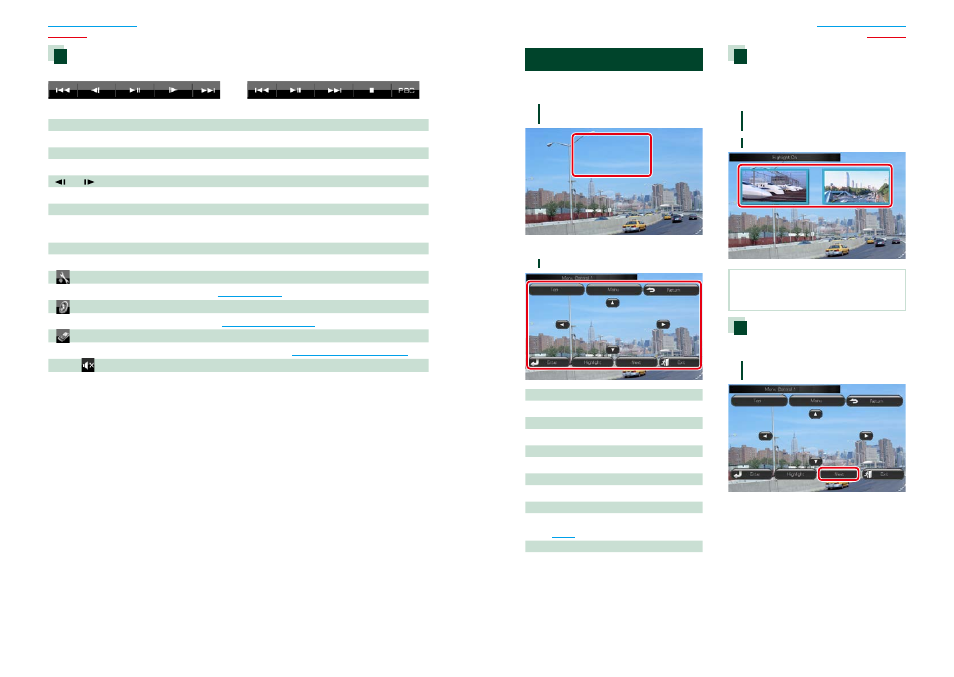
20
20
21
Multi function menu
DVD
VCD
The functions of each key are as follows.
[
4] [¢]
Searches the previous/next content.
[
38]
Plays or pauses.
[
] or [
] (DVD only)
Plays in slow motion forward or backward.
[
7]
Stops playback. When touched twice, the disc is played from the beginning when you play it the next
time.
[PBC] (VCD only)
Turn PBC on or off.
[
SETUP]
Touch to display the SETUP Menu screen. See
.
[
AUDIO]
Touch to display the Audio Control screen. See
.
[
EXT SW]
Touch to control the external device power supply. For details, see
External Device Control (P.80)
.
[ REAR
]
Touch to mute the rear speaker.
DVD Disc Menu Operation
You can set up some items in the DVD-VIDEO
disc menu.
1
Touch illustrated area during
playback.
Menu Control screen appears.
2
Perform desired operation as follows.
Displays the top menu
Touch [Top].*
Displays the menu
Touch [Menu].*
Displays the previous menu
Touch [Return].*
Enters selected item
Touch [Enter].
Enables direct operation
Touch [Highlight] to enter the highlight control
mode
Moves the cursor
Touch [
5], [∞], [2], [3].
* These keys may not function depending on
the disc.
Highlight control
Highlight control lets you control the DVD
menu by touching the menu key directly on
the screen.
1
Touch [Highlight] in the Menu Control
screen.
2
Touch desired item on the screen.
NOTE
• The highlight control is cleared automatically if
you do not operate for a constant time.
DVD Play Mode Setting
You can select DVD play mode.
1
Touch [Next] in the Menu Control
screen.
Menu Control 2 screen appears.
Continued
