Zoom control for dvd and vcd, Dvd setup, Zoom control for dvd and vcd dvd setup – Kenwood DNX9210BT User Manual
Page 12: P.22)
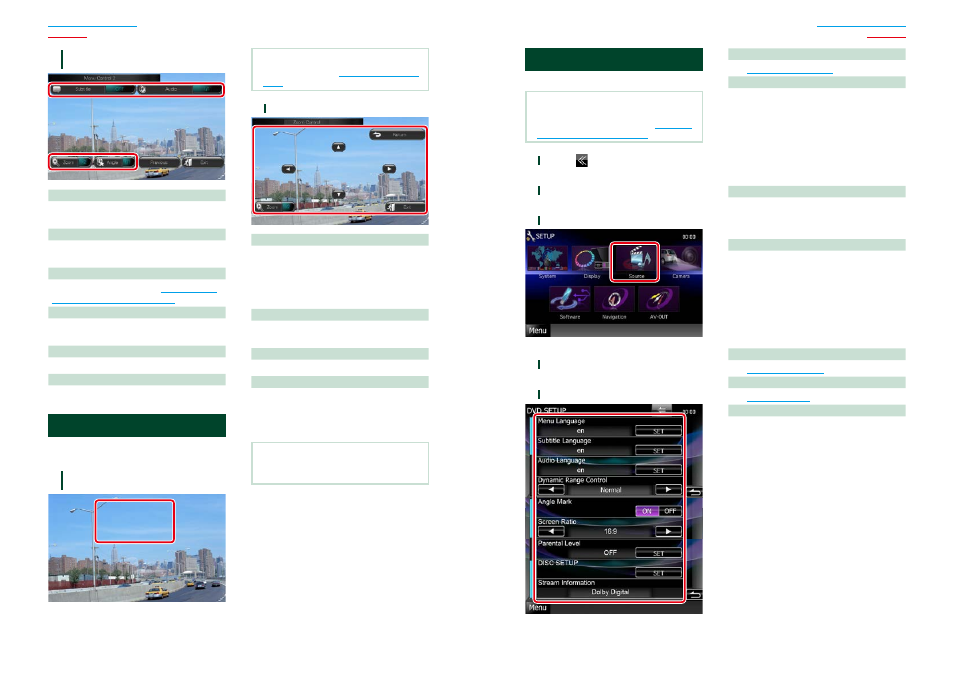
22
22
23
2
Touch the key which corresponds to
desired setting item.
Switches the subtitle language
Touch [Subtitle]. Each time you touch this key,
language is switched.
Switches the audio language
Touch [Audio]. Each time you touch this key,
language is switched.
Controls zoom ratio
Touch [Zoom]. For details, see
Control For DVD And VCD (P.22)
.
Switches the picture angle
Touch [Angle]. Each time you touch this key,
picture angle is switched.
Exits menu control
Touch [Exit].
Displays the Menu Control 1 screen
Touch [Previous].
Zoom Control For DVD And VCD
You can enlarge Playback screen for DVD and
VCD.
1
For VCD, touch illustrated area during
playback.
Zoom Control screen appears.
NOTE
• For DVD, please refer to
to display the Zoom Control screen.
2
Perform desired operation as follows.
Switches zoom ratio
Touch [Zoom].
For DVD, changes the zoom ratio at 4 levels;
Off, 2 times, 3 times, 4 times.
For VCD, changes the zoom ratio at 2 levels;
Off, 2 times.
Scrolls the screen
Touch [
5], [∞], [2], or [3] to scroll the screen
in the direction you touch.
Exits menu control
Touch [Exit].
Displays the previous menu*
Touch [Return].
* This function may not be performed
depending on the disc.
NOTE
• You cannot touch the menu keys directly on the
screen when zooming.
DVD Setup
You can set up the DVD playback functions.
NOTE
• Each operation in this section can be started from
the Top Menu screen. For details, see
With The Top Menu Screen (P.13)
1
Touch [
] in the control screen.
Multi function menu appears.
2
Touch [SETUP].
SETUP Menu screen appears.
3
Touch [Source].
Source SETUP Menu screen appears.
4
Touch [DVD SETUP] in the list.
DVD SETUP screen appears.
5
Set each item as follows.
Menu/Subtitle/Audio Language*
See
.
Dynamic Range Control*
Sets the dynamic range.
Wide: The dynamic range is wide.
Normal: The dynamic range is normal.
Dialog (Default): Makes the total sound
volume larger than other
modes. This is effective only
when you are using Dolby
Digital software.
Angle Mark
Sets an angle mark display.
ON (Default): An angle mark appears.
OFF: An angle mark does not appear.
Screen Ratio*
Sets the screen display mode.
16:9 (Default): Displays wide pictures.
4:3 LB: Displays wide pictures in the Letter Box
format (having black stripes at the top
and bottom of screen).
4:3 PS: Displays wide pictures in the Pan &
Scan format (showing pictures cut at
the right and left ends).
Parental Level*
See
.
DISC SETUP
See
.
Stream Information
Displays the present source information.
The stream (Dolby Digital, dts, Linear PCM,
MPEG, WMA or AAC) appears.
* These items are disabled when a DVD is
being played.
