Display setup, Monitor angle control (p.74), Panel color coordinate (p.75) – Kenwood DNX9210BT User Manual
Page 38: Monitor, Angle control (p.74)
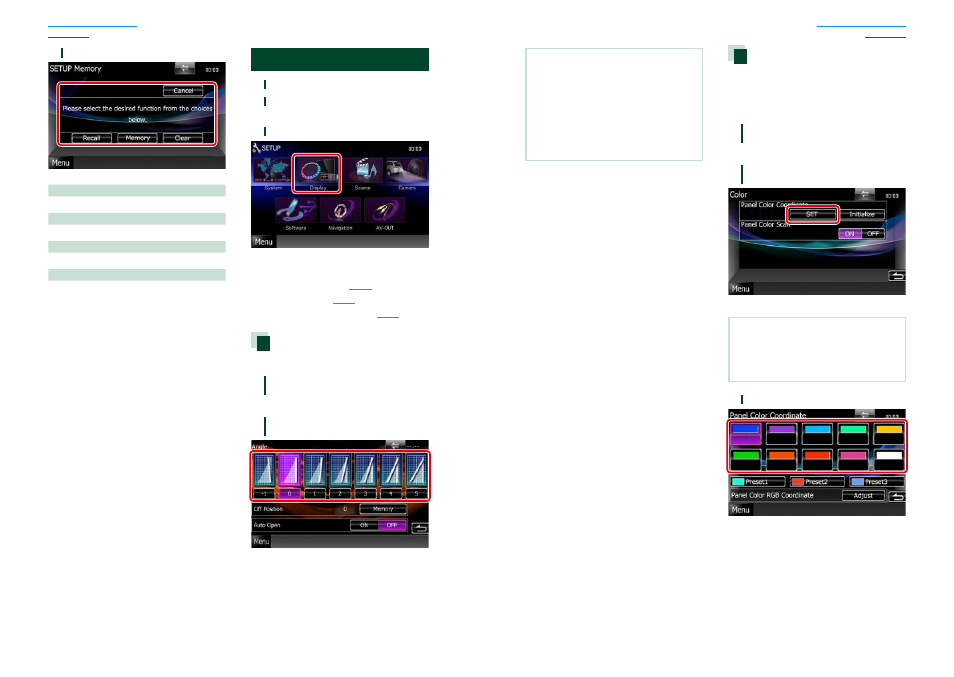
74
74
75
3
Follow the instruction on the screen.
Recall
Recalls the memorized settings.
Memory
Memorizes the current settings.
Clear
Clears the currently memorized settings.
Cancel
Quits memorization/recalling of settings.
Display Setup
1
Touch [Menu] on any screen.
2
Touch [SETUP].
SETUP Menu screen appears.
3
Touch [Display].
Display screen appears.
See the following section for each setting.
• Control monitor angle
• Adjust panel color
• Changing background image
Monitor angle control
You can adjust the position of the monitor.
1
Touch [Angle] in the Display Menu
screen.
Angle setup screen appears.
2
Select a below number that
represents your desired angle setting.
Default is “0”.
NOTE
• You can store the current monitor angle as the
angle during power off. Touch [Memory] when
the desired angle is selected.
However, the setting value returns to “0” if you
detach the front panel.
• The front panel can be set to open automatically
when the ignition is turned off, so that it can be
detached for antitheft purpose. Touch [ON] of
[Auto Open].
Panel color coordinate
You can set the screen and button
illumination color.
The selectable items differ depending on the
unit.
1
Touch [Color] in the Display Menu
screen.
Color screen appears.
2
Touch [SET] of
[Panel Color Coordinate].
Panel Color Coordinate screen appears.
NOTE
• You can touch [SET] or [Initialize] when
[Panel Color Scan] is set to off.
• Touch [Initialize] to reset the settings to the
default settings.
3
Touch the desired color.
Continued
