Playing bluetooth audio device, Oth unit, P.56) – Kenwood DNX9210BT User Manual
Page 29: Connecting the bluetooth unit, Registering special bluetooth unit, Registering special, Bluetooth unit (p.56)
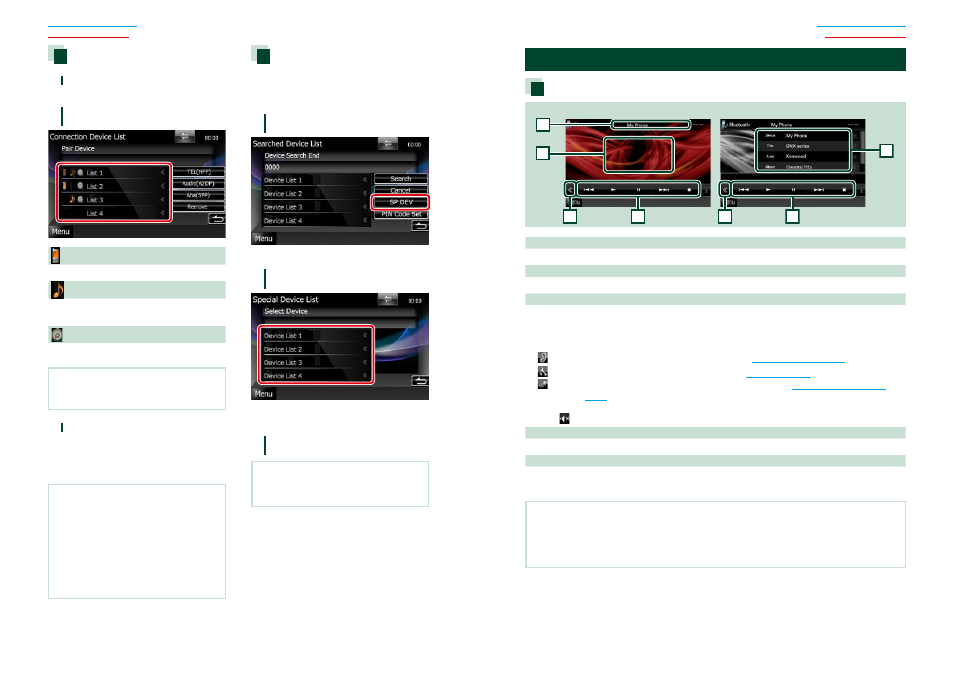
56
56
57
Connecting the Bluetooth unit
1
Touch [SET] of [Paired Device List].
Connection Device List screen appears.
2
Touch the device name you want to
connect.
Means that the device is a cell-phone.
Means that the device is an audio player or
cell-phone with audio player.
Means that the device is Aha-ready.
NOTE
• If the icon is lighted, it means that the unit will
use that device.
3
Touch [TEL(HFP)], [Audio(A2DP)] or
[aha(SPP)].
[TEL(HFP)] is for cell-phone.
[Audio(A2DP)] is for audio player.
[aha(SPP)] is for Bluetooth device.
NOTE
• Touching [Remove] removes registration
information. After you touch the key, a
confirmation message appears. Follow the
message and complete the operation.
• To disconnect the device, perform above
procedures again.
• A cell-phone cannot be connected by touching
[TEL(HFP)] when the receiving source is Aha or
Bluetooth Audio.
Registering special Bluetooth
unit
If registering cannot be completed by normal
operation, there is another method.
1
Touch [SP DEV] in the Searched
Device List screen.
Special Device List screen appears.
2
Select the device name you want to
register from the list.
Special Device Select Confirm screen
appears.
3
Confirm the device name and touch
[Yes].
NOTE
• If you touch [No], operation is cancelled.
• The devices not listed cannot be registered.
Playing Bluetooth Audio Device
Bluetooth basic operation
2
2
3
3
5
Simple Control screen
List Control screen
1
4
1 Information display
Displays the name of the track information. If the information is not available, device name is displayed.
2 Multi function key
Touch to switch the multi function menu.
3 Multi function menu
The functions of each key are as follows.
• [
4] [¢]: Searches the previous/next content.*
• [
3]: Plays.*
• [
8]: Pauses.*
• [
AUDIO]: Touch to display the Audio Control screen. See
.
• [
SETUP]: Touch to display the SETUP Menu screen. See
• [
EXT SW]: Control the external device power supply. For details, see
• [
7]: Stops playback.
• [ REAR
]: Touch to mute the rear speaker.
4 Control switching area
Touch to switch between the Simple Control and List Control screen.
5 File information
Displays the information of the current file.
* These items appear only when the audio player which supports AVRCP profile is connected.
NOTE
• If the operation keys do not appear, operate from the player.
• Depending on your cell-phone or audio player, audio may be heard and controlled but text information may not
appear.
• If the volume is too low, raise it on your cell-phone or audio player.
