3 live viewing, 1 viewing full screen images, 1 quad display – Videoswitch Vi-M series User Manual
Page 17: 2 multi-screen, 2 spot monitor(s), Live viewing, Viewing full screen images, Quad display, Multi-screen, Spot monitor(s)
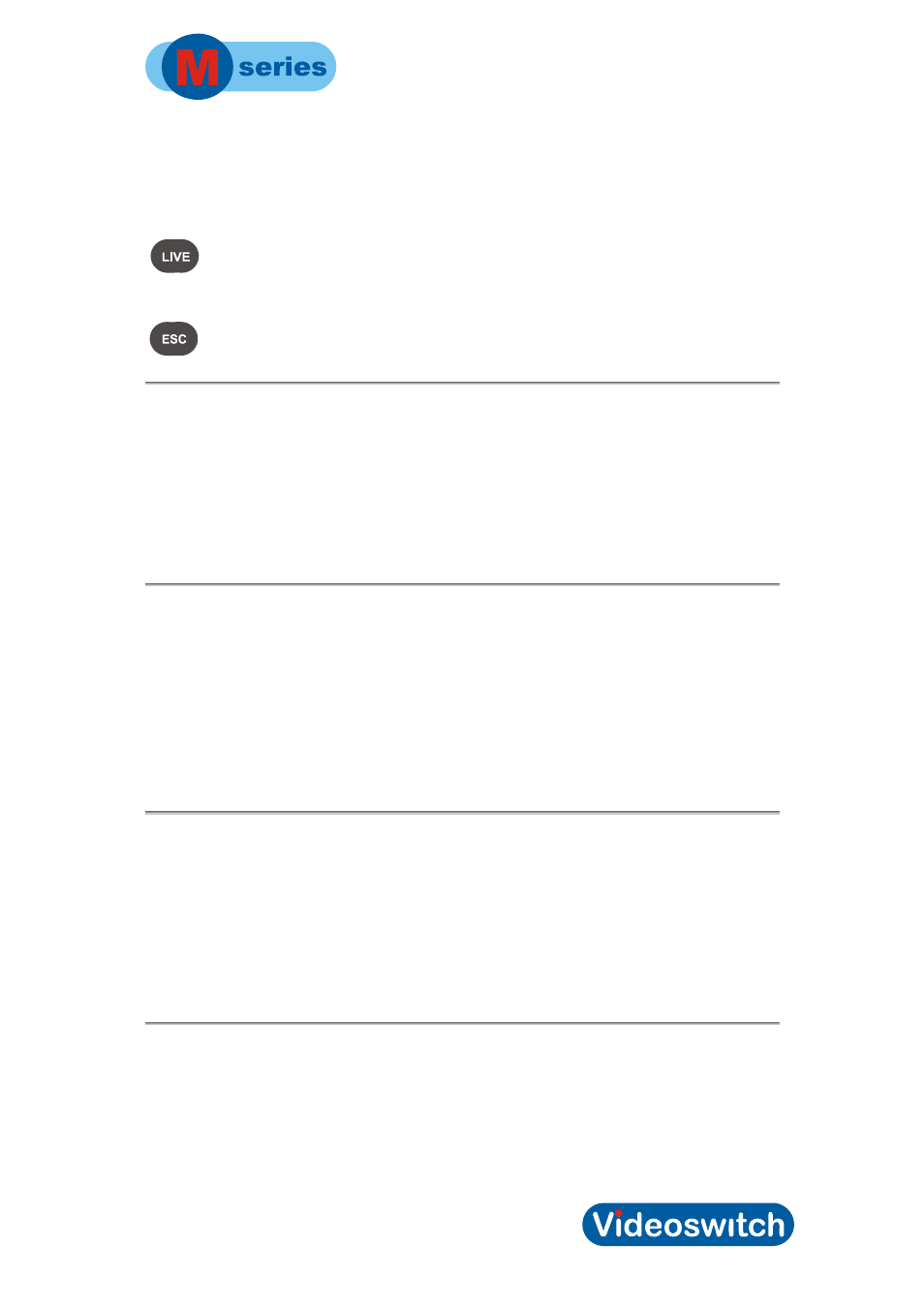
Digital Recorder
2.3 Live
Viewing
On a standard keypad, press this LIVE/EXIT key to enter live mode:
On a mini-keypad, press the ESC key and hold for 1 second to enter live mode:
1.1.1
Viewing Full Screen Images
To select cameras 1 to 9 for viewing press the required number key and wait a moment for
the camera to select (or press two number keys 01, 02, 03 etc in fairly quick succession)
To select any cameras 10 to 16, press two number keys 10, 11, 12, 13, 14, 15 or 16 in fairly
quick succession.
You can also select cameras using the Inc and Dec keys
1.1.1.1 Quad
Display
Select quad display on the main monitor by pressing the Quad key. Cameras 1, 2, 3 and 4
will be displayed together.
Press again to see cameras 5, 6, 7 and 8. Successive presses will select the next set of
four camera images.
Note that on a mini-keypad there is no Quad key. In this case, press the ESC key to cycle
through the various screen modes.
Press a number key to revert to full screen display of one camera.
1.1.1.2
Multi-Screen
Select quad display on the main monitor by pressing the Multiscreen key. Cameras 1-9 will
be displayed together.
Press again to see cameras 1-16. Successive presses will step between the modes.
Note that on a mini-keypad there is no Multiscreen key. In this case, press the ESC key to
cycle through the various screen modes.
Press a number key to revert to full screen display of one camera.
1.1.2
Spot monitor(s)
• On a standard keypad, press the MON key to select the required monitor.
• On a mini-keypad, press and hold the ESC key to select the required monitor.
• The selected monitor is indicated on bottom right of screen prior to the camera number.
If no monitor is indicated, then it is the main monitor that is selected.
11
