Terminal application settings – Vaisala DMT132 User Manual
Page 36
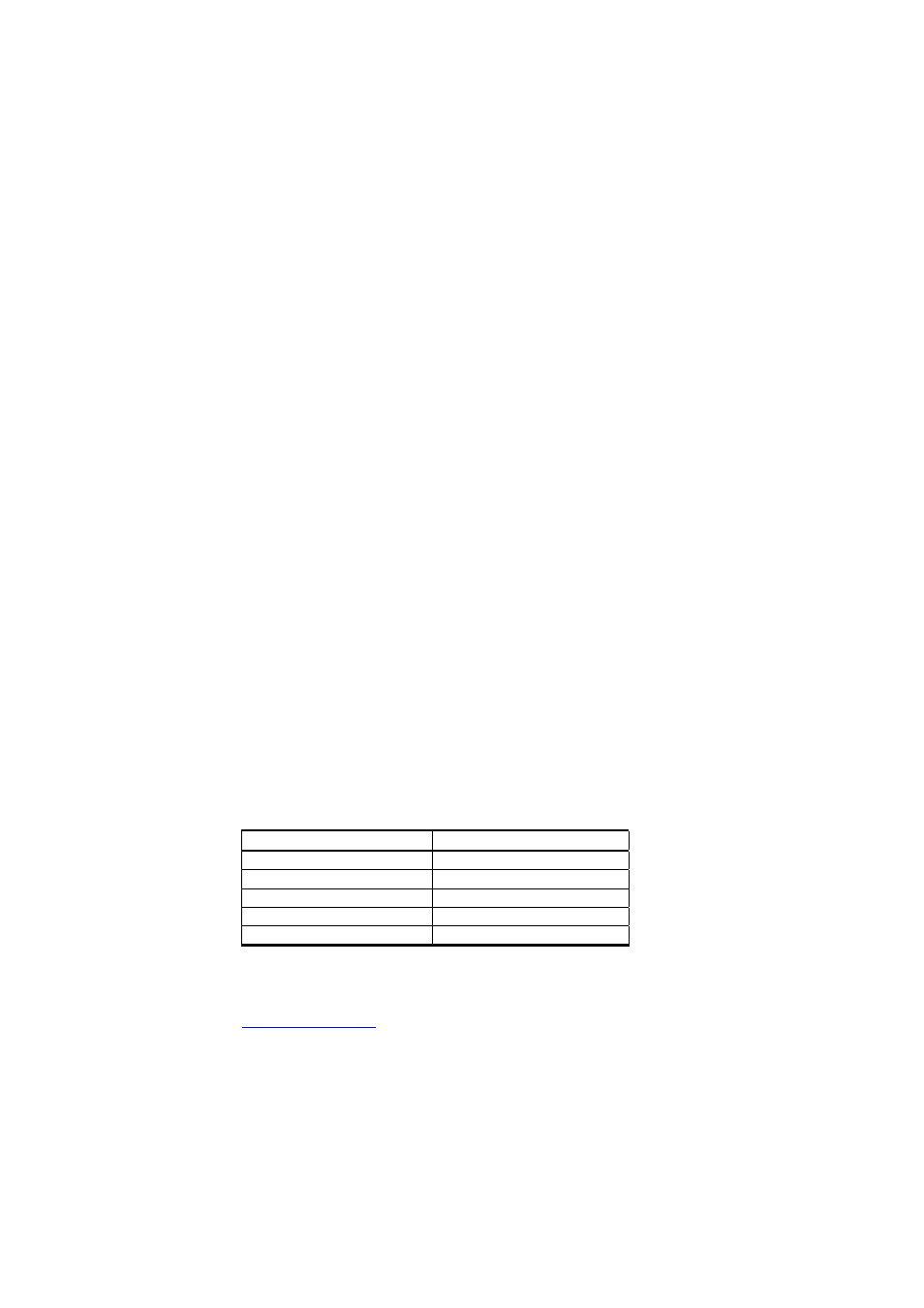
USER'S GUIDE____________________________________________________________________
34 __________________________________________________________________ M211289EN-A
1.
Check that the USB service cable is not connected. Disconnect the
cable if you have already connected it.
2.
Insert the media that came with the cable, or download the driver
from www.vaisala.com.
3.
Execute the USB driver installation program (setup.exe), and
accept the installation defaults. The installation of the driver may
take several minutes.
4.
After the driver has been installed, connect the USB service cable
to a USB port on your PC. Windows will detect the new device,
and use the driver automatically.
5.
The installation has reserved a COM port for the cable. Verify the
port number, and the status of the cable, using the Vaisala USB
Instrument Finder
program that has been installed in the
Windows Start menu.
Windows will recognize each individual cable as a different device, and
reserve a new COM port. Remember to use the correct port in the
settings of your terminal program.
There is no reason to uninstall the driver for normal use. However, if you
wish to remove the driver files and all Vaisala USB cable devices, you
can do so by uninstalling the entry for Vaisala USB Instrument Driver
from the Add or Remove Programs (Programs and Features in
Windows Vista) in the Windows Control Panel.
Terminal Application Settings
The serial interface settings of the DMT132 service port are presented in
Table 5 below. The settings sannot be changed by the user.
Table 5
DMT132 Serial Interface Settings
Property
Description / Value
Baud rate
19200
Parity None
Data bits
8
Stop bits
1
Flow control
None
The steps below describe how to connect to the DMT132 using the
PuTTY terminal application for Windows (available for download at
1.
Connect the USB serial interface cable between your PC and the
RS-485 port of the DMT132 (connector II).
2.
Start the PuTTY application.
