PortaTree Eliminator Super 2000 Competition-Firmware Ver. 4.11 User Manual
Page 4
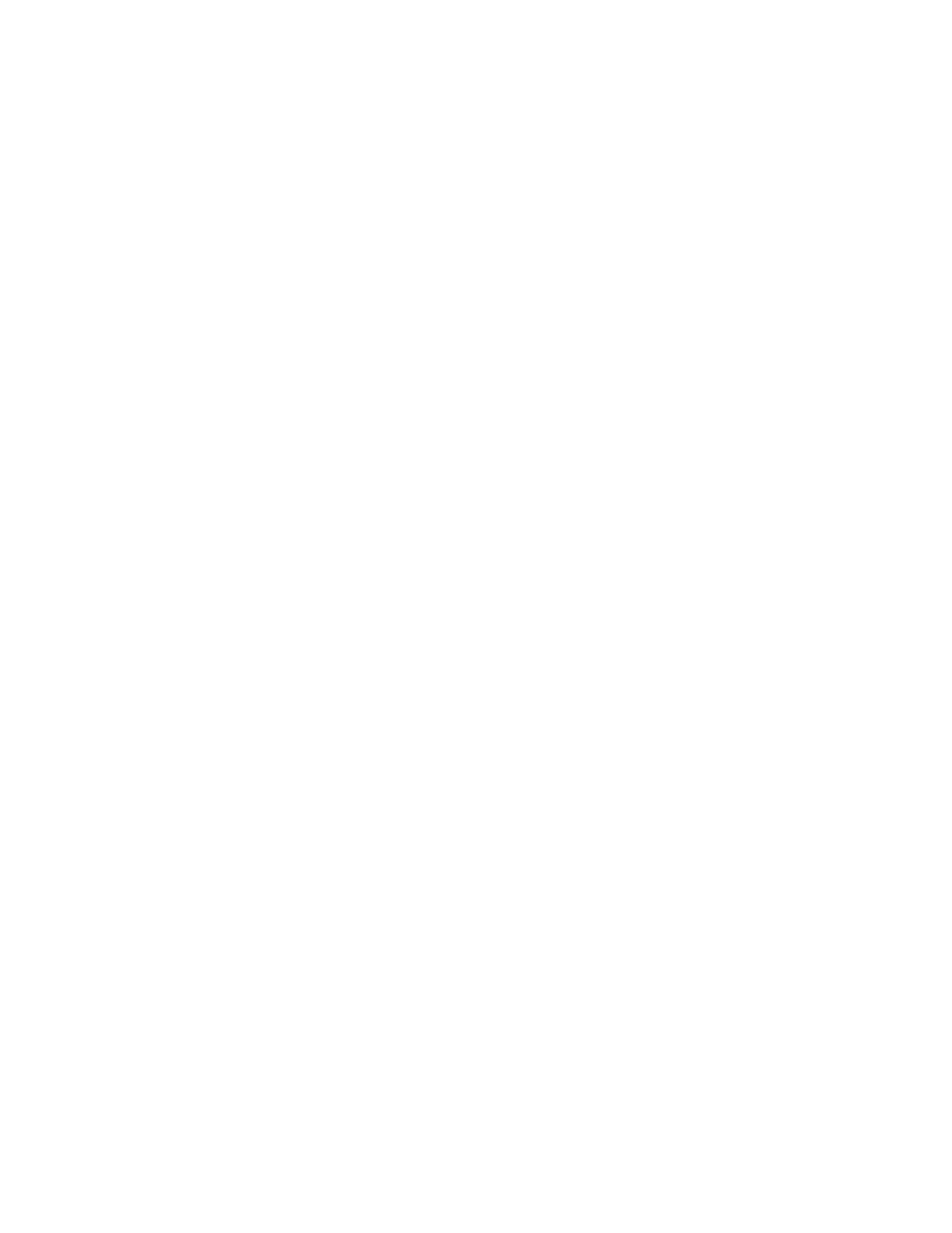
The Race Setup Screen is where you will make changes to the RACE ROUND, RACE
CATEGORY, and RACE TYPE. It is also where you will setup the Results Database (Race
Day File) and select the location of your Racers.db and the category.db files. When you first
load the CD, racer and category locations should be pointing to the
C:\portatree\RacerCatIndex folder while results are created by clicking on the "Create" button.
The create button keeps track of the date and time. It will automatically create a new
Res2007, Res2008, Res2009 Folder etc. every year and will automatically make a sub folder
with the Year, Month, Day and then a Year, Month, Day File. The Results file will not actually
be created until you click on the "OK" button to enter the race screen.
There is also a check box where you can turn “on” or “off” rerun checks during time trials.
This is a useful feature if you want to make sure each vehicle is only getting one time trial per
round. Perfect Tree (.000) or Tree Speed ( .400 / .500 ) can be selected along with Auto Start
if you purchased this option.
The Results Database must be created every Race Day and if you have a multiday
event that is tied into one show, then the first race day would be created and the same file
would be run for the entire event. If you have a rainout on a show, you can always re-open the
results database for that show and start adding results to it again.
Setup the Round, Race Type, and Race Category that you would like to run. The
computer will keep track of each category and look at the qualifying mode that you have
selected. If you select qualifying modes 1 - 4 then "Time Trials, Qualification, or Eliminations
will be allowed. If you select qualifying modes 5 - 8 then only "Time Trials or Eliminations will
be allowed. The program does round checking as well and will automatically keep you from
jumping an extra round ahead or behind. If you do change results files in the middle of the
race, this feature does not do an update. It only updates on Race Setup Entry. When have
set up everything on the Race Setup screen, Click on “OK” and a new results file will be
created and the Main Race Screen will appear.
MAIN RACE SCREEN
The main screen is a typical Windows Program which uses all of the standard “HOT”
keys. The screen is very user friendly and very easy to use. Racer Entires are entered on the
Right Side of the screen by positioning the cursor with your Mouse or by Keystroke. The F5,
F6, F7, and F8 keys position the cursor into the four data entry slots on the right of the screen.
Que 1 Left is where you begin (depress F5) and the entry number would be typed into the edit
box. Single runs are entered into the Que 1 Left or Right and the empty lane should be typed
in as “BYE” (You can also click on the “Bye” button next to the entry number). The computer
recognizes “BYE” as an empty lane and automatically disqualifies the run. If you have already
set up the category, then the Dial-In, Tree Speed, and Tree Type would be entered
automatically. The category editor in the Post Process Program handles this feature. After
you have entered Que 1 Left and Que 1 Right you would Click on the “BUMP QUE” button or
depress “F12” to advance them onto the main screen. If you make a mistake, the "BQ"
button is a reverse bump que which will bring the information back to ques on the right side of
the screen so that you can edit the Entry Number. If you have information in que2 Left and
Right, it will be saved as well.
button is a reverse bump que which will bring the information back to ques on the right side of
the screen so that you can edit the Entry Number. If you have information in que2 Left and
Right, it will be saved as well.
