PortaTree Eliminator 2000 Plus Version 3.00 Series User Manual
Page 4
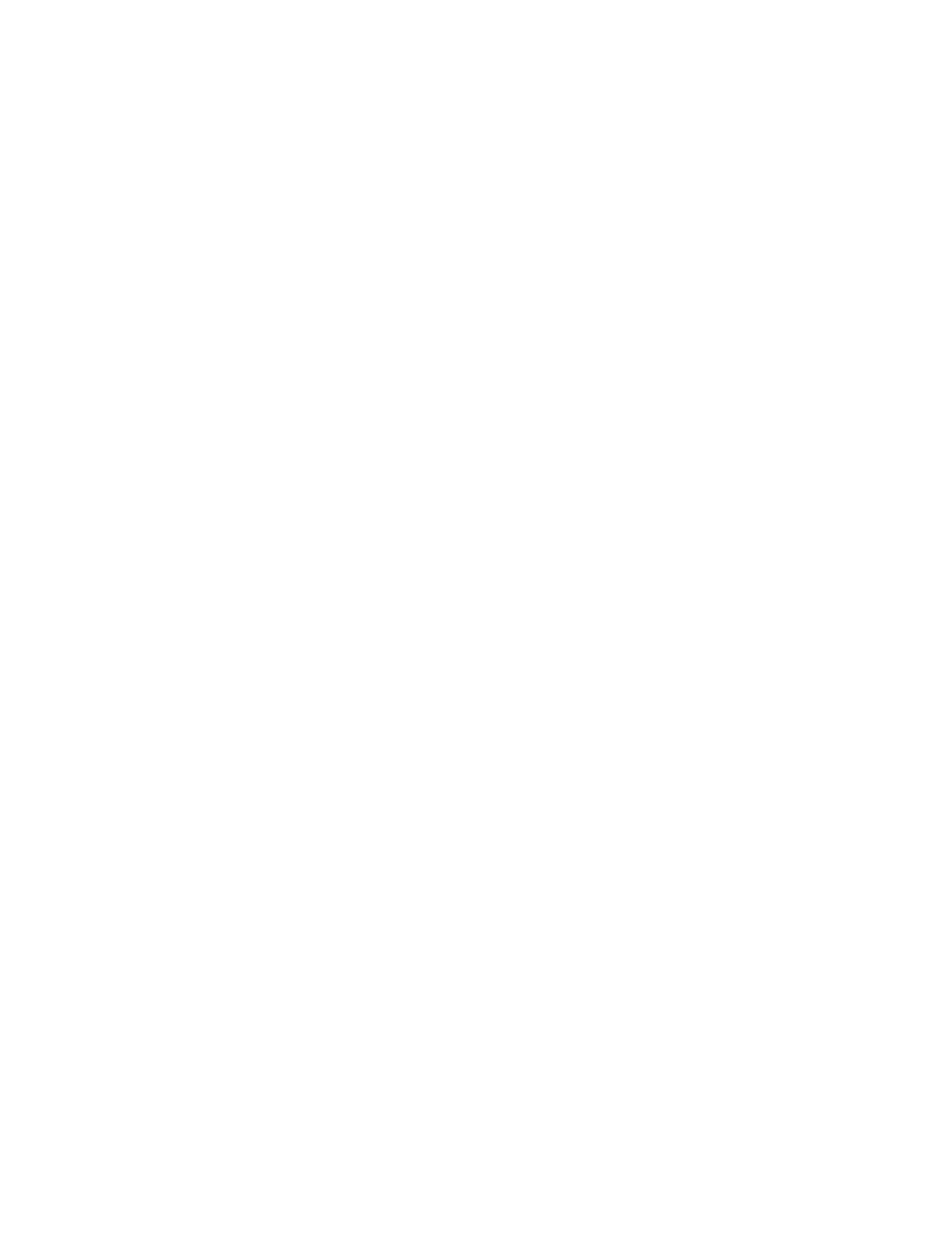
4
6. Defaults – No / Yes – Use up or down arrow to toggle. If you let someone borrow
your unit and the settings are completely wrong, you can reset them to the factory settings by
using the up arrow key to change the option to “Yes” and then depressing the STAGE/ENTER
Key to return all rollout, delay box, dial-ins, presets, etc. to factory settings.
C. “STATS” Key
At any time when you are in the practice mode at the
“
STAGE UP” / “STAGE UP”
screen, you can depress the “STATS” key to review your results. The “stats” key (Statistics)
displays many screens of information. You can scroll through the information by depressing the
Stage / Enter Key and leave “Stats” using the Stage / Escape Key. You can not edit any
numbers in this section. You can use the “RESET” key to zero out the results and start over.
Every time you start the Eliminator 2000 up, the “STATS” will be zeroed out.
1
st
Screen -- Number of Wins – Number of Red Lights -- Left & Right Lane
2
nd
Screen – Best Reaction Time – Average Reaction Time -- Left & Right Lane
Note: Average Reaction Time is a running average
3
rd
Screen -- Slowest and Fastest Reaction Times – Left & Right Lanes
4
th
, 5
th
, 6
th
, 7
th
, 8
th
Screens – History of your results.
D. “DIAL”
Key
At any time when you are in the practice mode at the “STAGE UP” / “STAGE UP”
screen, you can depress the “DIAL” Key to set the dial in for both lanes. Use the Numeric
keypad to enter the number, the left and right arrow keys to move the flashing cursor, the up
and down arrow keys to RESET (turns to .00) or turn OFF, or the Stage / Enter Key to confirm
the entry and move to the right Dial-In or back to Practice Mode. You can use the Stage /
Escape key to exit without saving. When Dial-In’s appear on the screen, you are in a
handicapped start situation.
E. “LOG ON” Key
At any time when you are in the practice mode at the “STAGE UP” / “STAGE UP”
screen, you can depress the “LOG ON” Key to Log On as a particular user with your own
saved settings. This is particularly helpful if there are multiple drivers using the Eliminator
2000. After depressing “LOG ON”, you can select a user for the “Left or Right Lanes” or save
the information that was entered for a particular user. When first starting, highlight the Left
Lane and depress the “STAGE / ENTER” key you will see USER 01 [ ] or USER [disabled]
use the up and down arrow key to get to an empty slot – USER 01 [ ] and then depress the
right arrow key to begin editing the information. Use the Up and Down arrow key in order to
scroll through the alphabet to store a 5 letter name. Use the Up / Down arrow key to enter
another user or depress STAGE / ENTER to confirm and exit.
The information that you change while practicing can be saved to a particular user by
depressing “LOG ON” again and depressing “Save Lane”. You will then be prompted to save
the information for the Right Lane user, the Left Lane User, or Both Users. You must
remember to be logged on in that lane in order for the information to be saved for a user. You
can also select USER [DISABLE] which means that the system defaults will be used.
F.
“MAIN MENU” Key:
At any time when you are in the practice mode at the “STAGE UP” / “STAGE UP”
screen, you can depress the “MAIN MENU” Key to return to the main menu. You can also
depress the “MAIN MENU” Key while at the Main Menu to view the serial number and version
information. Depress the STAGE / ENTER key or the MAIN MENU Key to return to the MAIN
MENU from the information screen.
G.
“DELAY BOX” keys:
At any time when you are in the practice mode at the “STAGE UP” / “STAGE UP”
screen, you can depress “DELAY BOX” keys to change the delay box settings. There is a key
