Practice mode – PortaTree Eliminator 2000 Plus Version 3.00 Series User Manual
Page 2
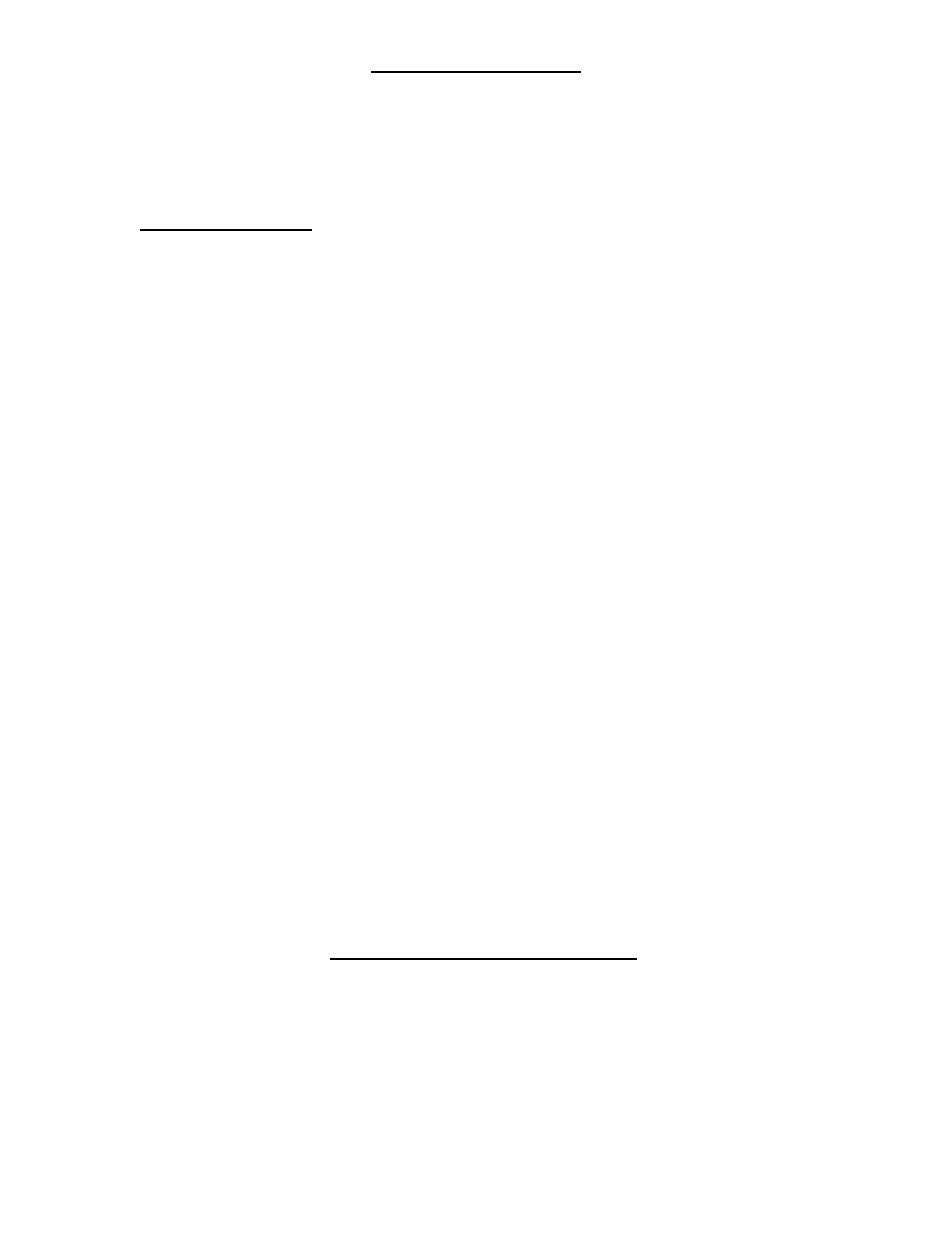
2
PRACTICE MODE
If this is your first time using the “ELIMINATOR 2000” this is the place to begin. A
rocker switch on the upper left-hand side turns on the ELIMINATOR. On Startup, the Portatree
logo appears and each light illuminates on the “ELIMINATOR 2000” in succession faster and
faster, and then the Main Menu appears. The display will read “PRACTICE”, ”TRACK”,
DISPLAY”, and Race/Wx Logging. Use the Up or Down Arrow keys to highlight a selection
and depress “STAGE / ENTER” to enter.
Using STAGE Keys - - You can use either the Stage Right and Stage Left Keys on the
Face of the “ELIMINATOR 2000” or plug in the external hand switches in each side of the
Eliminator to practice your reaction time. You can use the keys or hand buttons alone or use a
combination of both. These 2 inputs are your ways of interfacing to the “ELIMINATOR 2000”.
DEPRESS the hand switches or Stage Keys to change Stage Up to Staged in both lanes and
the tree sequence will immediately begin. Release as you would at the Drag Strip!!
When a hand switch or STAGE key is depressed, the Display will show “Staged” and the
delay box and dial-in information will disappear. This means you are staged and waiting to test
your Reaction Time. You must keep the switch depressed until the lights cycle down the tree.
The
ELIMINATOR will wait for both lanes to STAGE in dual user mode and only 1 lane to
STAGE when you are in Single user mode. If you let go of the hand switch before the tree
sequence starts, a single red light at the bottom will indicate a staging foul. If you let go before
the tree sequence is complete, then the red light and corresponding Amber light will stay lit.
When you are using the SHIFT LIGHT FEATURE, the ELIMINATOR will proceed with the
SHIFT LIGHT Testing right after the last user releases the Reaction Time Switch. This feature
only works with the external hand switches. See section 7 under “TREE” Key.
A. “TREE”
Key:
After making a change in this section, depress the “STAGE / ENTER” Key to confirm
and move to next MENU item or depress the “STAGE / ESCAPE” to return to Practice. If you
use the “STAGE / ESCAPE” key without confirming the entry, the change will NOT be saved!!
The “TREE” Key is depressed in order to change:
1. FULL to PRO Tree -- use “UP” or “DOWN” arrow to Toggle
2. FULL TREE [.500] -- use “UP” or “DOWN” arrow to Toggle - .400 to .500
3. TOP BULB LOCK -- Use the Up or Down arrows to turn On or Off. This is a feature
that was just added to track systems due to the new L.E.D. Bulbs which are difficult to see from
both lanes. When the tree is handicapped, both top Amber Lamps on the tree illuminate at the
same time and the 2
nd
and 3
rd
Amber Lamps work normally. Only works when in Full Tree
Mode. This feature is not saved. You must activate it every time the system is powered up.
4. F – ROLL L [.320] – Left Lane Rollout – Use numeric Keypad to Enter
F – ROLL R [.320] – Right Lane Rollout – Use numeric Keypad to Enter
5. Bump Down [0.000] -- Bumps down delay box setting only !! Depressing the hand
switch or "Stage" Key after the initial release will reduce the delay box setting by the amount of
time [Bump Down]. You can depress the switch several times to continually reduce the delay
box setting. A feature associated with delay boxes. Used when the driver thinks he left late !!
6. PRESET [ .030] -- Changing the Preset Time to Beat - - The “.030” is added to a
perfect Reaction Time as the “TIME TO BEAT”. If you were competing against a .500 Full Tree
then the computer would always get a .530 Reaction time and in Pro Tree the computer would
always get a .430 Reaction time. By setting the PreSet to .020, the times to beat would be .520
and .420 respectively. Use the numeric keypad to enter a Preset Time.
7. STAGE ON TIME [ .900] -- Auto Start This feature is used by the race track timing
system to take into account a flickering stage light when staging. You must be in the stage
beam this amount of time in order for it to constitute a stage condition.
