Booting stacked configurations, Booting stacked configurations -26 – Alcatel-Lucent OMNISWITCH 6800 User Manual
Page 52
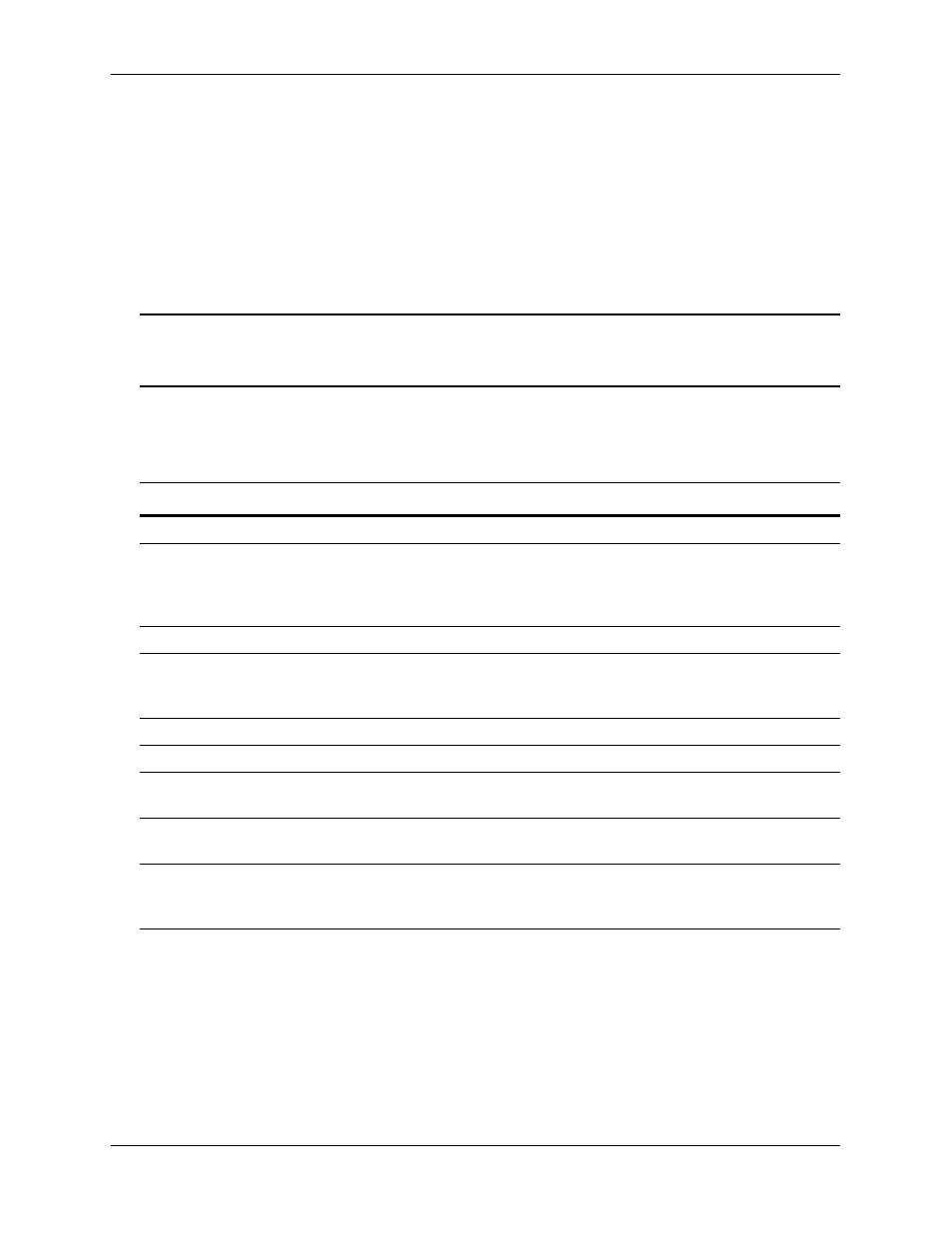
Booting OmniSwitch 6800 Series Switches
OmniSwitch 6800 Series Chassis and Hardware Components
page 2-26
OmniSwitch 6800 Series Hardware Users Guide
June 2007
Booting Stacked Configurations
Once the switches have been connected into a virtual chassis, the next step is to manually power on the
stack. The OmniSwitch 6800 Series switch does not use an on/off switch. The power cord is the switch’s
only connect/disconnect device. The power connector socket is located on the switch’s rear panel. For
more information, refer to
To boot the stack, plug the power cord (provided) into the power connector socket at the rear panel of each
switch in the stack. Next, plug all power cords, in rapid succession, into easily-accessible power sources,
such as grounded AC outlets or an Uninterruptible Power Supply (UPS).
Note. Be sure to power on all switches in the stack in rapid succession; otherwise, switches may be
assigned unintended stack management roles. Refer to
Chapter 3, “Managing OmniSwitch 6800 Series
for detailed information.
The stack immediately begins the boot process. Allow a few moments for all elements in the stack to boot
completely, then verify the status of all LEDs on the switch’s front panel. A successful boot for a
stand-alone switch displays the following LED states.
If any of the LED state differs from the states shown in the table above, refer to
for more infor-
mation. Contact Alcatel-Lucent Customer Support if the LED state persists. For information on logging in
and configuring your OmniSwitch 6800 Series stack, refer to the OmniSwitch 6800 Series Getting Started
Guide and OmniSwitch 6800 Series Switch Management Guide.
LED States for a Stacked Configuration
OK
Solid green for all switches
PRI
Solid green for the primary management module; solid amber for the
secondary management module; off for switches operating in idle roles.
Detailed information for primary, secondary, and idle roles is provided
in
Chapter 3, “Managing OmniSwitch 6800 Series Stacks.”
PWR
Solid green for all switches
BPS
Solid amber for any switch without an operational backup power sup-
ply (BPS) attached; solid green for any switch with an operational BPS
attached; See
for more information.
FAN
Solid green for all switches
TMP
Solid green for all switches
XFP1
Off for all switches (applies to all OmniSwitch 6800 Series switches
except for the OmniSwitch 6800-24 and OmniSwitch 6800-24L)
XFP2
Off for all switches (applies to all OmniSwitch 6800 Series switches
except for the OmniSwitch 6800-24 and OmniSwitch 6800-24L)
Slot Indicator
1–8 (non-blinking), depending on the slot number assignment for each
corresponding switch. See
Chapter 3, “Managing OmniSwitch 6800
for detailed information.
