4 tool setup – Actron KAL9620A User Manual
Page 8
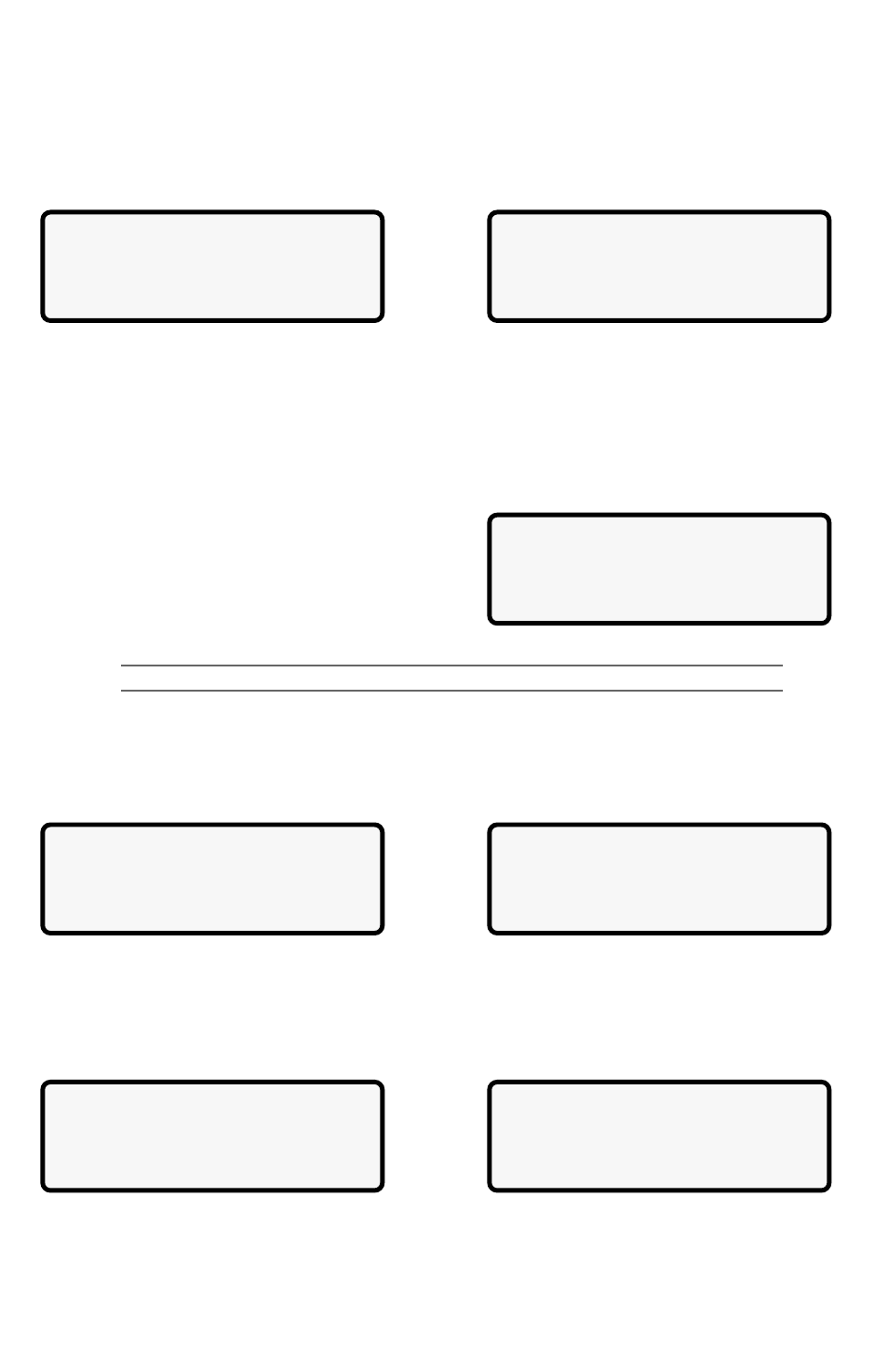
8
9620 Professional OBD II Scan Tool
At the bottom of the list, there is now only an UP arrow symbol (]) visible in the last
column indicating the last function in the list has been reached. To return to previous
screens, press the UP arrow key. The UP/DOWN arrow keys work the same way when
scrolling through text such as the Help screen.
The Scan Tool may ask a question which requires a response from user. These will
always be YES or NO questions, and are answered with cursor and Arrow keys.
In these screens, brackets < > will automatically appear next to default response. To
accept default choice, simply press ENTER. Use LEFT/RIGHT arrow key to move brackets
to other response and press ENTER.
1.4 Tool Setup
Only functions of the Main Menu that pertain to getting started with scan tool are discussed
in the following paragraphs. For all other menu selections available, refer to Section 4:
Help and Troubleshooting Tips.
Tool Setup is used to change the scan tool default
unit settings. To change the scan tool settings,
select Tool Setup from the MAIN MENU and
press the ENTER key.
NOTE:
Settings chosen will remain until 9 volt battery is dead.
1.4.1 Changing Measurement Units
After selecting Tool Setup option, tool setup menu appears. To choose English or Metric
measurement units, use UP/DOWN arrows to make selection and press ENTER. The
display will look like the following screen:
1.4.2 Changing Display Contrast
From the Tool Setup menu, select Display Contrast and press ENTER. Use the UP/
DOWN arrow keys as indicated on the screen:
View Instructions
For Creating Custom
Data List?
Yes
OBDII Function List
|
`1) I/M Readiness
2)Read Codes
[
3)Pending Codes
OBDII Function List
|
4)View Data
]
5)View Freeze Data
[
`6)Record Data
Setup Tool For
1) English/Metric
`2)Display Contrast
3)Tool Information
]Increase Contrast
[Decrease Contrast
Press ENTER To Save
Setup Tool For
`1) English/Metric
2)Display Contrast
[
3)Tool Information
MeasurementUnits
`English(Default)
Metric
