14 print data – Actron KAL9620A User Manual
Page 20
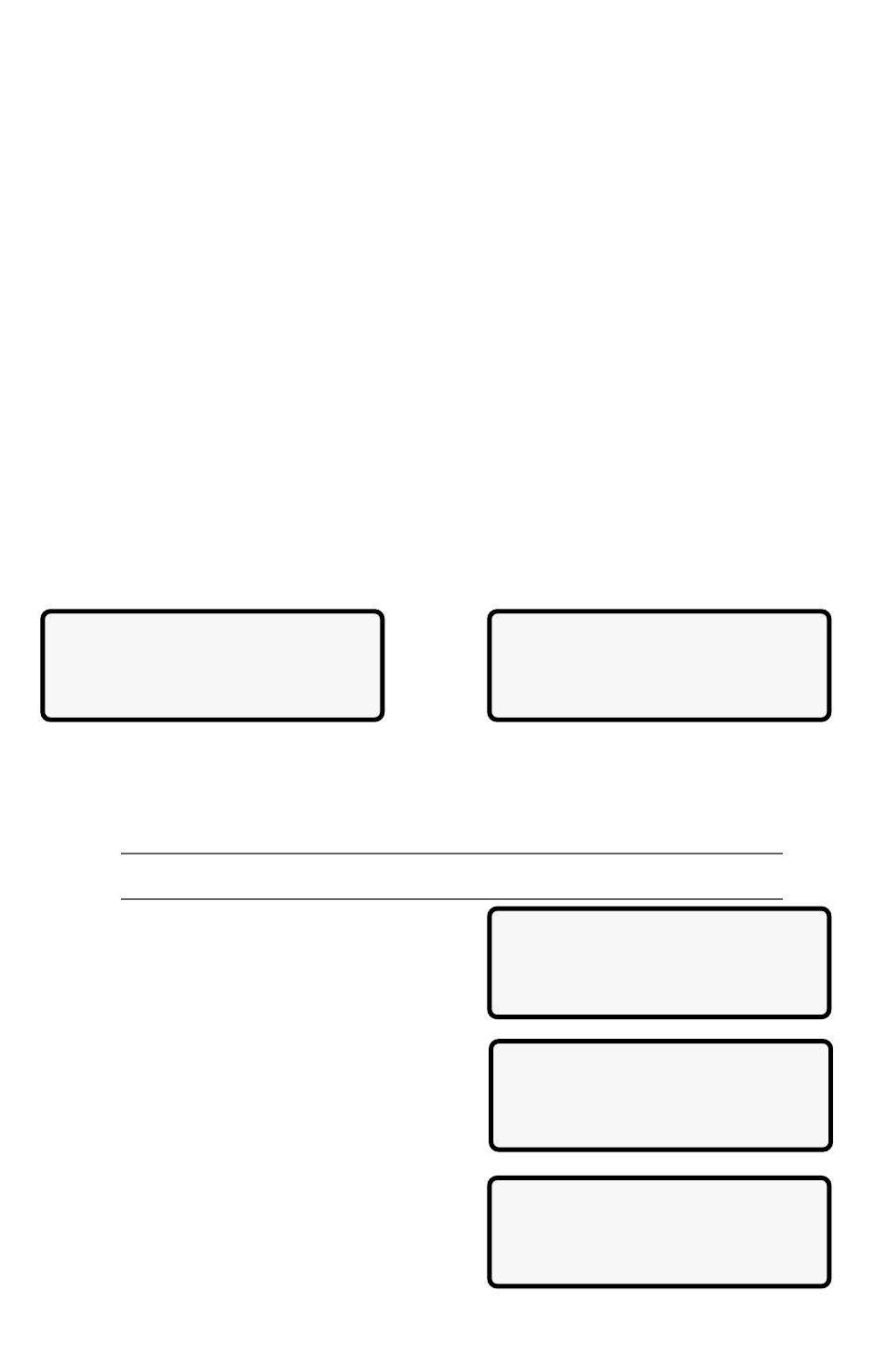
20
9620 Professional OBD II Scan Tool
SelectBaud Rate
`9600(Default)
1200
[
2400
SelectData Bits
`8 (Default)
SelectStop Bits
1 Bit(Default)
`2 Bits
The scan tool informs if a recording does not exist. Otherwise, scan tool plays back
Entire Data List or Custom Data List, depending on how data was recorded.
The screen is composed of three lines of data and one line for the frame number and
timestamp (in seconds). Negative frames and timestamps indicate data recorded before
the trigger event. Positive frames and timestamps indicate data recorded after the trigger
event.
Use UP/DOWN arrow keys to scroll through the recorded PID data of each frame.
The end of the list is reached when only the (up) icon is visible.
Use the LEFT/RIGHT arrow keys to scroll back and forth through the frames. The
LEFT key advances to the next frame, wrapping around to earliest frame when
the final frame is reached. The RIGHT arrow key goes back to the previous frame,
again wrapping around to the final frame.
Different vehicles communicate at different speeds and support a different number of
PIDs. Therefore, the maximum number of frames that can be recorded will vary.
Some vehicles wait a long period of time to store a trouble code after the driveability
problem occurs. If you selected Trigger On Codes when you made your recording, you
might not see any drastic change in data parameters before and after the trigger point. In
cases like this, the user can manually trigger the recording when the symptom is observed.
When done, press BACK to return to Review Data or to the OBDII Function List.
2.3.14 Print Data
This function allows you to print the diagnostic information stored in the scan tool. The
scan tools internal battery power can be used to print data.
Select Print Data and press the ENTER key. The scan tool informs you of the printer
settings (Custom or Default), then asks if you wish to change them. If settings are not
changed, then skip the next section and continue with on the next page.
Changing the Printer Settings
NOTE: The default values are designated on the display with the word (Default) next to
the option. Refer to the printer manual for the settings.
After selecting YES and pressing ENTER, the
first item to change is the Baud Rate. Use the
UP/DOWN arrow keys to select an option and
press the ENTER key.
Press ENTER when the Select Data Bits screen
displays. There is nothing to select.
In the Select Stop Bits screen, select 1 BIT or
2 BITS and press ENTER.
OBDII Function List
|
13)Review Data
]
`14)PrintData
15)Code Lookup
Tool SetTo Default |
Printer Settings.
Change Settings?
YES
