1 keyboard, 2 display, 3 lists, menus, and questions – Actron KAL9620A User Manual
Page 7
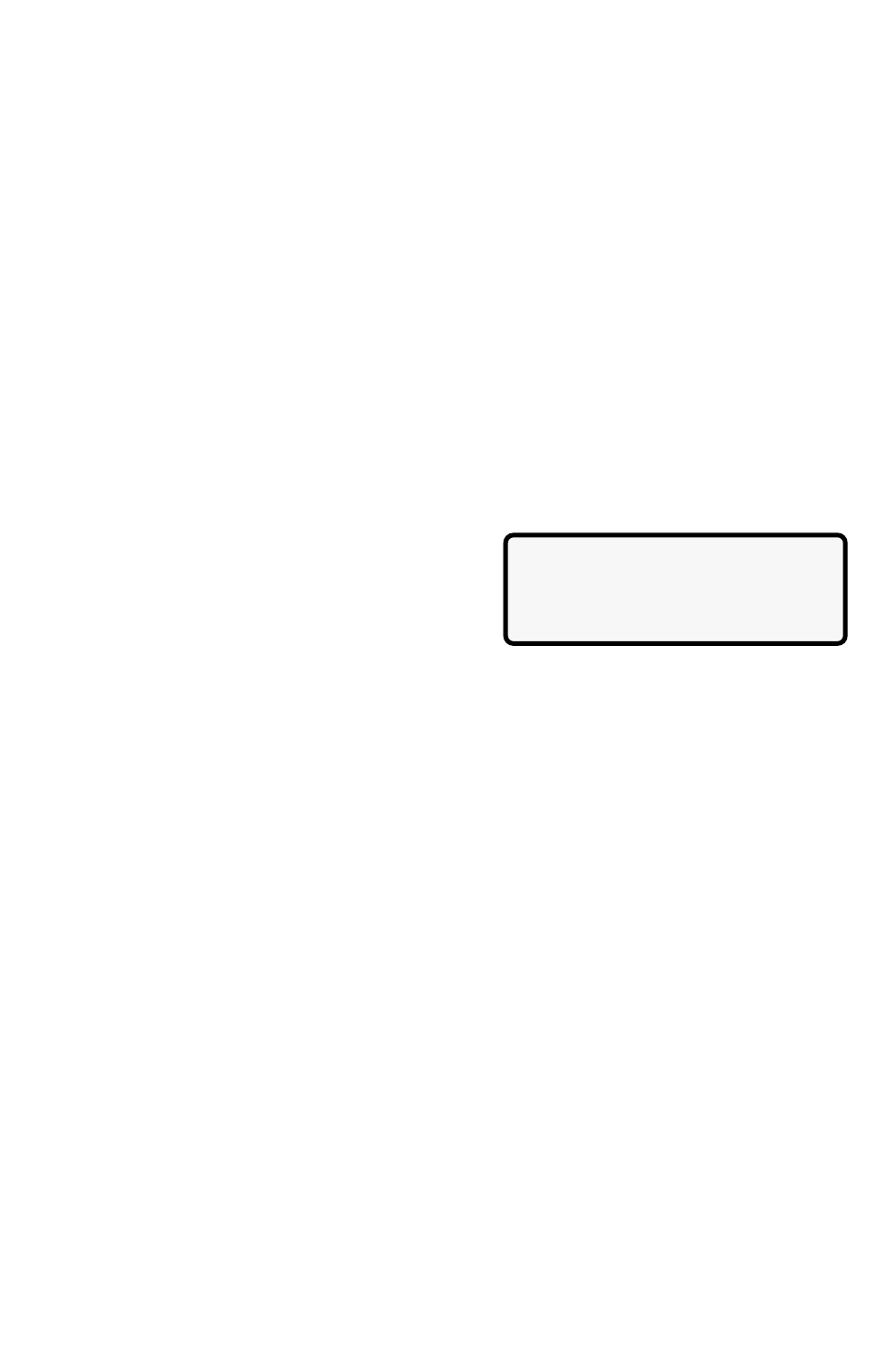
9620 Professional OBD II Scan Tool
7
1.3.1 Keyboard
The scan tool software was designed for ease of use in navigating through operational
menus. Simply follow instructions that match keyboard symbols.
Keyboard Functions
The scan tool uses 8 keys to navigate through the software-user interface:
ENTER Used to select or answer a software request.
HELP Used to request help when the (|) symbol is displayed in the lower right
hand corner of the display.
BACK Used to move one screen back in scan tool flow.
ARROWS
UP/DOWN Used to move the solid cursor (`) in the direction of the arrow or
scroll the data list in the direction you want to move the list.
LEFT/RIGHT Used to select and deselect items in custom lists. This key is
also used to answer questions by selecting yes or no.
ON/OFF Used to turn scan tool ON and OFF when not powered by vehicle.
Momentarily press and release button when turning ON to allow boot process.
1.3.2 Display
The scan tool has a 4 line x 20 character backlit
Liquid Crystal Display (LCD) for easy viewing. The
backlighting is disabled when the scan tool is
powered by its internal batteries. This gives the
user a large viewing area to display most Help
and Instructional messages. It puts more
information on the display instead of having to refer to printed materials. Again the display will
support a number of helpful characters that will prompt the user through test routines. These
characters are shown below:
|
Question Mark in lower right corner means there is help available for this screen or
current selectable item.
`
Pointer (cursor) is used to indicate current selectable choice.
[
Down Arrow indicates there is additional information on the next screen.
]
Up Arrow indicates there is additional information on previous screen.
«
Diamond to the left of item indicates it is selected.
The screen at the right shows how some of these symbols will look on your display.
1.3.3 Lists, Menus, and Questions
The scan tool is designed to be as intuitive as possible. Its functions and controls are easy to
understand and use. All menu and screen lists operate the same way. Use the UP/DOWN
arrow keys to move the cursor to a selection. The ENTER key selects that function or item. The
screen examples below show a few selections available on the OBDII Function List.
For example: to read vehicles DTCs, move cursor to Read Codes and press ENTER.
To make a different choice, use the DOWN arrow key to move the cursor down to View Data
and press ENTER. This will select the View Data function.
Sometimes, a list will be longer than three or four items, and will not fit on a single screen. In
this case, the DOWN arrow symbol ([) is visible in the last column of the display, indicating
that there are more choices on the next screen, as shown below on the left. Use the DOWN
arrow key to move the cursor down the list.
OBDII Function List
|
3)Erase Codes
]
4)View Data
[
`5)View Freeze Data
