Actron KAL9620A User Manual
Page 21
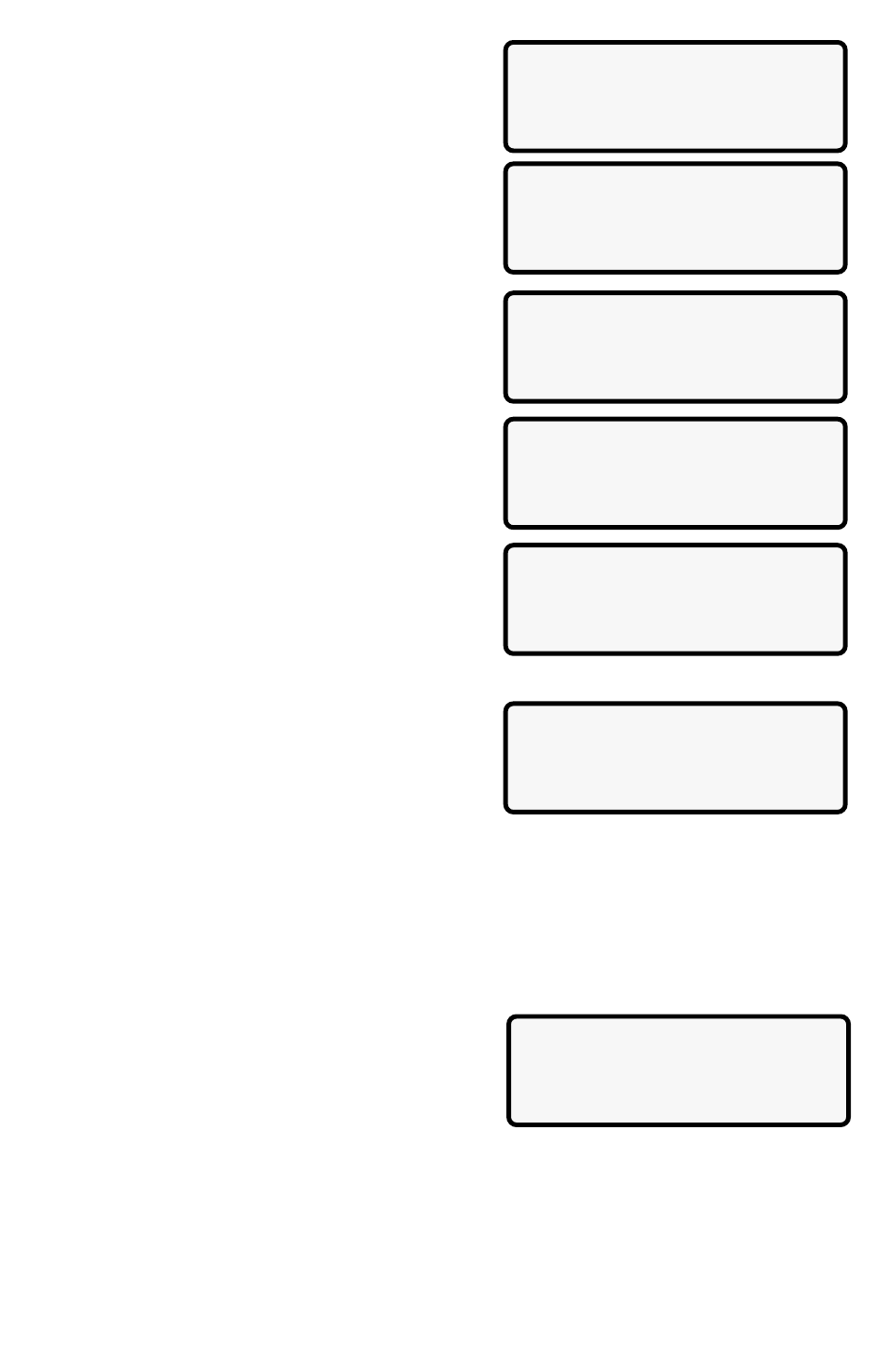
9620 Professional OBD II Scan Tool
21
Next, select the parity and press ENTER.
Finally, select the printer speed, FAST or SLOW,
and press ENTER.
Now that the printer settings are changed, it is
time to verify the settings. Press the ENTER key
to print the ASCII character set.
Follow the instructions displayed on the screens.
If the printout is OK, press ENTER. Refer to the
settings in the printer manual if the printout is
not OK.
Printing Data (except Playback)
Next, select the data to be printed and press
ENTER. The scan tool displays the menu of
those functions that store data and can be
printed.
Make sure the printer is turned on, on-line and
connected.
When the selected data does not exist in the scan tools memory, a message informs
you to run the function. If the selected data is stored in the scan tool, the data automatically
transmits to the printer.
Press ENTER to return to the Select Print Data screen. Either select another item to print
or press BACK to return to the OBDII Function List.
Printing Playback Data
When printing playback data, the Start Frame and
End Frame need to be defined.
After selecting Playback and pressing ENTER,
the Start Frame screen shows the earliest possi-
ble frame. Use the ([) or (]) to change the frame
number and then press ENTER.
Next, the End Frame screen displays the latest possible frame. Use the Scroll Wheel to
change the frame number and then press ENTER.
The scan tool starts transmitting to the printer, frame-by-frame. After all the frames have
been sent, press ENTER to return to the Select Print Data screen. Press the BACK key to
return to the OBDII Function List.
SelectParity
`None (Default)
Odd
Even
Printer
`Fast(Default)
Slow
The ASCII Character
SetWill Be Printed
Once
Press ENTER To Cont.
SelectPrintData
1)I/M Readiness
`2)DTC (Codes)
[
3)Pending Codes
Make Sure Printer
Is Turned On, Online
& Connected To Tool.
Press ENTER To Cont.
Is Printout OK?
SelectPrintData
5)O2 Monitor
]
6)Non-Continuous
[
`7)Playback
