Telenav for Nextel Supported Devices: v3.6 for Motorola i710, i730, i733, i736, i830 User Manual
Page 9
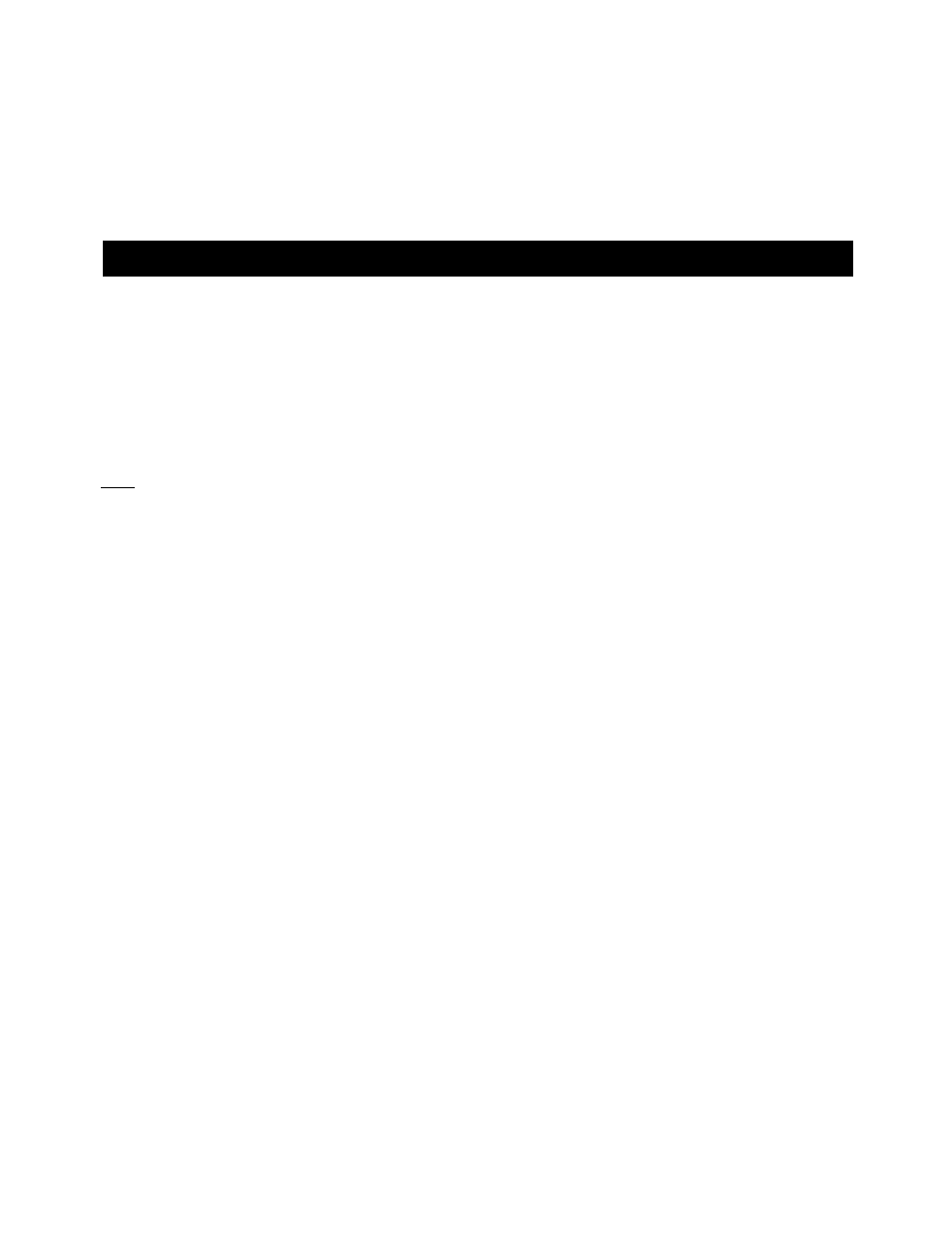
© TELENAV 2003-5
PAGE 9 OF 33
program except Java System and Download. If you accidentally remove either of these, you must take your
phone to a Nextel service center to have the software reinstalled!
To remove a program, highlight the program you want to delete, press the Menu key, highlight Deinstall (or
Remove) and press the OK key to remove the program. You will be asked to confirm the removal. Follow the
steps on the screen until the program has been removed then perform the above steps.
7. Access Permissions
GPS Privacy
Your phone restricts access to its GPS location data. The phone’s GPS receiver can be in one of three modes: 1)
Restricted, 2) Unrestricted or 3) By Permission. To allow TeleNav to access the GPS data may require changing
the Privacy Settings.
First, press the Menu key, highlight GPS (or the satellite icon) and press the OK key. (If you do not find it in the first
page of Menu items, press MORE.) From the GPS menu, select Privacy, and press the OK key. In the Privacy
menu, scroll down until Unrestricted or By Permission is highlighted, and press the OK key. Then, press BACK
twice to return to the main screen. Unrestricted means that any application can access GPS data, and By
Permission means that only those applications you allow to do so can access GPS data. We recommend setting
the control to By Permission.
Second, if you set the Privacy control to By Permission, you have to grant the TeleNav application access to the
GPS data. This activity only occurs the first time you use TeleNav after changing the privacy setting to By
Permission.
1. To do this press the Menu key and then select Java Apps, and press the OK key.
2. Once in the Java Apps menu highlight TeleNav 3.6 and press the OK key.
3. Because the phone has not tested the Privacy Settings for TeleNav before, it will challenge this action, and
ask if you want to grant permission. You should press GRANT. Then, it will ask you to chose from three
options, highlight ALWAYS, and press the OK key.
4. TeleNav will then auto-resume so that the handset system can present its request for Auto Invocation
permissions.
Future invocations of the TeleNav application only require you to press the Menu key, select Java Apps, highlight
TeleNav, and press the OK key. You may wish to use the Personalize feature of your phone to promote TeleNav
to one of the option keys as described in Section 9.
Auto Invocation Permissions
As explained above, TeleNav resumes after you deal with the GPS privacy issues, and will then ask you about
Auto Invocation permission. This feature allows TeleNav’s servers to awaken TeleNav even though it is turned off
so that it can report your location to a requestor to whom you have granted location access. If you want this
capability to work, you should GRANT this permission ALWAYS.
