Telenav for Nextel Supported Devices: v3.6 for Motorola i710, i730, i733, i736, i830 User Manual
Page 30
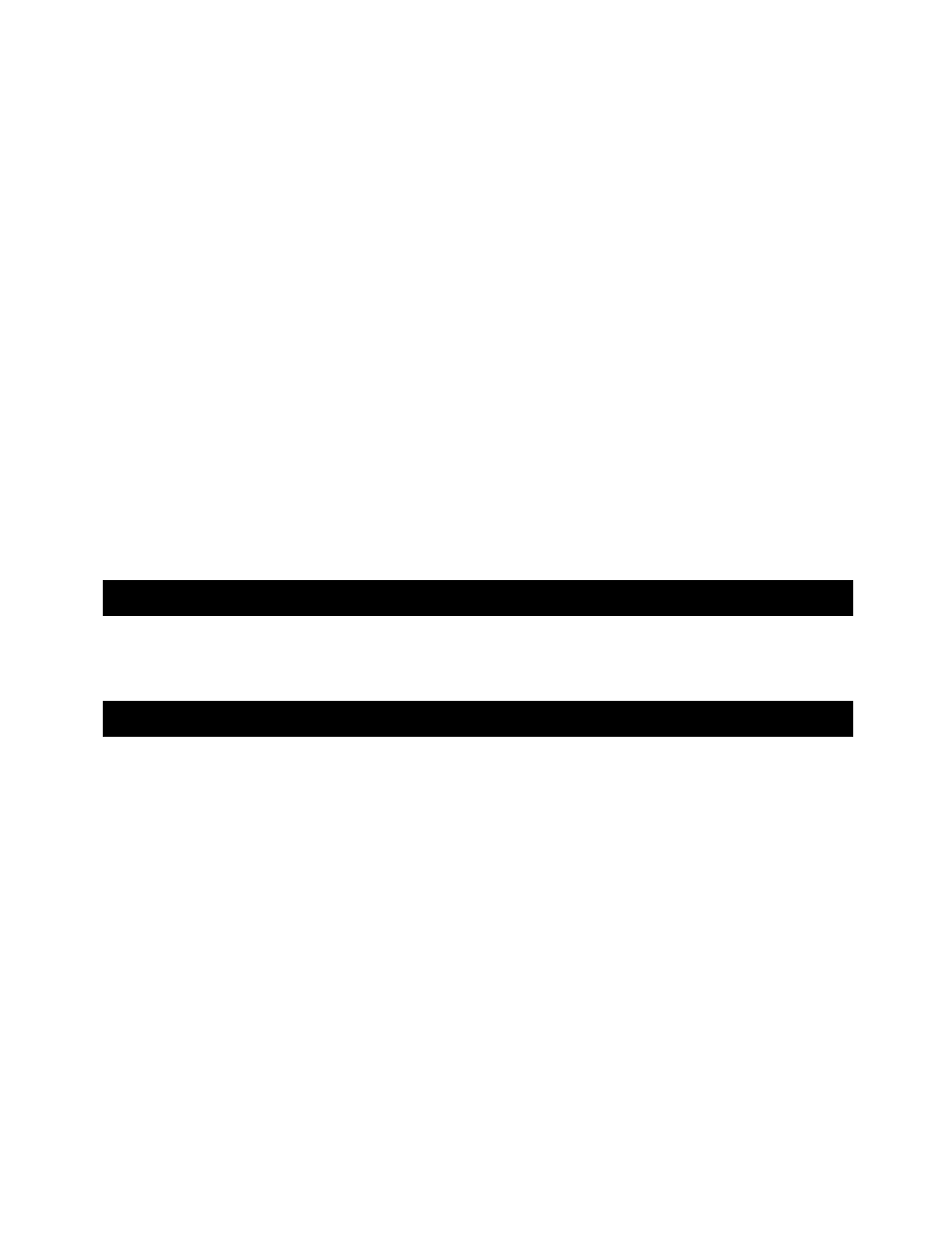
© TELENAV 2003-5
PAGE 30 OF 33
TeleNav not available
If you get an advisory message that TeleNav is not available, you should EXIT the TeleNav application, and then
restart it. If the problem recurs, it may be due to a temporary TeleNav server outage.
GPS Access Restricted
If you get a message stating that TeleNav cannot access the GPS receiver data, you will need to change the
privacy setting. First, EXIT TeleNav, and then follow the directions provided above in the GPS Privacy section.
GPS Signal Weak
If GPS signal reception is weak due to shadowing within the vehicle or due to buildings, trees, overpasses, etc.,
validation will fail, producing a screen that will advise you that the GPS signal is weak and you should move to an
open area. It is suggested that you move to an area with a clear view of the sky, and then click “RETRY”. If you’re
still having problems you can still driving directions by pressing the NONGPS key while the GPS receiver is trying to
determine your current location as the origin point.
Low battery
The GPS will not start if the phone’s battery is very low. This is because the GPS receiver needs the phone battery
to be at least half charged. The phone should be charging using the GPS otherwise the phone battery depletes
very quickly. If you get a low battery warning, connect a charging cable as soon as possible.
11. Exiting TeleNav
If at anytime you wish to exit TeleNav, press the BACK key until you reach the main TeleNav menu, and then
press EXIT. You will then be asked to confirm that you truly do want to exit TeleNav.
12. The TeleNav Web Site
Using the features describe below requires you to log into the website using your Nextel phone number (TeleNav
account number), and TeleNav PIN. When you log in, you will be taken to the Account Management page.
Account Management
Within Account Management, you will find links that allow you to change your e-mail address and PIN, and to set or
change your home and work addresses.
Personalization
Personalization allows you to change server-controlled preferences such as the audible guidance prompting
language, whether or not audible street names are provided, and when the Guidance Instructions display should
transition from the Continue ahead vertical arrow to the next turn’s turn-type arrow.
Preplanning
Click the Preplan My Trip link to enter new addresses for use within TeleNav on your phone. You can also use this
page to remove addresses you no longer need. After you use website preplanning, be sure to use REFRESH LIST
on your phone so that TeleNav can learn about the changes.
