Telenav for Nextel Supported Devices: v3.6 for Motorola i710, i730, i733, i736, i830 User Manual
Page 26
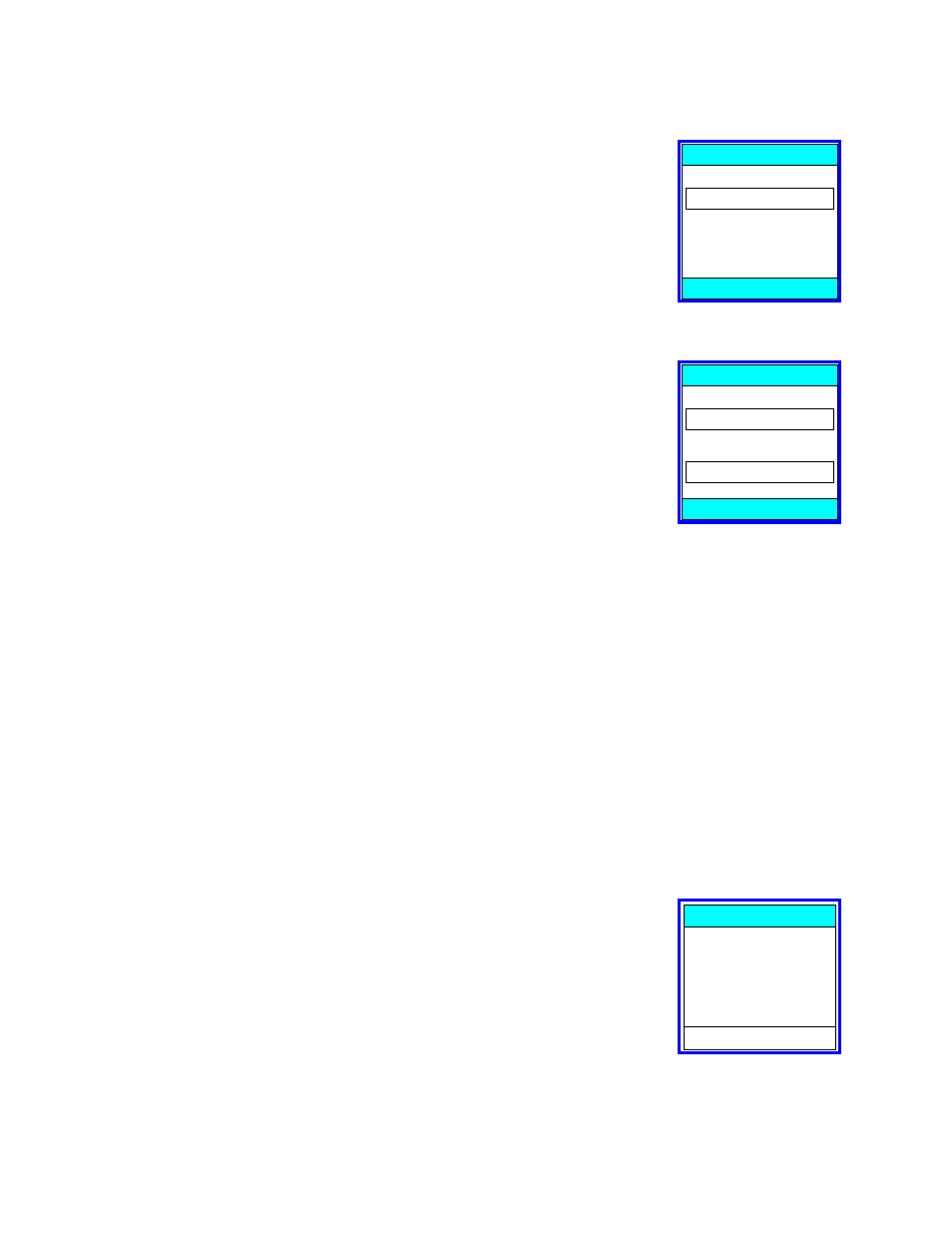
© TELENAV 2003-5
PAGE 26 OF 33
Zip Code
To enter a ZIP code, select New ZIP, enter a valid ZIP code, and press OK. Once
you’ve entered a valid zip code, the TeleNav servers will find the matching city and
state name for the Zip code, and then you will be asked to enter the street name.
Enter ZIP
ZIP
OK BACK
Street Name Input
You enter three or more letters or numbers in the destination street name, or move
down to the highway entry field using the 4-way Navigation Key and enter the
numbers of the route number. For street names, you may have to change the input
mode from Word to Alpha or Numeric mode by pressing Menu, and making a
Selection. For example to enter “223rd Street”, because it is a street name and not a
highway number, you will use the upper field, press Menu, select Numeric mode,
enter 223, press Menu again, select Alpha mode, and enter rd before pressing OK.
St name (3+ ltrs)
or exact hwy #
GILROY, CA
BACK OK
As in the city name case above, after you enter part of the street name, you will see: a) the street name list, b) an
advisory that too many matches were found and you should enter more letters, or c) an advisory that no matching
name was found.
Next you will be asked to enter either the address number or intersecting street name. Use the 4-way Navigation
Key to select between address number and intersecting street name input rows.
To enter an intersecting street, navigate down; enter the first few characters of the intersecting street name. For
streets that are numbers, use the number abbreviation input method described above. When you have input the
name or number, press OK.
If you enter a cross street name prefix, you may be presented with a list of street names to choose from. Highlight
the one you want, and press OK.
If you are entering a highway number, use the bottom field, and enter only the numeric part without any alphabetic
prefixes. For example, to enter US-99, simply type in 99.
Address validation
Once you have entered the street address or selected the crossing street name,
TeleNav will check to see if the address you entered can be found. This checking
makes sure that: a) the address (door) number you entered is within the range of
assigned numbers for the named street and b) when crossing street names are
provided, the streets do actually cross. If either condition is false, or the address is too
new to be found in the mapping database, the server will send a message to your
phone requesting you to correct the provided information. For example:
Number range is
2300 - 3699
Error
OK
