Telenav for Nextel Supported Devices: v3.6 for Motorola i710, i730, i733, i736, i830 User Manual
Page 18
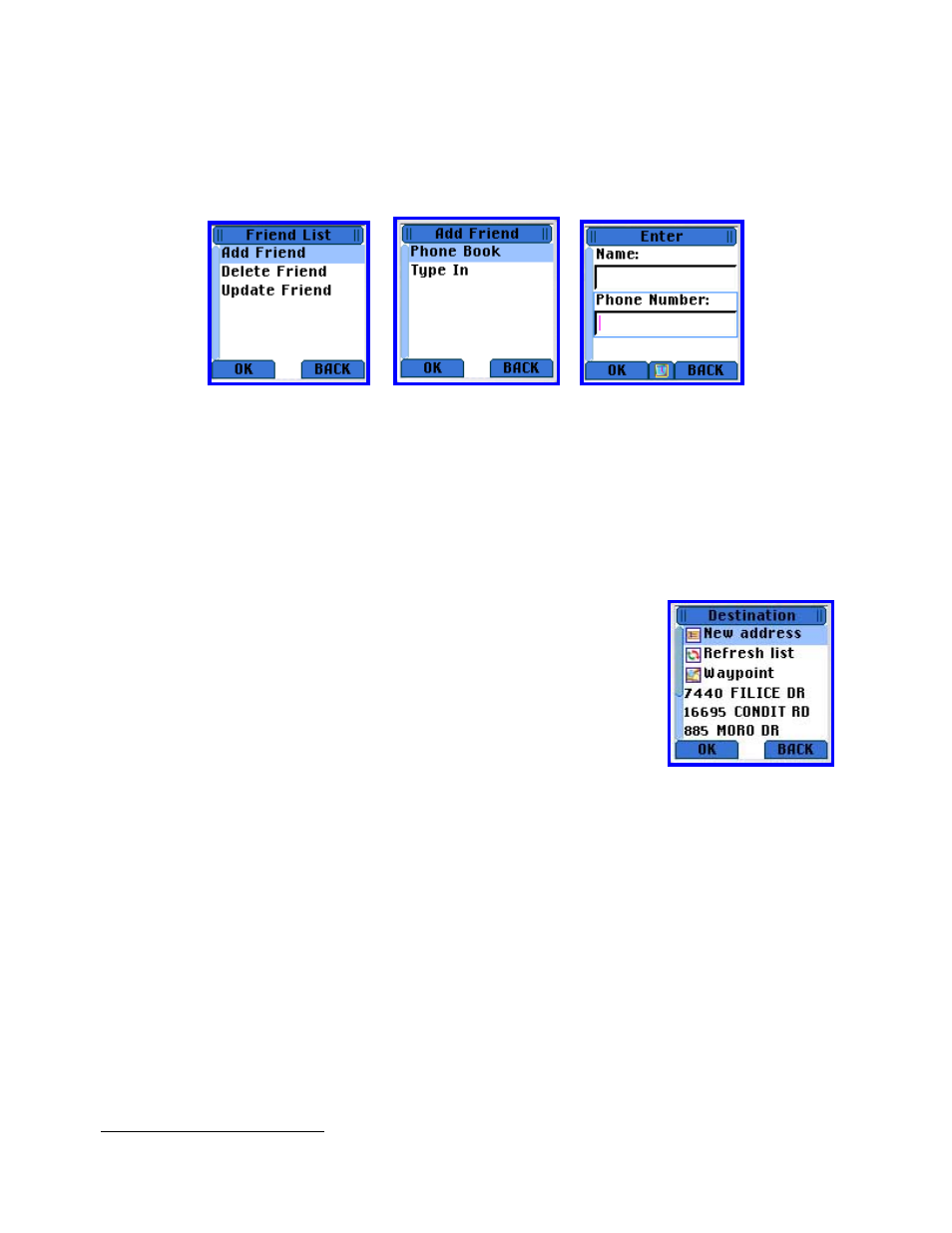
© TELENAV 2003-5
PAGE 18 OF 33
Edit Friend List
Before you can Find Friend, you must add the friend’s name and phone number to the local friend list. You can
type in a friend’s name and phone number or get the information from your handset’s Contacts list of mobile phone
numbers.
4
The Update Friend feature allows the user to employ the editor for correcting the spelling of the friend’s name, or
updating his phone number. Delete Friend presents the local list of friends so they can be selectively deleted.
Locator Help
Invoking the Help screen will provide a brief description of the services described above. To see the whole
description, use the 4-way Navigation Key up and down keys.
GPS Navigation
The GPS Navigation feature allows to get real-time navigation guidance from your
current GPS location (origin) to a destination address you select from the list of
existing destination addresses on your handset, or a newly input address. You can
also use this feature to get Driving Directions from a different origin to a selected
destination.
You pick New Address to enter a new destination (or origin if you are using the
Driving Directions feature). The options for address entry are a) voice call, b)
entering a city/state and the remainder of the address from the keypad, c) entering a
Zip code and the remainder of the address from the keypad, d) selecting an airport
by its 3-letter code or location, e) or using the Biz Finder to look up an address. This
is described more completely in a later section of this guide.
If you have defined your home or work address, they will be shown prefixed with “H:” and “W:” respectively. Log
into the TeleNav.net website to set or change these addresses, or use the Voice Address Input system as
discussed later in this guide. Below your home and work addresses is a list of the (up to) 10 most recently entered
or used addresses.
Use Refresh List to get addresses entered telephonically or via the TeleNav.net website. Only the website can be
used to remove addresses from this list. Newer addresses replace older addresses during normal use.
You can also use a previously marked Waypoint as a destination address.
4
TeleNav only looks for mobile numbers in the Contacts list. If there are none, an advisory screen is presented.
