4 calendar and e-mail events, Exiting telenav gps navigator, Removing telenav gps navigator – Telenav for Boost Mobile Supported Devices: v6.2 for BlackBerry User Manual
Page 48
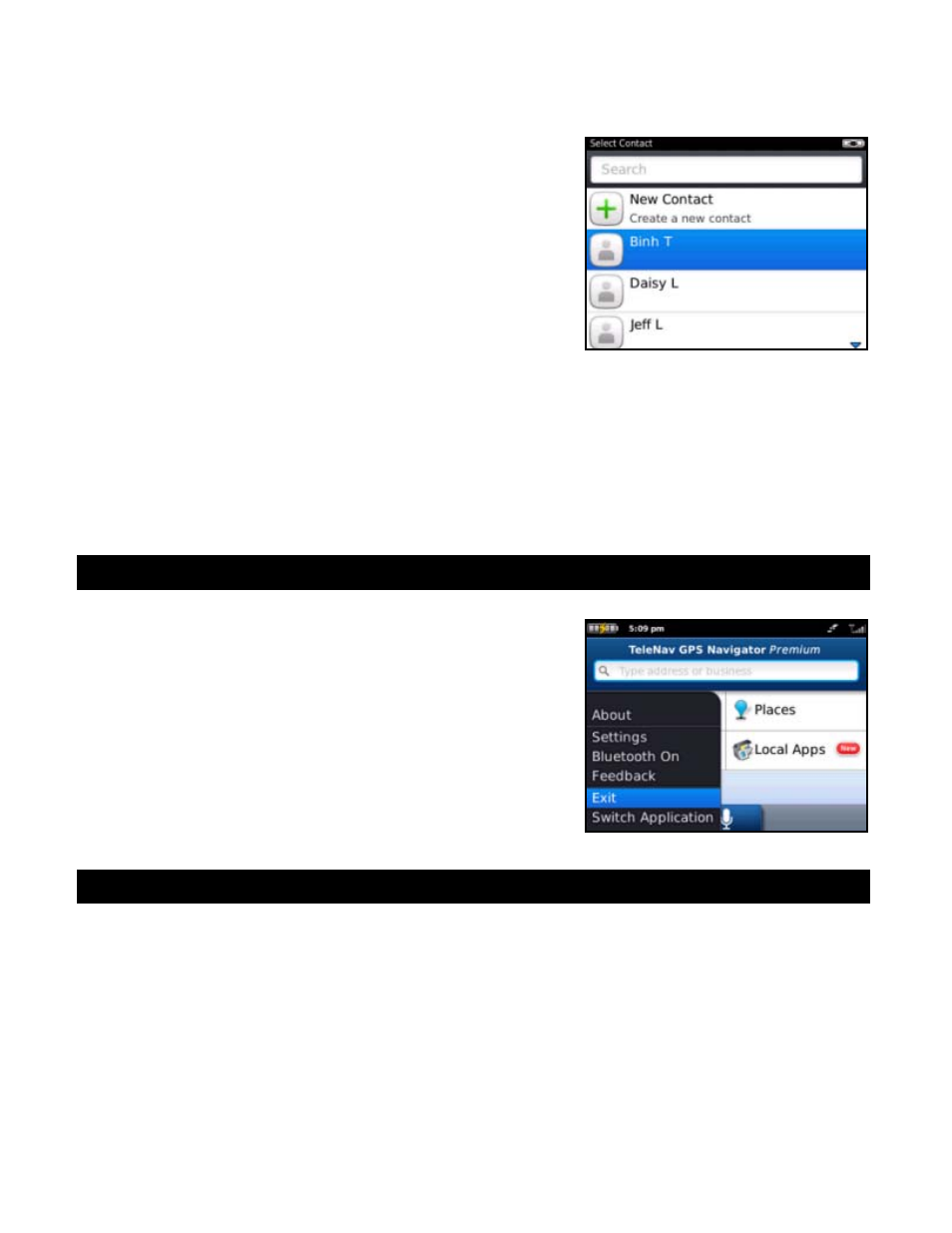
15.3 Telenav GPS Navigator Options from Device Contact List
You can interact with Telenav GPS Navigator from your device’s Contact
List. Choose Contacts from the BlackBerry Main Menu, highlight a
contact, and press Menu for the following options:
Drive To – Launch navigation in Telenav GPS Navigator to
get driving directions to your contact.
Search Nearby – Launch Places to find businesses around
the Contact’s address.
Map It – Plot the Contact’s address on a map.
Share Address – Share the Contact’s address with other
Contacts from your device or with recipients whose phone
numbers you provide.
15.4 Calendar and E-mail Events
When a scheduled calendar event occurs, or an e-mail message arrives while you are using Telenav GPS Navigator, a
pop-up notification will appear. You can interact with the Calendar or e-mail event by Opening it, or you can Dismiss it. If
you Open the application associated with the notification, Telenav GPS Navigator will continue to run in the background.
If you are in a navigation session, the audio directions will continue to be announced, unless you are on a call.
16.
Exiting Telenav GPS Navigator
To exit the Telenav GPS Navigator application, do the following:
1. In any menu, press the Menu key.
2. Choose
Exit.
17.
Removing Telenav GPS Navigator
You do not need to remove Telenav GPS Navigator if you are installing a new version, but if you choose to do so, you
can remove the application directly from the device.
1. In the BlackBerry Main Menu, go Options (the wrench icon) >> Device >> Application Management.
2. Wait for the Applications list to load, and then choose Telenav GPS Navigator from the list.
3. Choose
Delete.
© 2012 Telenav, Inc.
Page
48
of
58
