5 on-screen navigation icons, 6 navigation menu options – Telenav for Boost Mobile Supported Devices: v6.2 for BlackBerry User Manual
Page 26
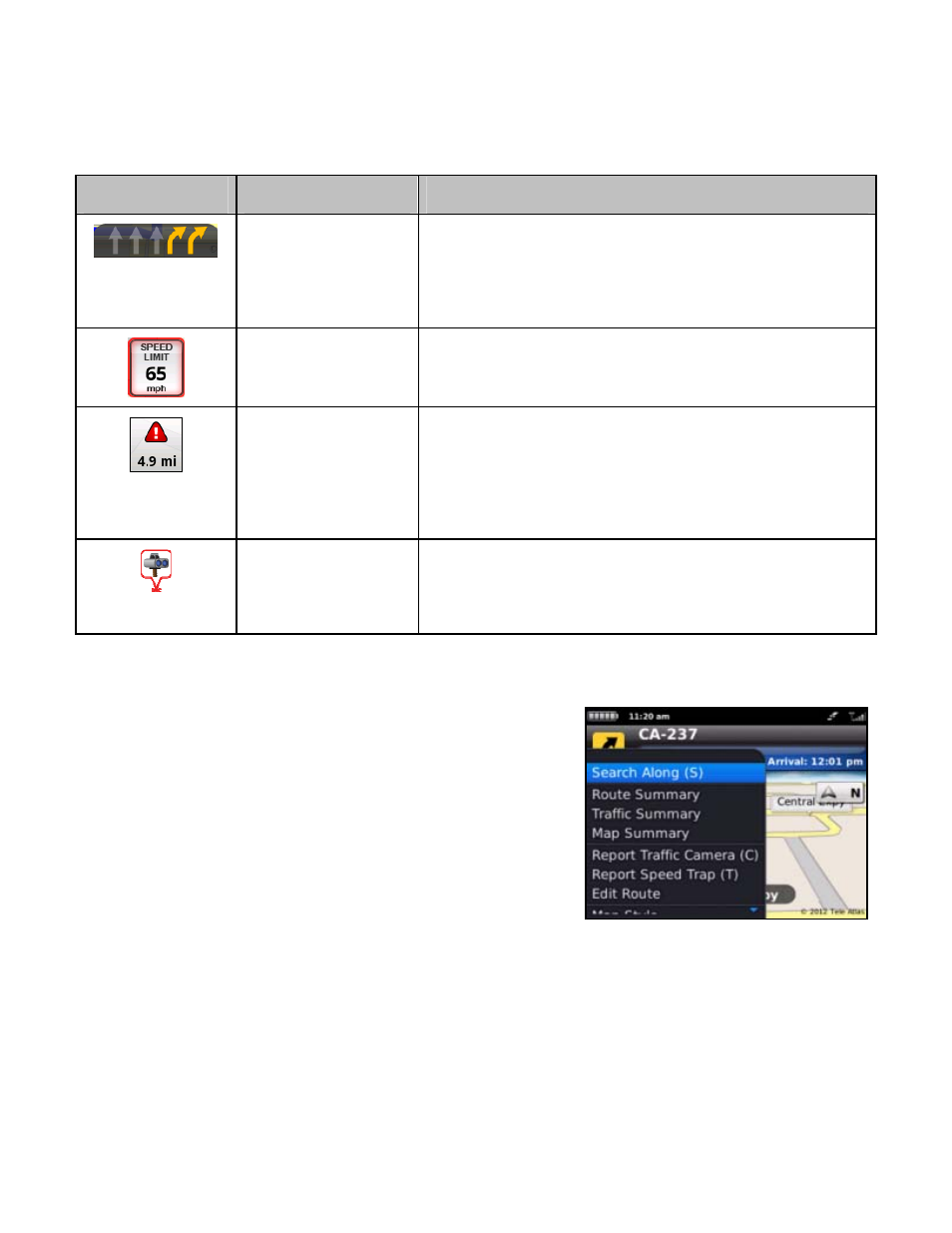
9.5 On-Screen Navigation Icons
The following table explains some of the icons that you may see during a navigation session when viewing a 2D or 3D
Map.
Icon
Name
Function
Lane Assist
The Lane Assist feature is designed to help you determine which
lane(s) to be in at a multi-lane highway junction or an intersection.
As you approach a turn or junction, the Lane Assist graphic will be
displayed on the screen with correct lanes highlighted for your
route. Lane Assist is shown at the bottom of the screen.
Speed Limit
The legal speed limit will be displayed on the screen for major roads
and highways. The Speed Limit icon will show a red outline if you
are exceeding the posted limit.
Traffic Alert
When you are viewing moving maps during navigation and have
set Traffic Alerts to “On” in Menu >> Settings >> Navigation >>
Traffic Incident Alert, an icon will appear on the map if there is an
accident less than 15 miles ahead of your current route. You will
see the distance along the route until the incident and hear an audio
warning.
Traffic Cameras/
Speed Traps
You will see an icon when you are approaching a traffic camera or
a reported Speed Trap. Traffic camera and police trap data is
reported by users of Telenav GPS Navigator and a 3
rd
-party
provider.
9.6 Navigation Menu Options
To view navigation options, press the Menu key. A sidebar menu will
appear on the navigation screen. The options are described in the
sections below.
When you arrive at your destination, Choose Menu >> Home to return to
the Telenav GPS Navigator Main Menu, or simply press the Escape key.
© 2012 Telenav, Inc.
Page
26
of
58
