Suspending telenav gps navigator, 1 making a phone call from telenav gps navigator, 2 taking an incoming call – Telenav for Boost Mobile Supported Devices: v6.2 for BlackBerry User Manual
Page 47
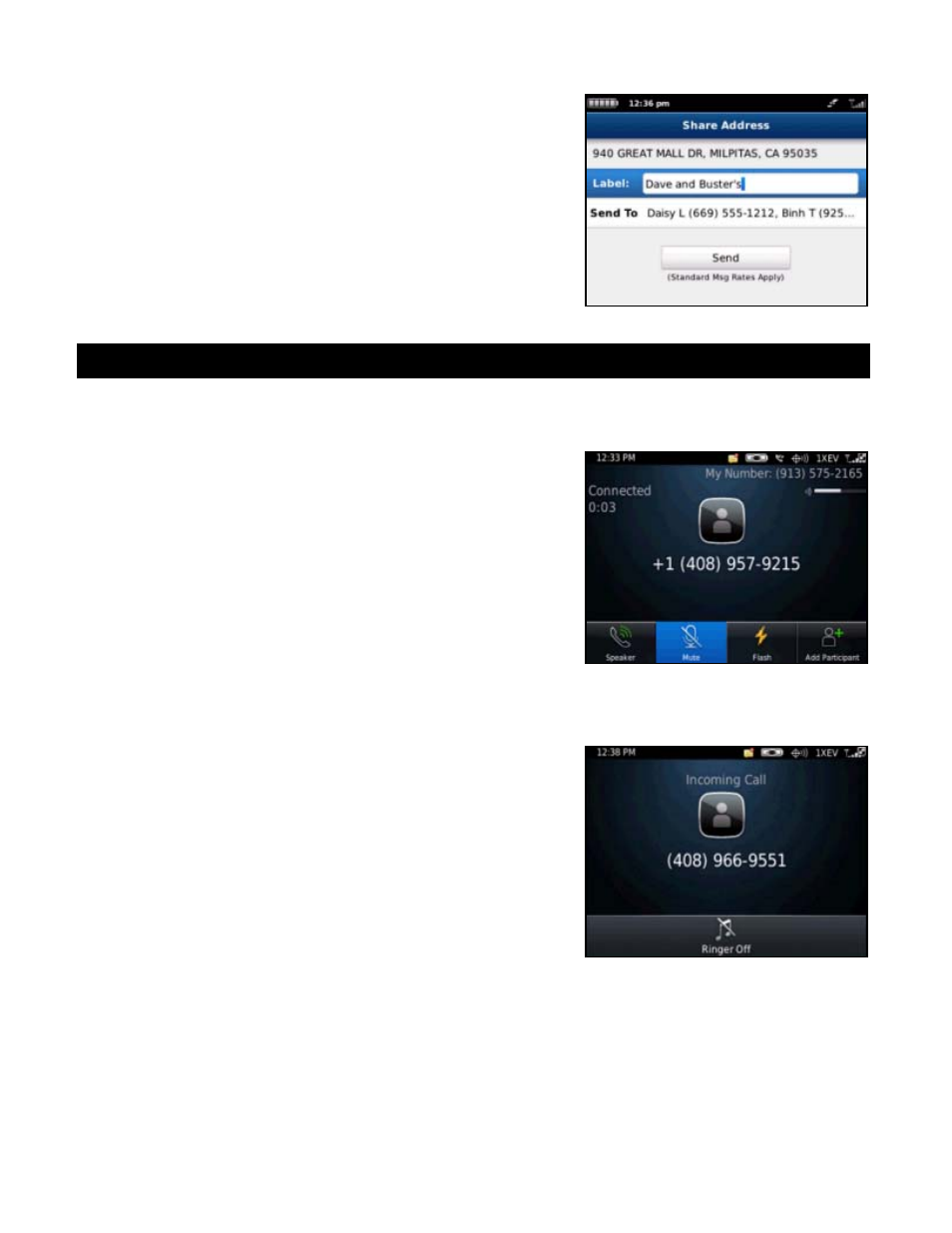
This screen allows you to change any of the following:
Label – This field is optional. Give the address a name for
easier identification, such as “My Home.”
Send To – Choose this field add or remove a contact or
phone number. You can choose contacts from your device’s
contact list or type in up to 10 phone numbers.
Choose Send when you are finished. The selected recipients will receive
a text message with the shared address.
15.
Suspending Telenav GPS Navigator
15.1 Making a Phone Call from Telenav GPS Navigator
You can Call In to a location that you have found in a Places search such
as a restaurant or a hotel or make reservations or check for availability.
Simply choose the phone number on the search detail screen for a
business.
15.2 Taking an Incoming Call
When you are using Telenav GPS Navigator and your device receives an
incoming call, your device rings and displays a screen that gives you the
option to Answer the call or Ignore the call.
If you ignore the call, the Telenav GPS Navigator application resumes and
continues with the function that you were using before the call came in.
If you answer the call, Telenav GPS Navigator will be operating but
“suspended.” After the call, press the Escape key to end the call. At this
point, Telenav GPS Navigator should resume from its suspended state. If
you are navigating and have gotten off the route, Telenav GPS Navigator
will say “Rerouting” and obtain a new route for you.
NOTE:
When Telenav GPS Navigator briefly uses the data network,
incoming calls may be blocked. When you are on an incoming call,
Telenav GPS Navigator is still running and will periodically collect a GPS
fix from the internal GPS receiver. When this fix is taken, there may be a
very brief loss of intelligibility on the received audio from the caller.
© 2012 Telenav, Inc.
Page
47
of
58
