1 general, 2 navigation, 3 audio – Telenav for Boost Mobile Supported Devices: v6.2 for BlackBerry User Manual
Page 44
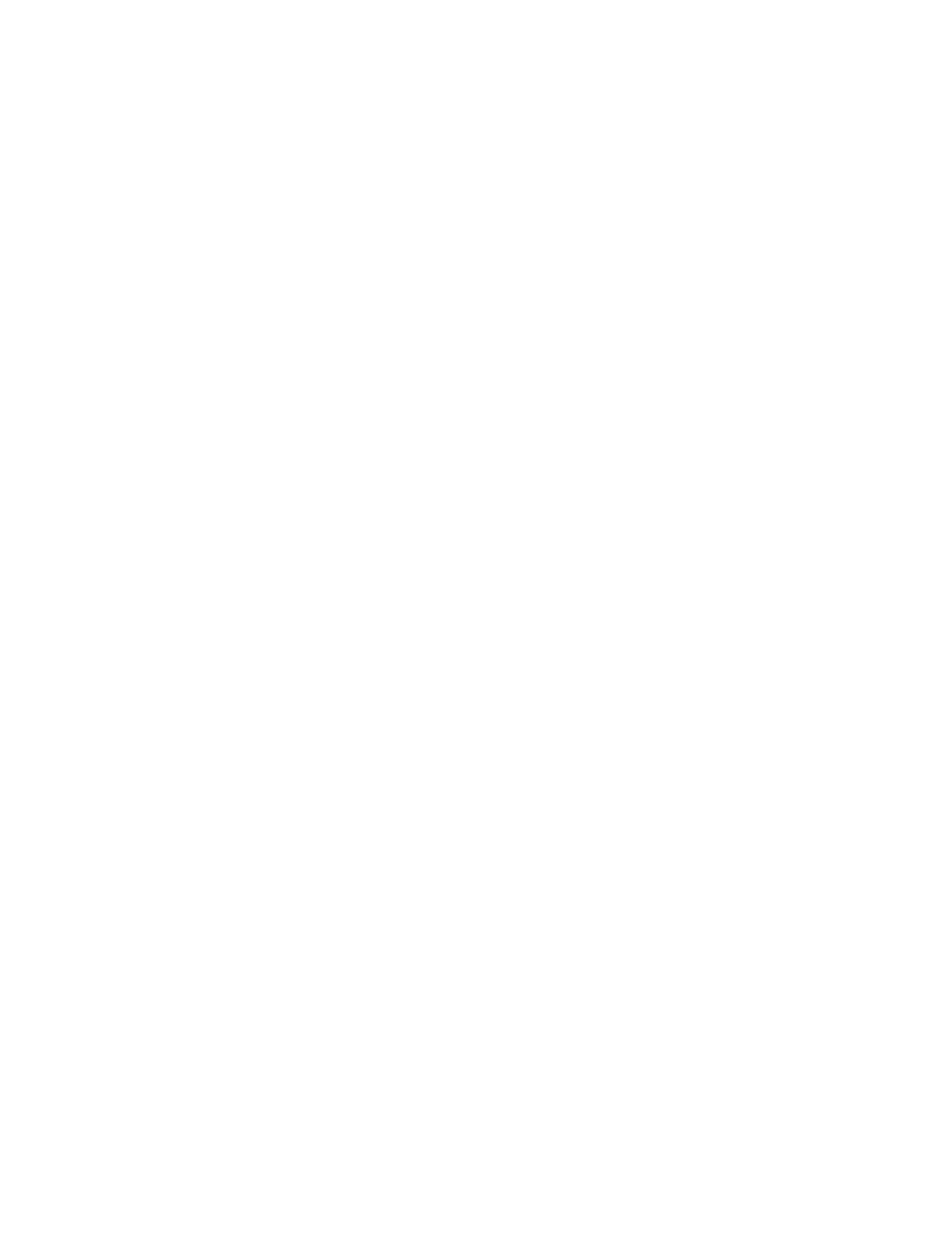
First/Last Name – Edit your name here. This name will be displayed to users when you share addresses
with them.
Email – Edit your e-mail here. Your e-mail address is used to send important messages about Telenav
GPS Navigator account, as well as any commute alert e-mails you have created.
NOTE:
You must confirm your e-mail before it can be used for Commute Alerts or Feedback Confirmation.
13.3.1 General
In Menu >> Settings >> General, you can edit the following:
Language – Determines the language used for screen labeling and audio prompts.
Distance Units – Miles/feet or kilometers/meters.
13.3.2 Navigation
In Menu >> Settings >> Navigation, you can edit the following:
Route Style – Fastest, Shortest, Prefer Streets, Prefer Highway, or Pedestrian. By default, all routes are
“Fastest” to minimize traffic delays. You can choose “Ask me each trip” for a reminder pop-up each time
you choose navigation.
Map Color – Choose from Daytime, Nighttime, or Auto. Nighttime colors have greater contrast to let you
better see the navigation screen in the dark. Choose “Auto” to have the navigation maps automatically
switch between Daytime and Nighttime colors.
Avoid – Choose what to avoid on your route: HOV/Carpool lanes, Tolls, and Traffic Delays. You can make
multiple selections.
Map Style – Choose between 3D or 2D moving maps.
Backlight – Choose whether the device’s backlight should be Always On, On at Turns, or Device Default.
The “On at Turn” option turns the backlight on when a turn is approaching. This can save battery life.
“Device Default” follows the settings from the BlackBerry menu in Options >> Display >> Screen Display.
Speed Limit – Show or hide the speed limit along a street or highway during navigation.
Lane Assist – Show or hide lane assist arrows during navigation. These icons are arrows that indicate
which direction each lane on a street or highway will take you.
Traffic Incident Alerts – On or Off. If this feature is On, audio and visual traffic alerts will appear on the 2D
or 3D Moving Maps screen if there is a traffic incident on the route ahead.
Traffic Camera – On or Off. By default, this feature is Off. If you choose On, the locations of traffic cameras
will appear on the map or the 2D or 3D Moving Maps during navigation.
Speed Trap – On or Off. By default, this feature is Off. If you choose On, the locations of speed traps will
appear on the map or the 2D or 3D Moving Maps during navigation.
13.3.3 Audio
In Menu >> Settings >> Navigation Audio, you can edit the following:
Audio Guidance – With Street Names, Without Street Names, or No Audio.
Announce Search Results – Yes or No. Choose Yes to have the search results list read off to you for a
Places search.
© 2012 Telenav, Inc.
Page
44
of
58
