Launching telenav gps navigator – Telenav for Boost Mobile Supported Devices: v6.2 for BlackBerry User Manual
Page 12
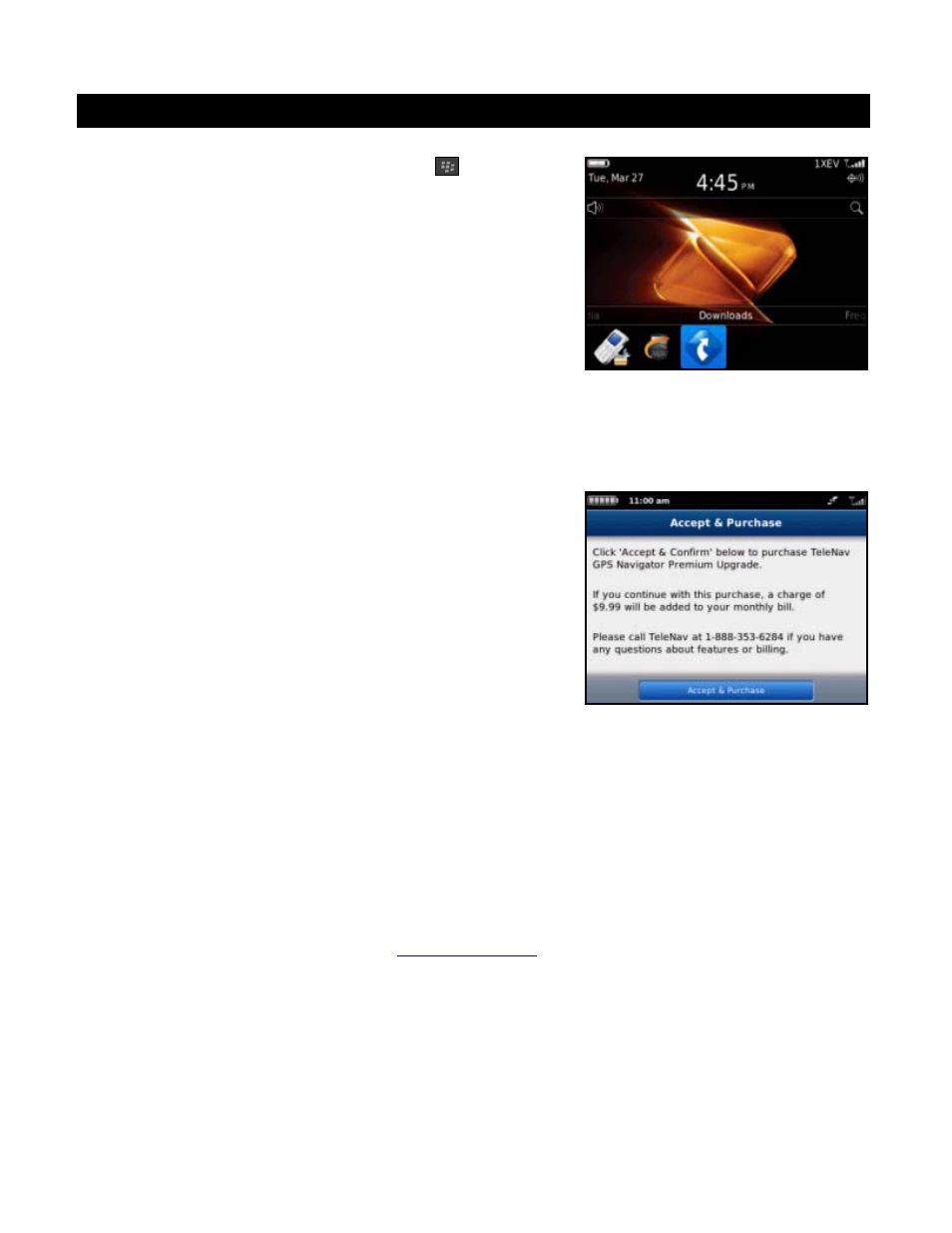
5.
Launching Telenav GPS Navigator
1. On the BlackBerry main screen, press Menu
>> Maximize
Panel to expose all the applications. Then choose “Telenav GPS
Navigator.”
2. The first time you launch Telenav GPS Navigator, the application may ask you for access permissions. Make
any changes to the Permissions screen. Telenav GPS Navigator recommends accepting the default values.
3. Choose
Menu >> Save when you are done. Then choose Download to begin downloading the application to
your device.
4. The splash screen briefly appears, followed by the Terms of Use.
If you agree to the terms and conditions, choose Accept to
continue.
5. Choose your access choice on the Subscription screen:
Monthly Subscription – Unlimited access to the application,
charged monthly to your phone bill.
Day Pass – Access the application for 24 hours (you will see
the charge for each day’s use on your phone bill).
6. During your first use of Telenav GPS Navigator, the device will download the audible and graphical content
needed to build the displays and produce audible messages.
NOTE:
Do not interact with the BlackBerry while this download is underway. Wait for it to finish. When the
download is completed, you will see the Telenav GPS Navigator Main Menu.
NOTE:
If Telenav GPS Navigator indicates that it cannot reach the servers, the most likely reason is that your carrier
data service plan is not yet active. You may need to contact your carrier to extend your service agreement. You will not
be able to progress beyond this point until your account is returned to current status. You may also see an important
message from Telenav GPS Navigator regarding upgrades, scheduled downtime, pending account expiration, etc.
When the device reaches the Telenav GPS Navigator servers with a valid and active phone number and PIN, the
device will be registered to use Telenav GPS Navigator and will not present any of the above screens except the splash
and Terms of Use screens in the future. Visiting
changing your PIN will require you to repeat
the above registration process.
© 2012 Telenav, Inc.
Page
12
of
58
