7 places, 8 airport, 2 other ways to get directions – Telenav for Boost Mobile Supported Devices: v6.2 for BlackBerry User Manual
Page 21
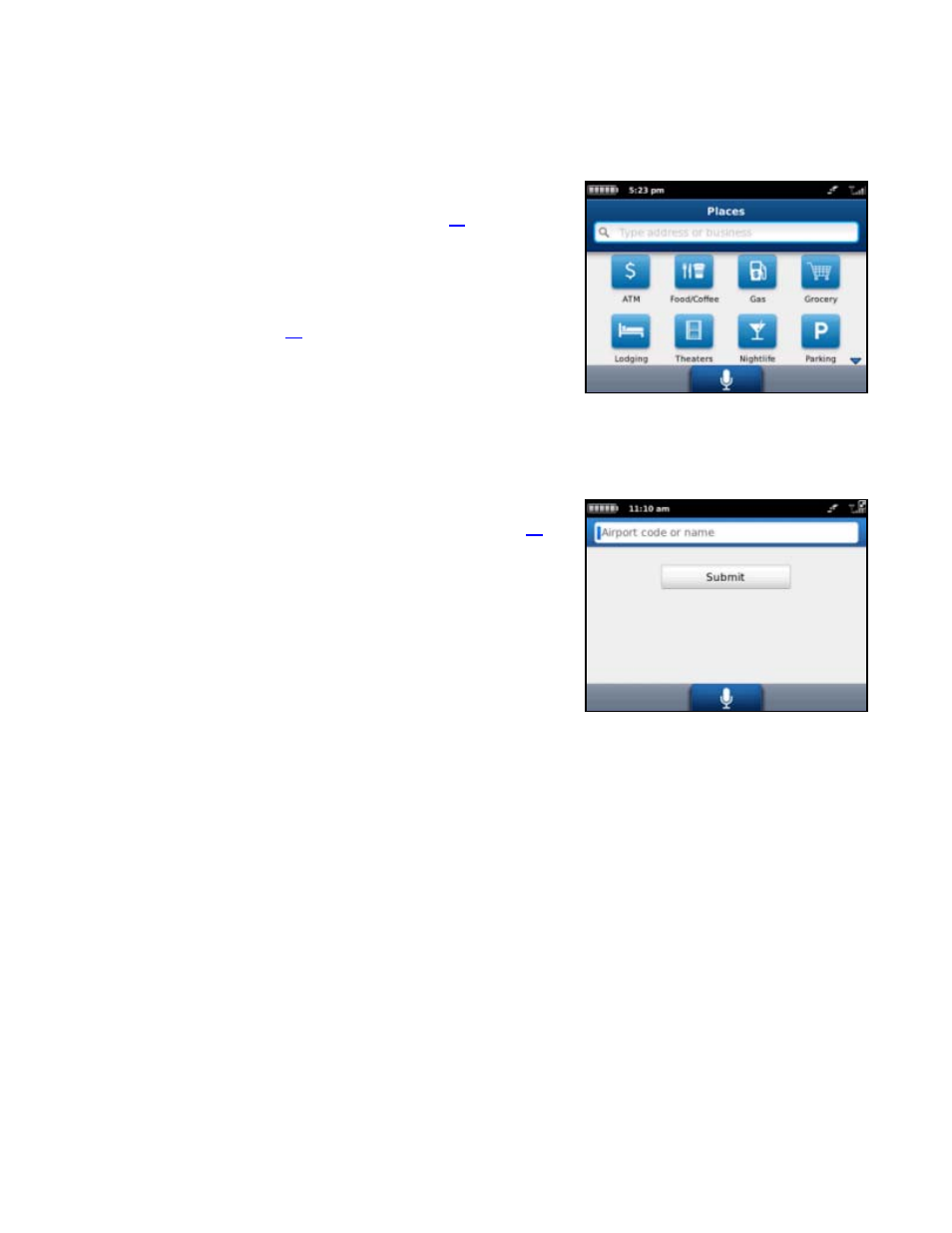
9.1.7 Places
Telenav GPS Navigator offers a full national business directory. Search by typing in a keyword or by choosing a
category in the extensive directory.
1. On the Drive To menu, choose Places.
2. Type in a business name or speak it (see page
for more
information on speech input). You can also choose a category
like ATM, Food/Coffee, Gas, Grocery, or Lodging.
3. When a business matching your criteria appears, choose it to get
navigation directions to that address.
See the Places menu on page
for more details about this feature.
9.1.8 Airport
Quickly find airports by Airport Code or City Name.
1. In the Airport screen, type or speak the three-letter abbreviation of
the airport, or type the whole name of the airport (see page
more information on speech input).
NOTE:
Airports nearest to your destination will be suggested in
the drop-down box. As you type, matching airports will also be
suggested. You can choose one of the suggestions to save time.
2. Choose
Submit to get navigation directions to the airport.
9.2 Other Ways to Get Directions
Telenav GPS Navigator allows you to get directions to an address in a number of ways.
Open your device’s contact list to choose a contact with a validly formatted postal address – example: street number and
street name, city, state, zip code (optional). Choose Menu >> Drive To.
Use the Search option on the Home screen and search for a Point of Interest (POI). Then Drive To that location.
© 2012 Telenav, Inc.
Page
21
of
58
