Using a bluetooth headset – Telenav for Boost Mobile Supported Devices: v6.2 for BlackBerry User Manual
Page 15
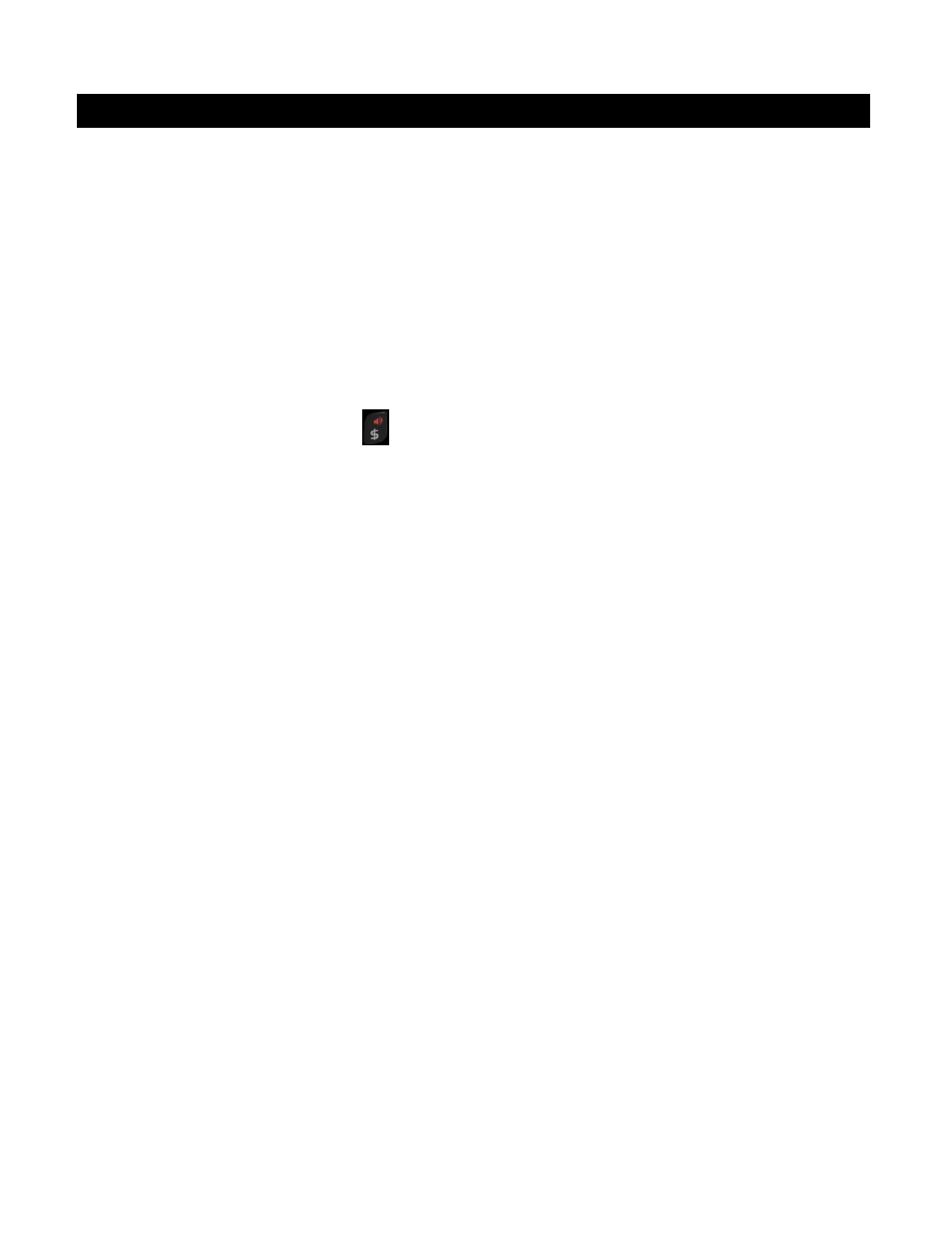
8.
Using a Bluetooth Headset
You can use a Bluetooth headset with the Telenav GPS Navigator application for features such as Drive To navigation
instructions, or to call or speak in an address. You must first pair your Bluetooth headset from the BlackBerry menu.
1. From the BlackBerry Main Menu, go to Options (the wrench icon) >> Networks and Connections >> Bluetooth
Connections.
2. Make sure Bluetooth is set to “On.” Choose Add New Device and then Search. The BlackBerry will search for
nearby Bluetooth devices.
3. Find the device name in the Select Device results list. You may need to follow the pairing instructions and
provide a password if asked, depending on your specific Bluetooth device.
4. Once the device is paired, launch Telenav GPS Navigator (Menu >> Telenav GPS Navigator).
5. Make sure your Bluetooth device is powered ON. Then choose a destination in the Drive To menu.
6. Once you are on the navigation screen, if you are using a non-touch-screen BlackBerry with a physical
keyboard, press the Speaker key
on the BlackBerry. Audio will now be routed through your Bluetooth
headset. If you are using a touch-screen BlackBerry, choose Menu >> Bluetooth On.
NOTE:
If your Bluetooth headset is off, you will see a pop-up reminding you to turn it on. You should see a small
Bluetooth icon at the top of the screen indicating that audio is being routed to the headset. On a non-touch-screen
BlackBerry, press the Speaker key again on the navigation screen to toggle off the Bluetooth mode.
If you exit the Telenav GPS Navigator application, you will need to toggle Bluetooth back on when you return to the
navigation screen.
© 2012 Telenav, Inc.
Page
15
of
58
