Maps & traffic menu, 1 map menu options, 1 traffic cameras and speed traps – Telenav for Boost Mobile Supported Devices: v6.2 for BlackBerry User Manual
Page 37
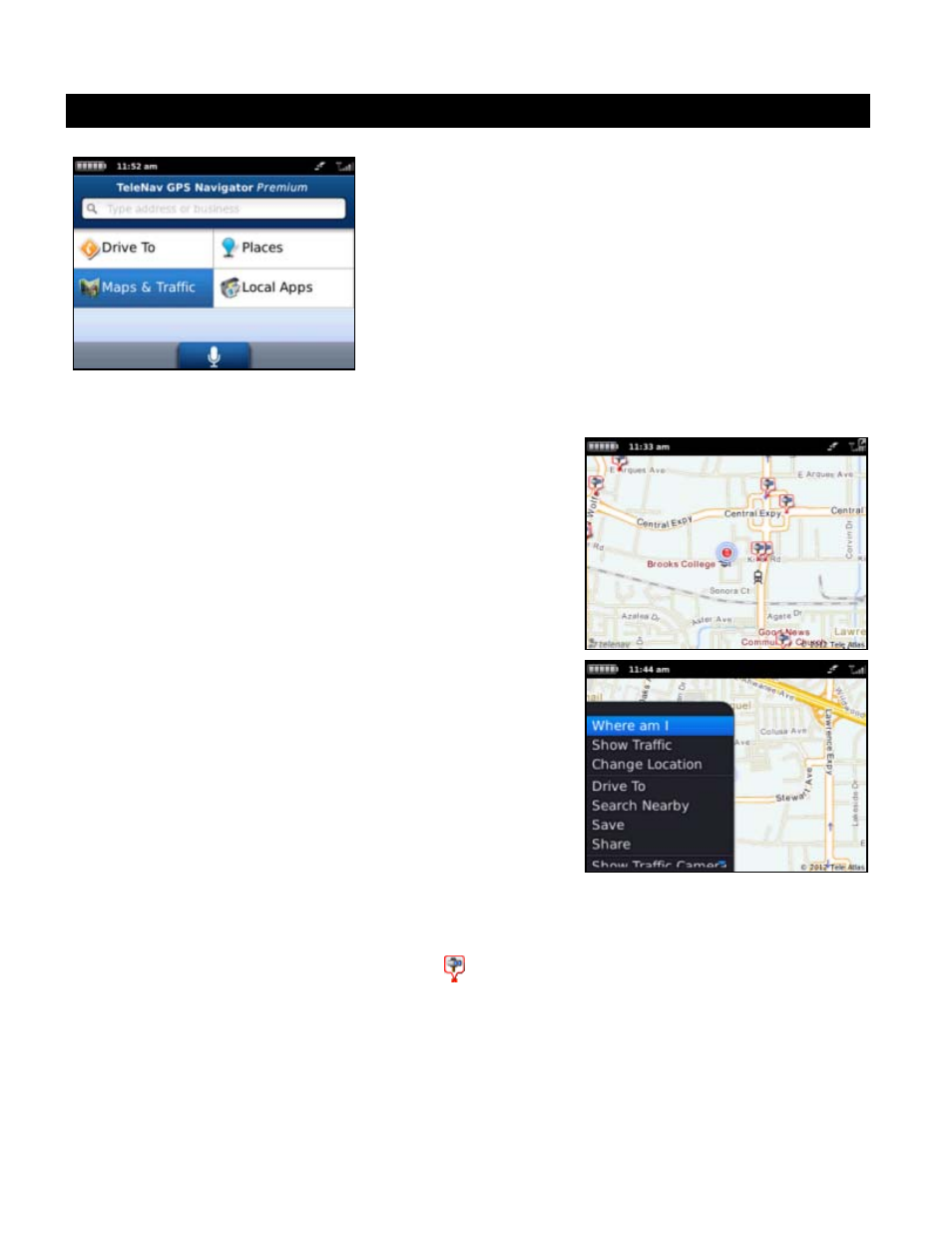
11.
Maps & Traffic Menu
The Maps & Traffic Menu shows you a map of your current location.
You can zoom in or out using + and –. To pan the map, use the trackpad of
the device.
11.1 Map Menu Options
You have the following options on the menu when viewing a map:
Where Am I - Center the map back on your current location.
Show/Hide Traffic – View or hide the traffic conditions for your
current map area (see “Check Traffic” section below).
Drive To – Drive to the address at, or nearest, the point you
have chosen on the map.
Search Nearby - Search for points of interest near the location
displayed on the map.
Save – Save the address of your chosen map point to
Favorites.
Share – Share the address of your chosen map point with
other users.
Show /Hide Traffic Camera – View or hide the locations of
traffic cameras in the area.
Show/Hide Speed Trap – View or hide the locations of speed
traps in the area.
Zoom – Zoom in or out to see a smaller or larger area.
NOTE:
Pressing the Menu key lets you change the location and get a map
for a different area.
11.1.1 Traffic Cameras and Speed Traps
Traffic cameras are represented on the map by this icon:
© 2012 Telenav, Inc.
Page
37
of
58
