1 places, 2 map – Telenav for Boost Mobile Supported Devices: v6.2 for BlackBerry User Manual
Page 27
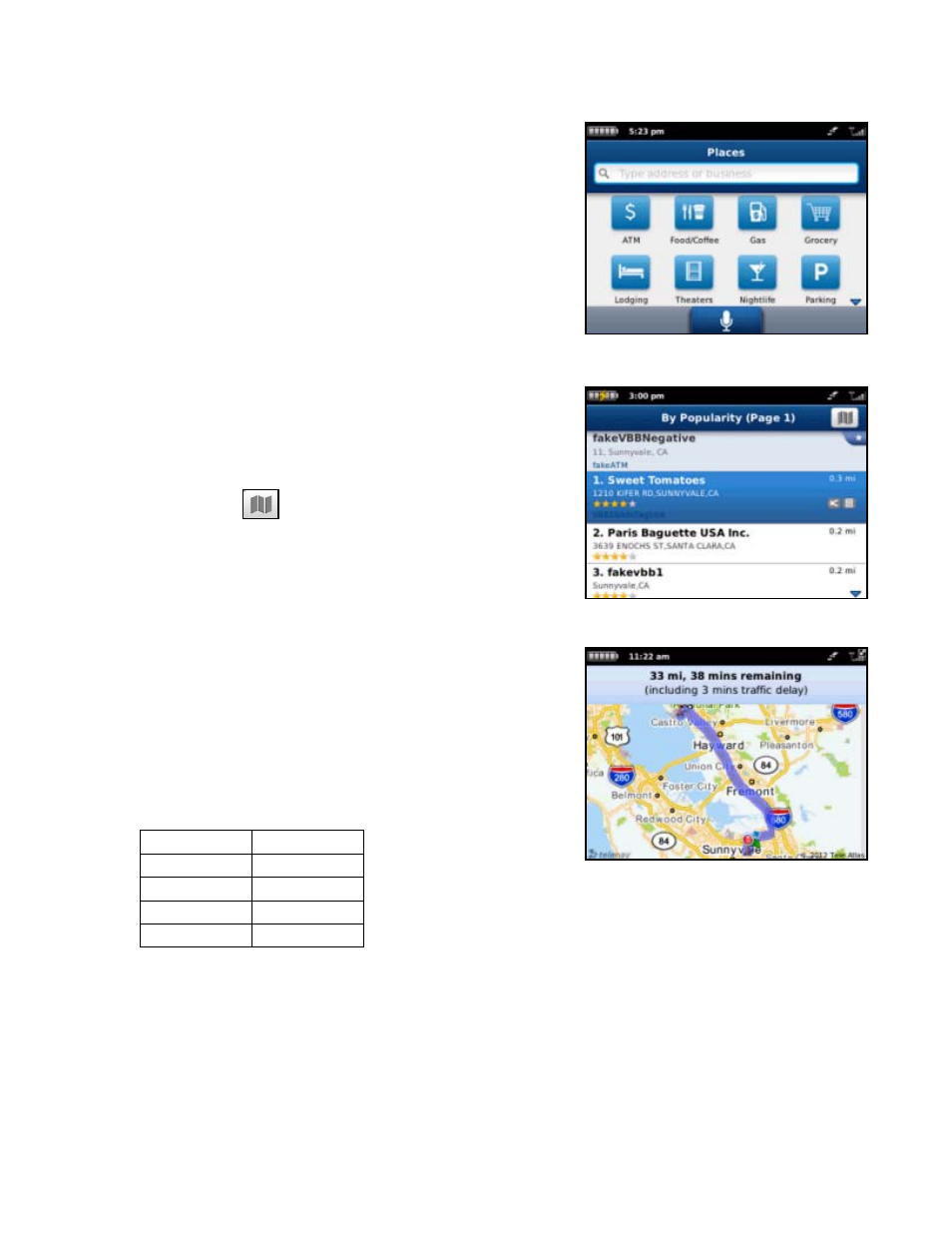
The Navigation menu has the following options:
9.6.1 Places
Use the Places menu to find the desired locations along your navigation
route. For example, find every Mexican restaurant on your route between
San Francisco and Sacramento.
After you have entered a keyword for your search or selected from the
available categories, you have the following search options:
Up Ahead – Find points of interests along the route near
your current location.
Near Destination – Find points of interest near your
destination.
The results screen displays either the number of miles from your current
location (if you chose Up Ahead), or the number of miles from your
destination (if you chose Near Destination). Choose a restaurant from the
Search Along list to get driving directions from your current location to the
restaurant.
Choose the Map button
to view the points of interest on a map
along your route.
You can change the sorting options (by Relevance, Distance, or Rating),
or page through the Search Results list by using the buttons along the
bottom of the screen.
9.6.2 Map
The entire route from your starting location to your destination is drawn on
a map, complete with the latest traffic alerts and traffic flow information.
The route is displayed as a blue line connecting the Start and Finish flags.
Highways and major roads with traffic flow information are color-coded by
speed in each direction of travel:
Speed Road
Color
> 50 mph
Green
30 – 50 mph
Yellow
< 30 mph
Red
Unknown No
color
Go to Menu key >> Show/Hide Traffic to hide or show traffic (depends on availability). Use the “+” and “-” keys to zoom
in and out of the map. Use the trackpad to pan the map.
NOTE:
To go back, press the Escape key.
© 2012 Telenav, Inc.
Page
27
of
58
