Speech input, About – Telenav for Verizon Supported Devices: v5.5 for BlackBerry Tour User Manual
Page 59
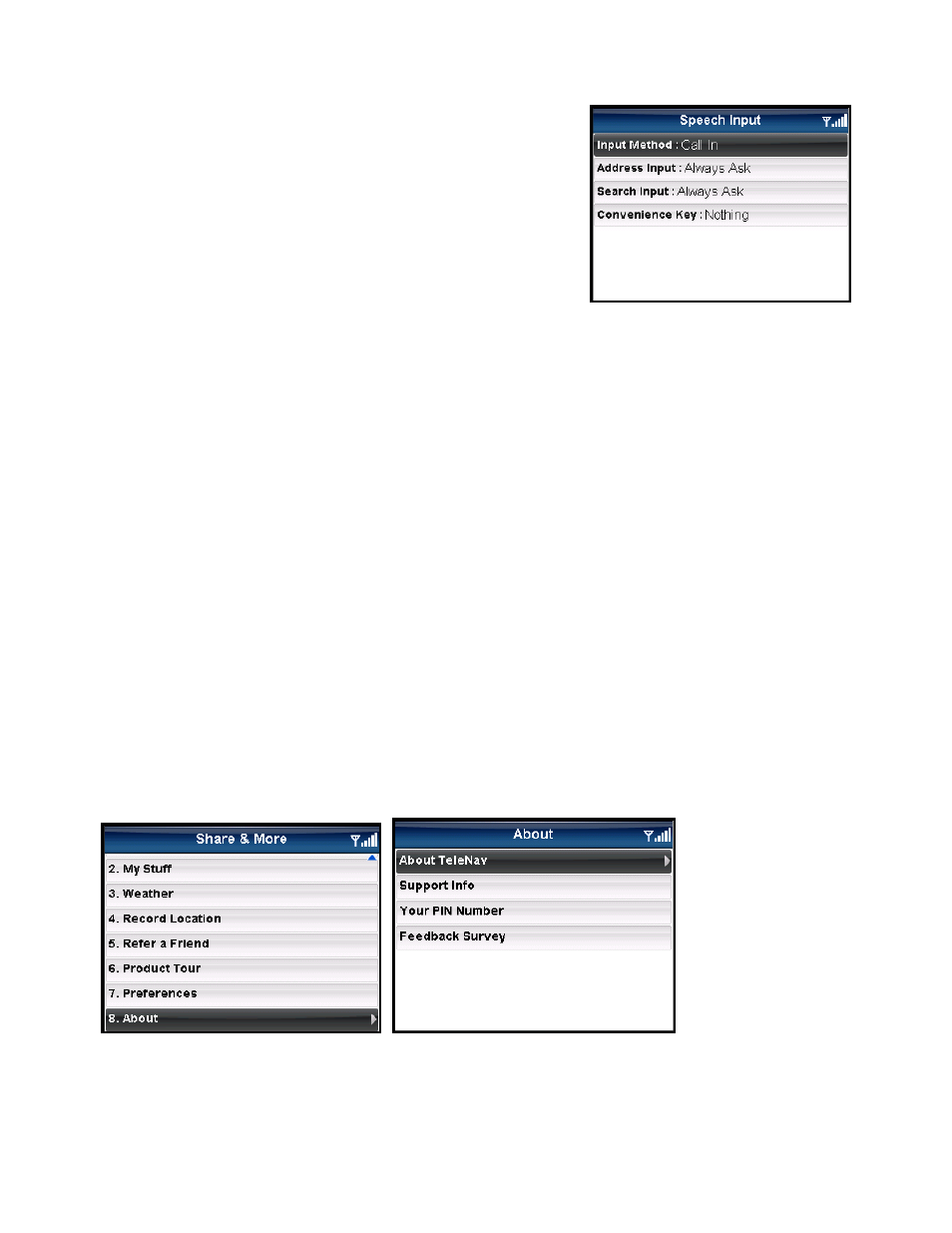
Speech Input
In Share & More >> Preferences >> Speech Input, you can edit the
following:
• Input Method – Choose “Speak In Directly” to use the
“push-to-talk” option and dictate your instructions directly in
TeleNav. Choose “Call In” to place a call to the TeleNav
server and dictate an address.
• Address Input – Choose Always Ask, Always Speak In, or Always Type In. The “Always Ask” option
presents a menu with the options “Speak In” or “Type In” every time to choose to enter an address for
navigation.
• Search Input – Choose Always Ask, Always Speak In, or Always Type In. The “Always Ask” option
presents a menu with the options “Speak In” or “Type In” every time to start a POI search.
• Convenience Key – Choose Speak In Search or Nothing. This preference allows you to program the
convenience key on the left-hand side of the device to launch TeleNav. You will be taken directly to the
Speak In Point-of-Interest Search flow so that you can quickly find nearby points of interest. To make
TeleNav’s Speak In option a Convenience Key, you must do the following:
1. In TeleNav, change the Convenience Key option to “Speak In Search” and save the changes.
2. Exit to the BlackBerry Main Menu and click “Options” (the wrench icon).
3. Click “Screen/ Keyboard.”
4. Scroll down to the section “Left Side Convenience Key Opens” and click the trackball (depending
on your device, this may be labeled “Convenience Key Opens”). Then set this option to “Nothing.”
About
Find important information about your TeleNav account such as the version number you are using and your PIN.
You can quickly find contact information for TeleNav Customer Support or offer your feedback for the application.
© TELENAV, INC. 2003-2009
PAGE 59 OF 68
