Stop navigating, Recalculate route, Turn icons only – Telenav for Verizon Supported Devices: v5.5 for BlackBerry Tour User Manual
Page 31: 3d moving map
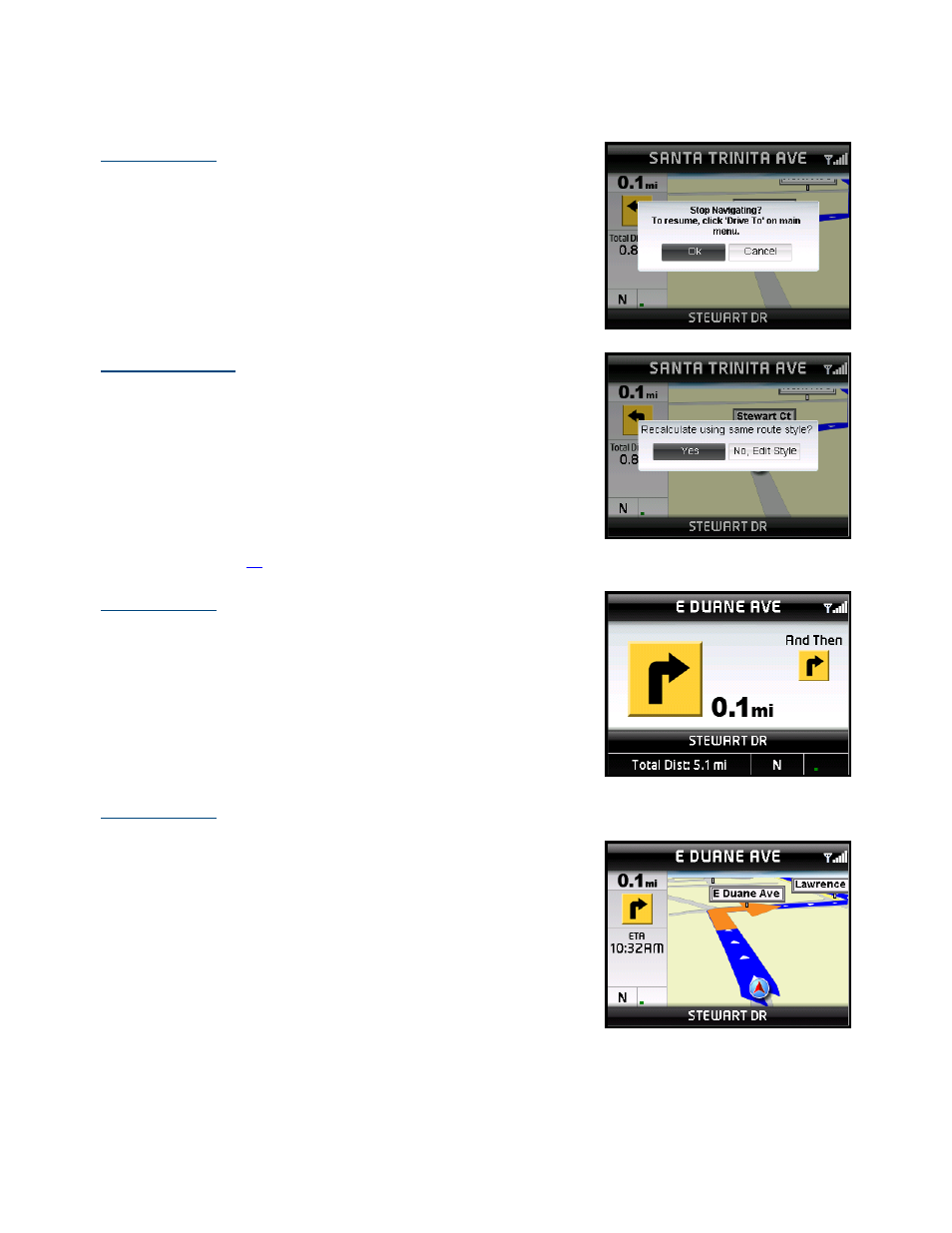
The View menu has the following options:
Stop Navigating
This option exits the current navigation session (same as pressing the
Escape key). Simply choose OK on the pop-up confirmation. Though you
exit navigation, your route will be “remembered,” and you can resume
navigation anytime from the Drive To menu.
Recalculate Route
Use this option to refresh the calculation to your destination, for example, if
you have selected the “Avoid Traffic Delays” routing option and you want
to proactively refresh your route to optimize for traffic.
You can also use “Recalculate Route” if during a navigation session you
would like to edit your Route Style. Remember to pull over safely before
interacting with the device. Then click the No, Edit Style button on the
Recalculate pop-up to be taken to the Select Route Style screen (see “Edit
Preferences” on page
).
Turn Icons Only
This view allows you to see the next two consecutive turns in your
navigation route.
The name of the street you are currently on is displayed at the bottom of
the screen. About 2 minutes before the next turn, the street name changes
to the one you will turn onto.
3D Moving Map
A 3-dimensional map with turn icons (default).
This view allows you to see how the road ahead is organized, similar to the
perspective of a bird flying above the route. You can see the route to your
destination as a blue overlay on one of the roads with white triangles
leading you in the correct direction. Orange arrows mark any upcoming
turns.
The name of the street you are currently on is displayed at the bottom of
the screen. About two minutes before the next turn, the street name
changes to the one you will turn onto.
© TELENAV, INC. 2003-2009
PAGE 31 OF 68
