Getting started with telenav, Telenav account, Software installation – Telenav for Verizon Supported Devices: v5.5 for BlackBerry Tour User Manual
Page 10: Network access
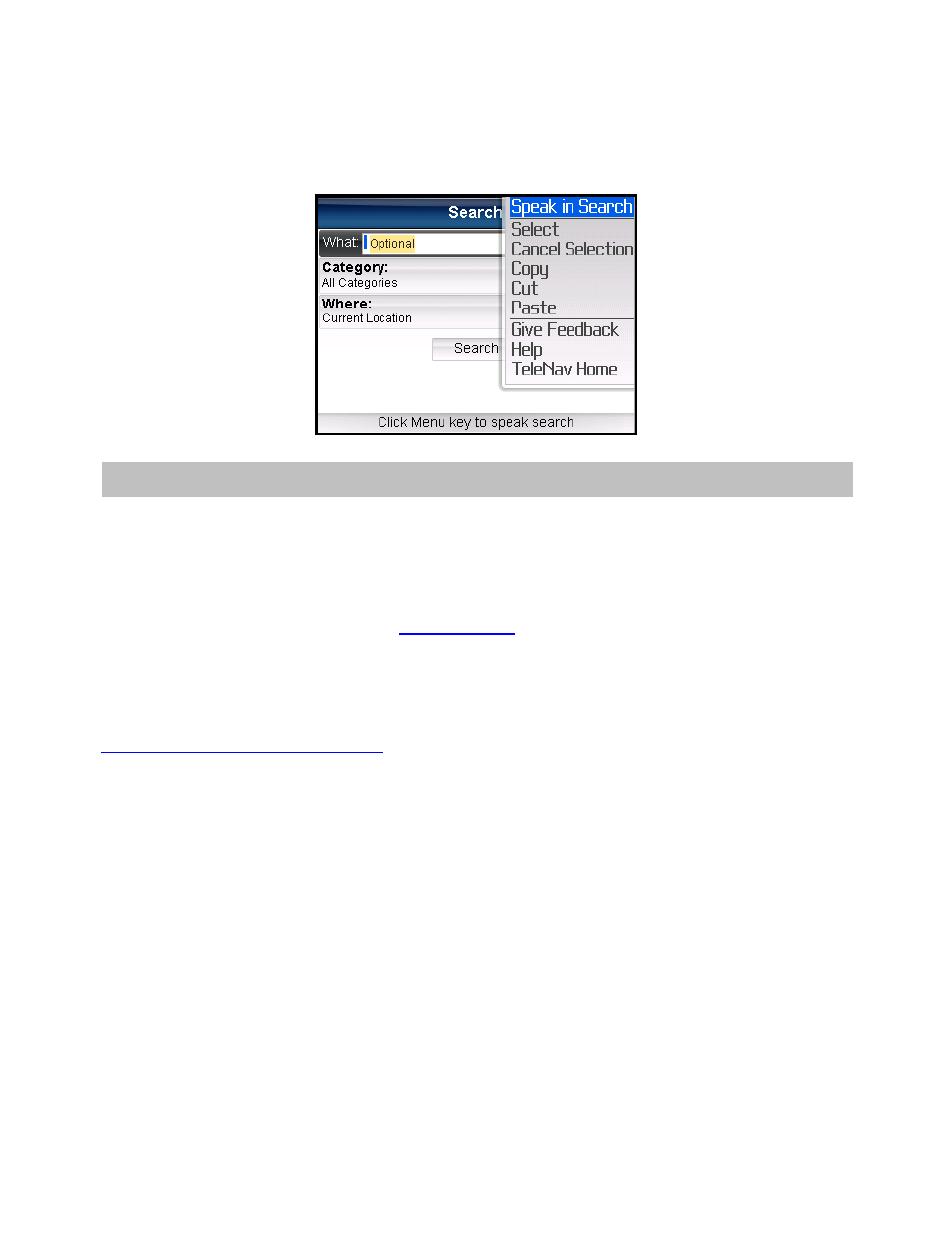
Clicking the Menu key or the trackball while using the TeleNav application may give you a variety of options,
depending on what screen you are on. The options are discussed in the appropriate sections below. There is
usually an option for Help and one to take you back to TeleNav Home to reduce the number of times you would
have to press the Escape key.
5. Getting Started with TeleNav
The TeleNav GPS Navigator application that resides within your BlackBerry requires a TeleNav subscription and
means of accessing the public Internet.
TeleNav Account
You can create a TeleNav account by visiting
or by calling 1-888-353-6284.
Software Installation
TeleNav can be downloaded directly onto your BlackBerry using its Internet Browser. For more information on how
to install and download TeleNav, please see the Quick-Start Guide for TeleNav v5.5 specifically for your carrier at
Network Access
TeleNav GPS Navigator uses the public Internet to access its servers for mapping, routing, and search services
from your device. If you are not using your BlackBerry for e-mail services, you will still need to add an individual
BlackBerry e-mail plan to have access to data services. There are three different network settings for you to select
from. Wait 90 seconds after turning on your BlackBerry to allow these services options to register. These access
methods are automatically determined by TeleNav when it launches, but you can change the settings from within
the TeleNav Preferences menu.
© TELENAV, INC. 2003-2009
PAGE 10 OF 68
