Using a bluetooth headset, Getting driving directions – Telenav for Verizon Supported Devices: v5.5 for BlackBerry Tour User Manual
Page 18
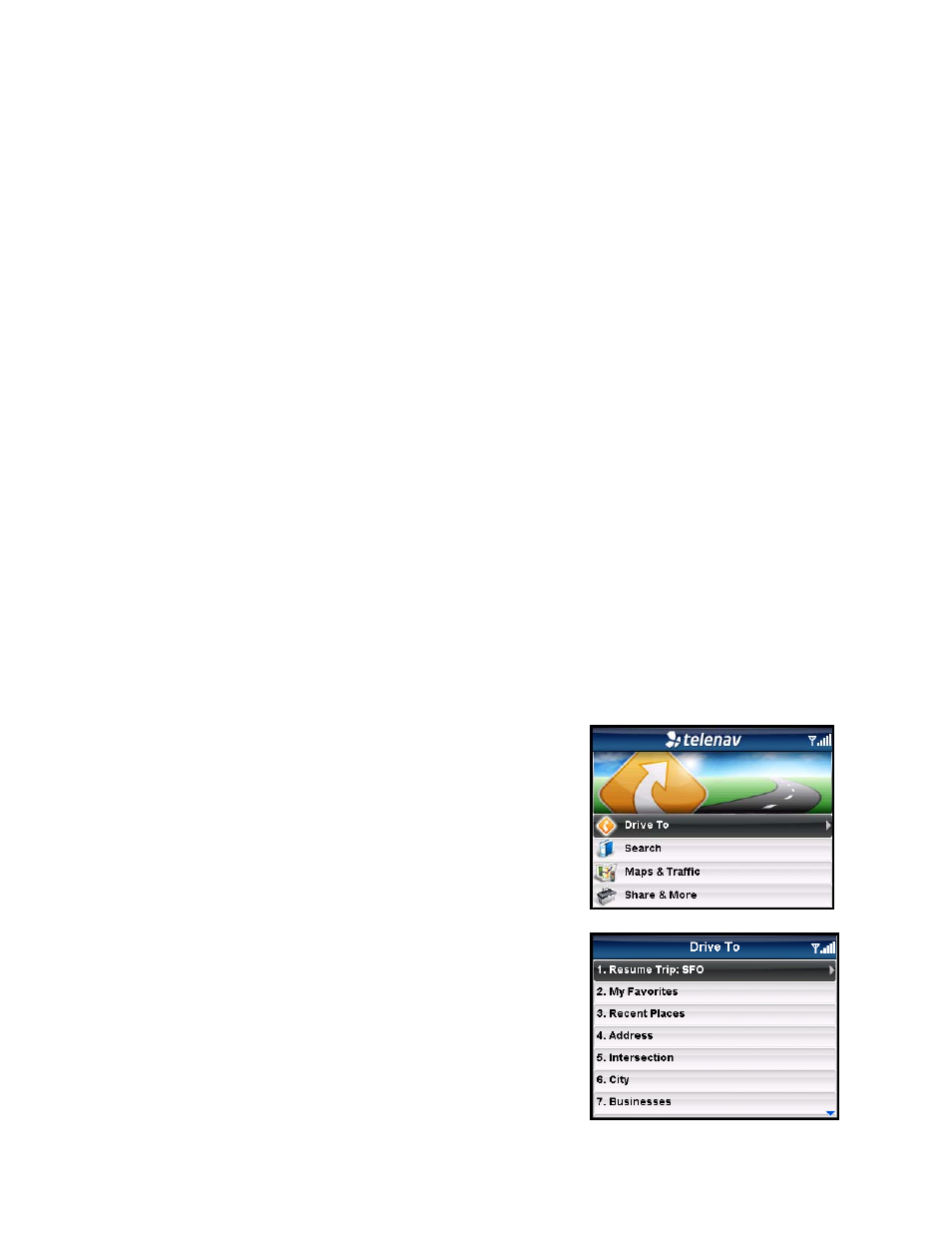
Using a Bluetooth Headset
You can use a Bluetooth headset within the TeleNav application for features such as Drive To navigation
instructions, or to call or speak in an address. You must first pair your Bluetooth headset from the BlackBerry menu
before turning it on within TeleNav.
1. From the BlackBerry Main Menu, go to Menu >> Setup >> Set Up Bluetooth.
2. On the "Add Device" pop-up, choose Search. The BlackBerry will search for nearby Bluetooth
devices.
3. Find the device name in the Select Device results list. You may need to follow the pairing
instructions and provide a password if asked, depending on your specific Bluetooth device.
4. Once the device is paired, launch TeleNav (Menu >> Downloads >> TeleNav Navigator).
5. Make sure your Bluetooth device is powered ON. Then choose a destination in the Drive To
menu.
6. Once you are on the navigation screen, press the Speaker ($) key on the BlackBerry. Audio will
now be routed through your Bluetooth headset.
NOTE: If your Bluetooth headset is off, you will see a pop-up reminding you to turn it on. You should see a small
Bluetooth icon in the upper-left corner of the screen indicating that audio is being routed to the headset. Press the
Speaker ($) key again on the navigation screen to toggle off the Bluetooth mode.
If you exit the TeleNav Navigator application, you will need to toggle Bluetooth back on while in the navigation
screen.
Getting Driving Directions
To use the Drive To menu, do the following steps:
1. Select “Drive To” from the TeleNav GPS Navigator Main Menu.
2. Select one of the following options from the Drive To menu as
shown in the illustration to the right and discussed below.
TIP: Coaching for each screen is available using the Menu >> Help
selection.
© TELENAV, INC. 2003-2009
PAGE 18 OF 68
